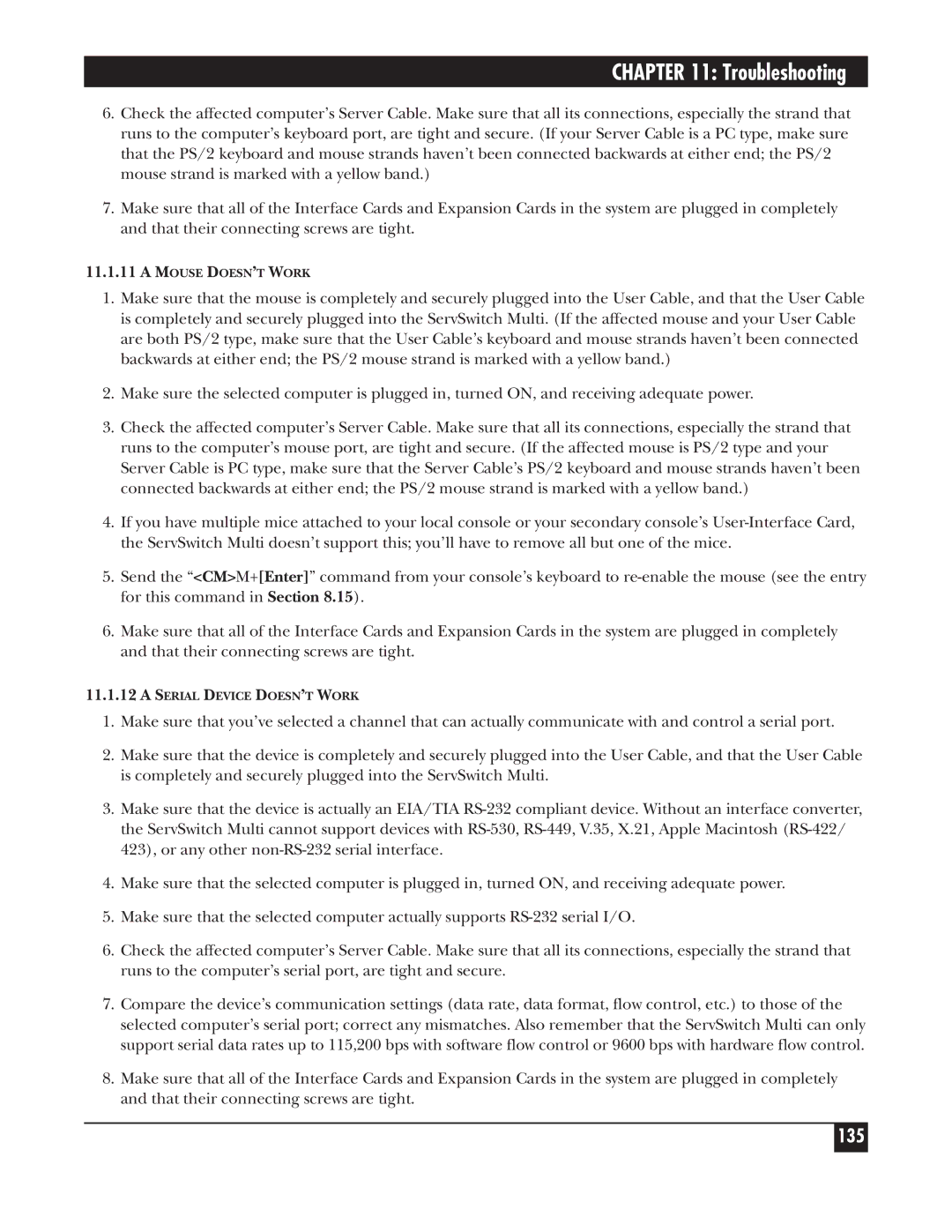CHAPTER 11: Troubleshooting
6.Check the affected computer’s Server Cable. Make sure that all its connections, especially the strand that runs to the computer’s keyboard port, are tight and secure. (If your Server Cable is a PC type, make sure that the PS/2 keyboard and mouse strands haven’t been connected backwards at either end; the PS/2 mouse strand is marked with a yellow band.)
7.Make sure that all of the Interface Cards and Expansion Cards in the system are plugged in completely and that their connecting screws are tight.
11.1.11A MOUSE DOESN’T WORK
1.Make sure that the mouse is completely and securely plugged into the User Cable, and that the User Cable is completely and securely plugged into the ServSwitch Multi. (If the affected mouse and your User Cable are both PS/2 type, make sure that the User Cable’s keyboard and mouse strands haven’t been connected backwards at either end; the PS/2 mouse strand is marked with a yellow band.)
2.Make sure the selected computer is plugged in, turned ON, and receiving adequate power.
3.Check the affected computer’s Server Cable. Make sure that all its connections, especially the strand that runs to the computer’s mouse port, are tight and secure. (If the affected mouse is PS/2 type and your Server Cable is PC type, make sure that the Server Cable’s PS/2 keyboard and mouse strands haven’t been connected backwards at either end; the PS/2 mouse strand is marked with a yellow band.)
4.If you have multiple mice attached to your local console or your secondary console’s
5.Send the “<CM>M+[Enter]” command from your console’s keyboard to
6.Make sure that all of the Interface Cards and Expansion Cards in the system are plugged in completely and that their connecting screws are tight.
11.1.12A SERIAL DEVICE DOESN’T WORK
1.Make sure that you’ve selected a channel that can actually communicate with and control a serial port.
2.Make sure that the device is completely and securely plugged into the User Cable, and that the User Cable is completely and securely plugged into the ServSwitch Multi.
3.Make sure that the device is actually an EIA/TIA
4.Make sure that the selected computer is plugged in, turned ON, and receiving adequate power.
5.Make sure that the selected computer actually supports
6.Check the affected computer’s Server Cable. Make sure that all its connections, especially the strand that runs to the computer’s serial port, are tight and secure.
7.Compare the device’s communication settings (data rate, data format, flow control, etc.) to those of the selected computer’s serial port; correct any mismatches. Also remember that the ServSwitch Multi can only support serial data rates up to 115,200 bps with software flow control or 9600 bps with hardware flow control.
8.Make sure that all of the Interface Cards and Expansion Cards in the system are plugged in completely and that their connecting screws are tight.