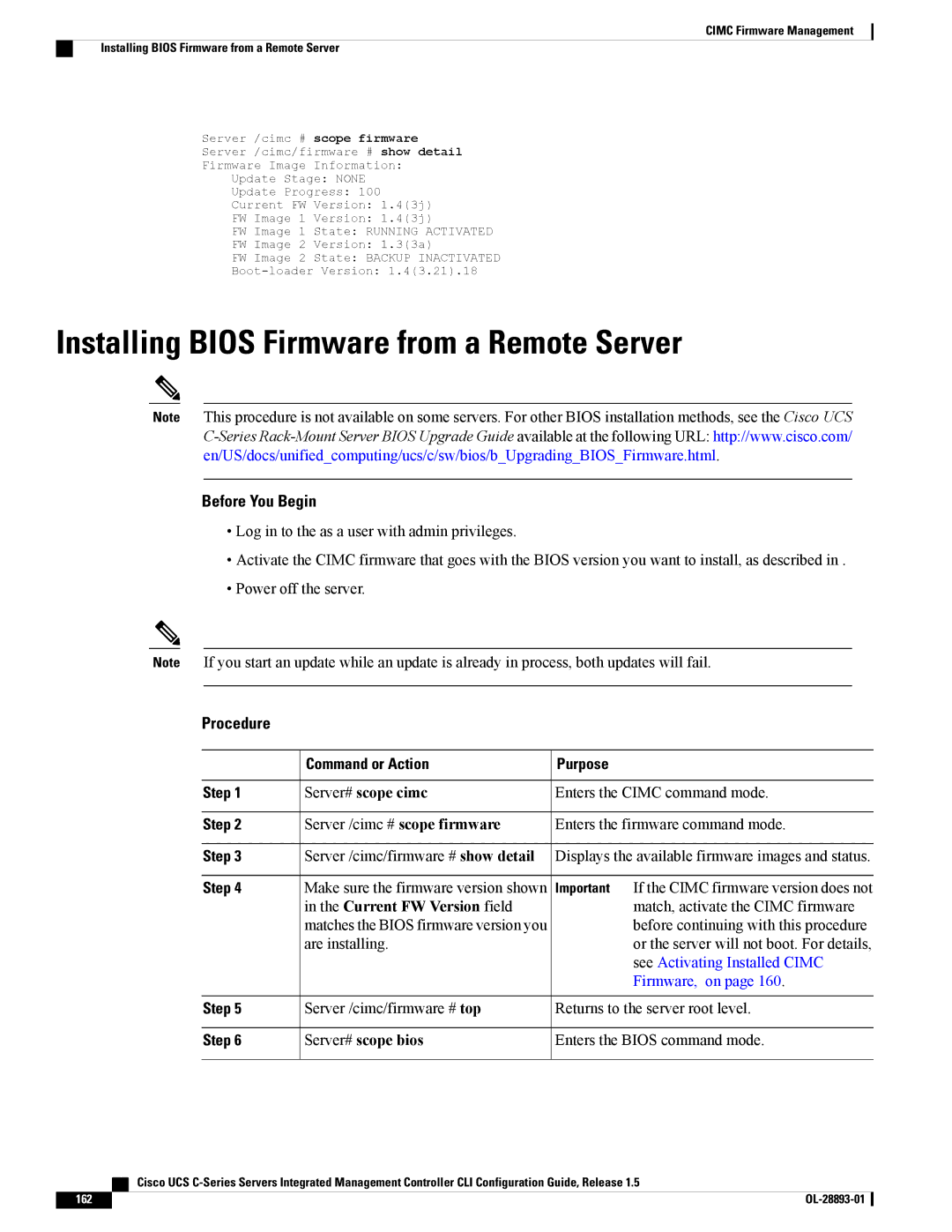Americas Headquarters
First Published March 04
Page
N T E N T S
Viewing Server Properties
Viewing Server Sensors
Managing User Accounts
Creating a vNIC
Configuring Communication Services
Configuring Platform Event Filters
Bios Parameters by Server Model
Conventions
Preface
Audience
This preface includes the following sections
String will include the quotation marks
Default responses to system prompts are in square brackets
String
Indicates a comment line
Feature Description Where Documented
New and Changed Information for this Release
Feature Description
Related Cisco UCS Documentation
Documentation Roadmaps
Other Documentation Resources
System UCS Documentation Roadmap Bundle
Overview of the Server Software
Overview
This chapter includes the following sections
Server OS
Cisco Integrated Management Controller
Cimc Firmware
Management Interfaces
Command Modes
Cimc CLI
Overview Command Modes
Mode Name
Command to Access Mode Prompt
Command to Access Mode Prompt
Scope sensor command from
Scope role-group command from
Scope power-cap command from
Scope trap-destinations command
Committing, Discarding, and Viewing Pending Commands
Complete a Command
Command History
Command Output Formats
Online Help for the CLI
OL-28893-01
OS Installation Methods
Installing the Server OS
KVM Console
Installing an OS Using a PXE Installation Server
PXE Installation Servers
You can use the KVM console to install an OS on the server
Managing the Server
Command or Action Purpose Step
Enters chassis command mode
Toggling the Locator LED
Toggling the Locator LED for a Hard Drive
Managing the Server Boot Order
Server Boot Order
Server /chassis/hdd # set locateHDD
Configuring the Server Boot Order
Server# scope bios
Server /bios # show actual-boot-order
Resetting the Server
Viewing the Actual Server Boot Order
Detail
Shutting Down the Server
Server# scope chassis Enters chassis mode
Server /chassis # power shutdown
Server# scope chassis
Powering On the Server
Managing Server Power
Powering Off the Server
Command or Action Purpose
Power Cycling the Server
Server# scope chassis Enters chassis command mode
Viewing the Power Statistics
Configuring Power Policies
Name Description
Configuring the Power Cap Policy
Power Capping Policy
Non-Compliance Action
Server /power-cap # set
Server# scope power-cap
Enters the power cap command mode
Enabled yes no
Restore-last-state
Configuring the Power Restore Policy
Power-off power-on
Delay-value delay
Dual Card Management in the Cisco Flexible Flash Controller
Managing the Flexible Flash Controller
Cisco Flexible Flash
Action Description
Configuring the Flexible Flash Controller Properties
Scenario Behavior
# set virtual-drives-enabled list
# set read-error-count-threshold
# set write-error-count-threshold
# set raid-primary-member slot1
Server /bios # set boot-override
Booting from the Flexible Flash
None SCU HV HUU
Resetting the Flexible Flash Controller
Permissible index value is FlexFlash-0
Default configuration
Server /chassis/flexflash # commit
Bios Version Version string of the running Bios
Configuring Bios Settings
Viewing Bios Status
Secondary slot
For each Bios setting, see one the following topics
Configuring Main Bios Settings
Boot Order
Attempt to use
Configure the Bios settings Server /bios/advanced #
Configuring Advanced Bios Settings
On, you are prompted to choose whether to reboot now
Server /bios/main # set POSTErrorPause Enabled
Configure the Bios settings
Configuring Server Management Bios Settings
Command or Action
Server-management
Restoring Bios Manufacturing Custom Defaults
Restoring Bios Defaults
Server /bios # bios-setup-default
Default values
Server /bios # restore-mfg-defaults
Server # scope bios Server /bios # restore-mfg-defaults
OL-28893-01
Server# show chassis detail
Viewing Server Properties
Viewing Server Properties
Displays server properties
Server# show cimc detail
Viewing Cimc Properties
Viewing CPU Properties
Displays Cimc properties
Viewing Memory Properties
This example displays Dimm summary information
Viewing Storage Adapter Properties
Viewing Power Supply Properties
Viewing Storage Properties
Show psu detail
Settings detail
Error-counters detail
Hw-config detail
Server /chassis # show storageadapter
Optional Displays the available Cisco Flexible
Viewing the Flexible Flash Controller Properties
Server /chassis # show flexflash detail
Flash controllers
Viewing Physical Drive Properties
Virtual-drive-count detail
Viewing Virtual Drive Properties
Virtual-drive drive-number detail
Virtual-drive drive-number
Slot number of the GPU card
Viewing Nvidia GPU Card Information
Server # scope chassis
Viewing LOM Properties
Viewing PCI Adapter Properties
Viewing Network Related Properties
Server# scope cimc
Server# scope cimc Network
OL-28893-01
Server# scope sensor
Viewing Power Supply Sensors
Viewing Server Sensors
Show psu-redundancy
Viewing Fan Sensors
Viewing Temperature Sensors
Server /sensor # show temperature detail
Server /sensor # show psu-redundancy
Viewing Voltage Sensors
This example displays temperature sensor statistics
Purpose Step
Viewing Storage Sensors
Procedure Command or Action Purpose Step
Viewing Current Sensors
Status column
LED Status column
Current LED color, if any
OL-28893-01
Managing the Virtual KVM
Managing Remote Presence
KVM Console
Disabling the Virtual KVM
Server /kvm # set enabled yes
Enabling the Virtual KVM
Server# scope kvm
Set local-video yes
Configuring the Virtual KVM
Set encrypted yes
Server /kvm # set max-sessions
Set enabled yes
Configuring Virtual Media
Server# scope vmedia
Volume-name remote-share
Configuring Network Mounted vMedia Mapping
Command or Action Server # scope vmedia
Remote-file-path mount options
Removing Network Mounted vMedia Mapping
Enters the virtual media command mode
Viewing Network Mount vMedia Mapping Properties
Server # scope vmedia
Managing Serial over LAN
Serial Over LAN
Server# scope sol
Configuring Serial Over LAN
Enters SoL command mode
Yes no
Launching Serial Over LAN
Server console port. You can enter this command in any
Command mode
Server# connect host
OL-28893-01
Configuring Local Users
Managing User Accounts
Configuring the Active Directory Server
Configuring Active Directory
Active Directory
Properties Value
Role
Configuring Active Directory in Cimc
Server# scope ldap
Server# scope ldap
Configuring Active Directory Groups in Cimc
Server /ldap *# set dc1 Server /ldap *# set gc1
Set group-auth
Admin user readonly
Scope role-group
Viewing User Sessions
Terminating a User Session
Terminate
NIC Mode
Configuring Network-Related Settings
Server NIC Configuration
Server NICs
NIC Redundancy
Configuring Server NICs
Server /cimc/network # set mode dedicated
Sharedlom Sharedlom10g shipping ciscocard
Active-active
Configuring Common Properties
Redundancy none
Active-standby
Configuring IPv4
You must be logged in as admin to configure the server Vlan
Configuring the Server Vlan
Optional Displays the IPv4 network settings
Specifies the IP address of the secondary DNS
Set vlan-enabled
Connecting to a Port Profile
Set vlan-priority
Management interface, the virtual Ethernet, and the VIF on
Port profile must be defined on the switch to
Displays the network settings
Supported adapter cards such as the Cisco UCS VIC1225
Configuring Network Security
Network Security Configuration
Network Security
Server # scope cimc
Network Time Protocol Configuration
Configuring Network Time Protocol Settings
Yes
10.120.34.45
Server /cimc/network/ntp* # commit Commits the transaction
10.120.33.44
10.120.35.46
Managing Network Adapters
Overview of the Cisco UCS C-Series Network Adapters
Cisco UCS P81E Virtual Interface Card
Cisco UCS VIC1225 Virtual Interface Card
Viewing Network Adapter Properties
Configuring Network Adapter Properties
Index detail
Configure-vmfex port-count
Fip-mode disable enable
Niv-mode disable enable
Managing vHBAs
Host-fc-if fc0 fc1 name detail
Viewing vHBA Properties
All vHBAs
Modifying vHBA Properties
Error-recovery
Error-detect-timeout msec
Resource-allocation-timeout msec
# set fcp-error-recovery disable Enable
Interrupt
Enters the interrupt command mode
Set flogi-timeout msec
Interrupt-mode intx msi msix
Port-p-logi
Enters the Fibre Channel port login command mode
Set plogi-timeout msec
Server
Creating a vHBA
Host-fc-if name
Server /chassis/adapter # delete
Deleting a vHBA
Set channel-number number
Server /chassis/adapter # commit
Creating a Boot Table Entry
VHBA Boot Table
Viewing the Boot Table
Show boot
Create-boot-entry wwpn lun-id
Deleting a Boot Table Entry
Server /chassis # scope adapter
VHBA Persistent Binding
Delete boot entry
Take effect upon the next server reset
Locate the number of the entry to be deleted
Disabling Persistent Binding
Set persistent-lun-binding enable
Enabling Persistent Binding
Perbi
Scope perbi
Set persistent-lun-binding disable
Rebuilding Persistent Binding
# rebuild
Viewing vNIC Properties
Managing vNICs
Guidelines for Managing vNICs
Host-eth-if eth0 eth1 name detail
Host-eth-if eth0 eth1 name
Modifying vNIC Properties
Uplink 0
Uplink-failover disable enable
Trust-host-cos disable enable
Vlan-mode access trunk
Channel-number number
Set interrupt-count count
Uplink-failback-timeout seconds
Scope interrupt
Set coalescing-time usec
# set rq-ring-size size
Set tcp-segment-offload disable
# set rq-count count
Scope trans-queue
Set tcp-large-receive-offload disable
Set tcp-rx-checksum-offload disable
Set tcp-tx-checksum-offload disable
Set rss disable enable
Set rss-hash-tcp-ipv6-ex disable
Set rss-hash-tcp-ipv6 disable
Set rss-hash-ipv6-ex disable enable
Creating a vNIC
Deleting a vNIC
Host-eth-if name
You can configure a maximum of 2 iSCSI vNICs for each host
Configuring iSCSI Boot Capability
Reboot
This example deletes a vNIC on adapter
Dhcp-iscsi-settings enabled
Iscsi-boot index
Dhcp-net-settings enabled
Eth0 eth1 name
Managing VM FEX
Delete iscsi-boot
Virtual Machine Fabric Extender
Viewing VM FEX Properties
General Properties Settings Name Description
VM FEX Settings
Name
Ethernet Interrupt Settings Name Description
Completion Queue Settings Name Description
TCP Offload Settings Name Description
Receive Side Scaling Settings Name
Storageadapter slot
Managing Storage Adapters
Create Virtual Drive from Unused Physical Drives
Create virtual-drive
Write policy for the new virtual drive. Enter
Create Virtual Drive from an Existing Drive Group
Carve-virtual-drive
Appropriate information at each prompt
Server /chassis # scope storageadapter
Clearing Foreign Configuration
500 MB
Deleting a Virtual Drive
Clear-foreign-config
# delete-virtual-drive
Start-initialization
Cancel-initialization
Initializing a Virtual Drive
# get-operation-status
Modifying Attributes of a Virtual Drive
Set as Boot Drive
Set-boot-drive
Server /chassis/storageadapter # scope
Policy
Making a Dedicated Hot Spare
Modify-attributes
You are prompted to choose a virtual drive for
Server /chassis/storageadapter/physical-drive #
Making a Global Hot Spare
Preparing a Drive for Removal
Make-global-hot-spare
Prepare-for-removal
Removing a Drive from Hot Spare Pools
# remove-hot-spare
Undo Preparing a Drive for Removal
Enabling Auto Learn Cycles for the Battery Backup Unit
Enable-auto-learn
Undo-prepare-for-removal
Disable-auto-learn
Disabling Auto Learn Cycles for the Battery Backup Unit
Starting a Learn Cycle for a Battery Backup Unit
You must be logged in as an admin to use this command
Physical-drive
Toggling the Locator LED for a Physical Drive
Start-learn-cycle
# locator-led on off
Exporting the Adapter Configuration
Backing Up and Restoring the Adapter Configuration
Viewing Storage Controller Logs
Importing the Adapter Configuration
This example exports the configuration of adapter
Adapter-reset-defaults index
Restoring Adapter Defaults
Reboot the server to apply the imported configuration
PCI slot number specified by the index
Adapter Firmware
Installing Adapter Firmware
Managing Adapter Firmware
Or two specified adapters or, if no adapter is specified
Activating Adapter Firmware
Resetting the Adapter
Server /chassis # activate-adapter-fw
This example resets the adapter in PCI slot
Server/chassis # adapter-reset index
Resetting the adapter also resets
Host
Server# scope http
Configuring Communication Services
Configuring Http
Server /http # set http-redirect yes
Server# scope ssh
Configuring SSH
Set timeout seconds
Set ssh-port number
Enabling XML API
Configuring XML API
XML API for Cimc
Server# scope xmlapi
Set enabled
Configuring Ipmi
Configuring Ipmi over LAN
Ipmi Over LAN
Encryption-key key
Configuring Snmp
Configuring Snmp Properties
Server# scope snmp
Settrap-community-str
Setcommunity-access
Community-str community
Server /snmp # set sys-location
Version 1 2
Configuring Snmp Trap Settings
Trap-destinations number
Type trap inform
To send a test message
Configuring SNMPv3 Users
Sending a Test Snmp Trap Message
Specified user number
Authnopriv authpriv
V3security-name security-name
V3security-level noauthnopriv
MD5 SHA
142
Managing the Server Certificate
Managing Certificates
Generating a Certificate Signing Request
Server /certificate # generate-csr
Enters the certificate command mode
Server# scope certificate
Signing request CSR
Creating a Self-Signed Certificate
Managing Certificates Creating a Self-Signed Certificate
Openssl req -new -x509 -days numdays
Openssl genrsa -out CAkeyfilename
Example
Echo nsCertType = server openssl.conf
Server /certificate # upload
Uploading a Server Certificate
New server certificate
This example uploads a new certificate to the server
Begin Certificate
Platform-event-enabled yes
Configuring Platform Event Filters
Server# scope fault
Platform Event Filters
Platform-event-enabled no
Configuring Platform Event Filters
Disabling Platform Event Alerts
Power-off
None reboot power-cycle
Platform Event Filter
Server /fault # scope pef-destinations
Configuring Platform Event Trap Settings
Enabled yes
Event Number Note Platform Event Description
Interpreting Platform Event Traps
Platform Event Trap Descriptions
Test Trap
154
Event Number Note
155
156
Cimc Firmware Management
Overview of Firmware
Click the Unified Computing System UCS Server Firmware link
Obtaining Firmware from Cisco
Center box, click Unified Computing and Servers
Click Accept License Agreement
Installing Cimc Firmware from a Remote Server
Log in to the as a user with admin privileges
Activating Installed Cimc Firmware
Is specified, the server activates the currently
Server /cimc/firmware # activate 1
Inactive image
Installing Bios Firmware from a Remote Server
Current FW Version field
Server # scope bios
163
164
Show fault-entries
Viewing the Faults and Logs Summary
Scope fault
Viewing Logs
Cimc Log
Viewing the Cimc Log
Server /cimc # scope log
Configuring the Cimc Log Threshold
Clearing the Cimc Log
Server /cimc/log # clear
Local-syslog-severity
Sending the Cimc Log to a Remote Server
Remote-syslog-severity level
Critical
Error Informational Debug
Server-ip ip-address
Viewing the System Event Log
System Event Log
Server# scope sel
Clearing the System Event Log
Enters the system event log command mode
Server# scope sel
172
Server /cimc # scope tech-support
Server Utilities
Exporting Technical Support Data
Remote-ip ip-address
Remote-protocol protocol
Remote-password password
Remote-username name
Server# scope bios Enters the bios command mode
Rebooting the Cimc
Clearing the Bios Cmos
Provide the generated report file to Cisco TAC
Scope bios
Recovering from a Corrupted Bios
Recover
This example shows how to recover from a corrupted Bios
Resetting the Cimc to Factory Defaults
Power cycle or reset the server
Exporting the Cimc Configuration
Exporting and Importing the Cimc Configuration
Exporting and Importing the Cimc Configuration
Server /cimc # scope import-export
Server# scope cimc Enters the Cimc command mode
Importing a Cimc Configuration
Server /cimc/import-export #
Generating Non maskable Interrupts to the Host
181
182
C22 and C24 Servers
Bios Parameters by Server Model
Main Bios Parameters for C22 and C24 Servers
TPM Support
Number of Enabled Cores
Advanced Bios Parameters for C22 and C24 Servers
Processor Configuration Parameters Name
Execute Disable
Intel VT-d Coherency Support
Intel VT
Intel VT-d
Intel VT-d ATS Support
Hardware Prefetcher
CPU Performance
Adjacent Cache Line Prefetcher
DCU Streamer Prefetch
Direct Cache Access Support
DCU IP Prefetcher
Power Technology
Intel Turbo Boost Technology
Processor Power State C6
Processor Power State C1 Enhanced
Frequency Floor Override
State Coordination
Energy Performance
Select Memory RAS
Memory Configuration Parameters Name Description
Dram Clock Throttling
Channel Interleaving
Low Voltage DDR Mode
Dram Refresh rate
Rank Interleaving
Demand Scrub
Patrol Scrub
Altitude
USB Configuration Parameters Name Description
QPI Configuration Parameters Name Description
Onboard Storage Parameters Name
USB Port Front
All USB Devices
USB Port Rear
USB Port Internal
Aspm Support
PCI Configuration Parameters Name Description
Mmio Above 4GB
VGA Priority
Terminal Type
Console Redirection
Bits per second
Flow Control
Putty KeyPad
All PCIe Slots OptionROM
All Onboard LOM Ports
LOM Port n OptionROM
PCIe Slot n OptionROM
OS Watchdog Timer
Server Management Bios Parameters for C22 and C24 Servers
FRB-2 Timer
PCIe Slot n Link Speed
OS Watchdog Timer Timeout
OS Watchdog Timer Policy
Boot Order Rules
Advanced Bios Parameters for C220 and C240 Servers
Main Bios Parameters for C220 and C240 Servers
C220 and C240 Servers
204
Disabled -The processor does not support ATS
Enabled -The processor uses VT-d ATS as required
206
207
Power consumption but may reduce system performance
209
210
211
212
213
214
Memory Mapped I/O Above 4GB
USB Port SD Card
4GB or greater address space
Enables console redirection on COM port 1 during Post
Enables console redirection on COM port 0 during Post
Offboard -Priority is given to the Pcie Graphics adapter
None -No flow control is used
Introduced by a hidden terminal problem. This can be one
Allows you to change the action of the PuTTY function keys
218
PCIe Mezzanine OptionROM
Server Management Bios Parameters for C220 and C240 Servers
If it hangs during POST. This can be one of the following
Watchdog timer expires 5 minutes after the OS
System removes that device type from the boot order
Processor Configuration Parameters Name Description
Main Bios Parameters for C260 Servers
Advanced Bios Parameters for C260 Servers
C260 Servers
Intel Hyper-Threading Technology
Enhanced Intel Speedstep Technology
Whether the processor uses Enhanced Intel SpeedStep
Which allows multithreaded software applications to execute
Intel VT for Directed IO
Intel Virtualization Technology
Intel VT-d Interrupt Remapping
Direct Cache Access
Processor C3 Report
Package C State Limit
Processor C6 Report
CPU C State
Numa Optimized
Sparing
Sparing Mode
Mirroring Mode
Mirroring
USB Configuration Parameters Name
Serial Port Configuration Parameters Name Description
Serial a Enable
Patrol Scrub Interval
PCIe Slot n ROM
Onboard NIC n ROM
PCIe OptionROMs
Onboard Gbit LOM
Sriov
Onboard 10Gbit LOM
IOH Resource Allocation
Assert NMI on Serr
Server Management Bios Parameters for C260 Servers
Assert NMI on Perr
OS Boot Watchdog Timer Timeout
Baud Rate
OS Boot Watchdog Timer
OS Boot Watchdog Policy
Legacy OS Redirection
Advanced Bios Parameters for C420 Servers
Main Bios Parameters for C420 Servers
C420 Servers
236
237
238
239
240
241
242
243
244
245
Not detected by the Bios and operating system
Enabled -Enables the SD card drives
247
Can be one of the following
Allows you to change the action of the PuTTY function keys
250
Server Management Bios Parameters for C420 Servers
252
Advanced Bios Parameters for C460 Servers
Main Bios Parameters for C460 Servers
C460 Servers
254
255
Intel VT-d PassThrough DMA
257
258
259
260
261
262
Server Management Bios Parameters for C460 Servers
264
265
266
D E
Installing from remote server 159 obtaining from Cisco
Dedicated
LDAP, See Active Directory local users
IN-4
Yaml
IN-6

![]() Purpose
Purpose![]() Enters the CIMC command mode.
Enters the CIMC command mode.![]() Enters the firmware command mode.
Enters the firmware command mode.![]() Displays the available firmware images and status.
Displays the available firmware images and status.