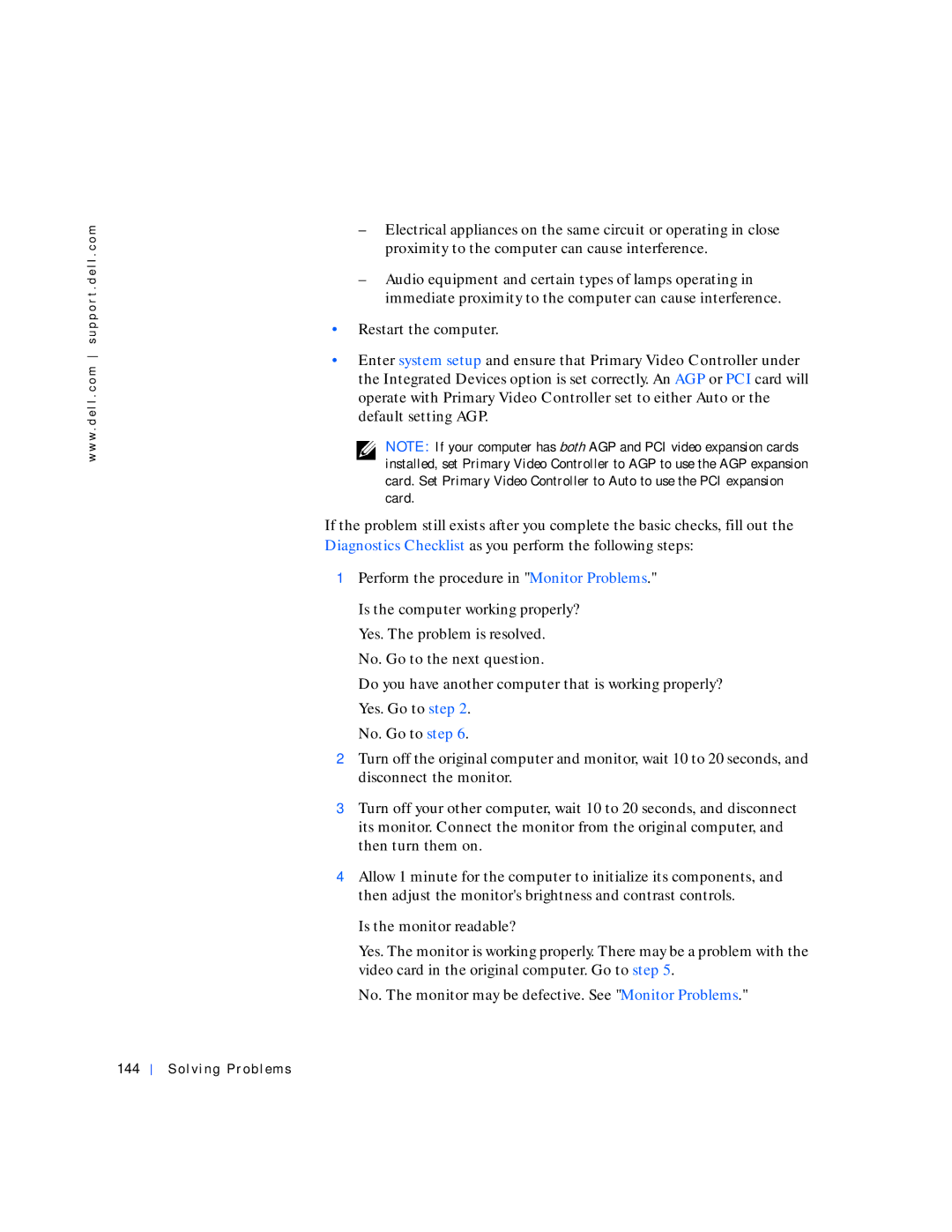w w w . d e l l . c o m s u p p o r t . d e l l . c o m
–Electrical appliances on the same circuit or operating in close proximity to the computer can cause interference.
–Audio equipment and certain types of lamps operating in immediate proximity to the computer can cause interference.
•Restart the computer.
•Enter system setup and ensure that Primary Video Controller under the Integrated Devices option is set correctly. An AGP or PCI card will operate with Primary Video Controller set to either Auto or the default setting AGP.
NOTE: If your computer has both AGP and PCI video expansion cards installed, set Primary Video Controller to AGP to use the AGP expansion card. Set Primary Video Controller to Auto to use the PCI expansion card.
If the problem still exists after you complete the basic checks, fill out the Diagnostics Checklist as you perform the following steps:
1Perform the procedure in "Monitor Problems."
Is the computer working properly? Yes. The problem is resolved.
No. Go to the next question.
Do you have another computer that is working properly? Yes. Go to step 2.
No. Go to step 6.
2Turn off the original computer and monitor, wait 10 to 20 seconds, and disconnect the monitor.
3Turn off your other computer, wait 10 to 20 seconds, and disconnect its monitor. Connect the monitor from the original computer, and then turn them on.
4Allow 1 minute for the computer to initialize its components, and then adjust the monitor's brightness and contrast controls.
Is the monitor readable?
Yes. The monitor is working properly. There may be a problem with the video card in the original computer. Go to step 5.
No. The monitor may be defective. See "Monitor Problems."