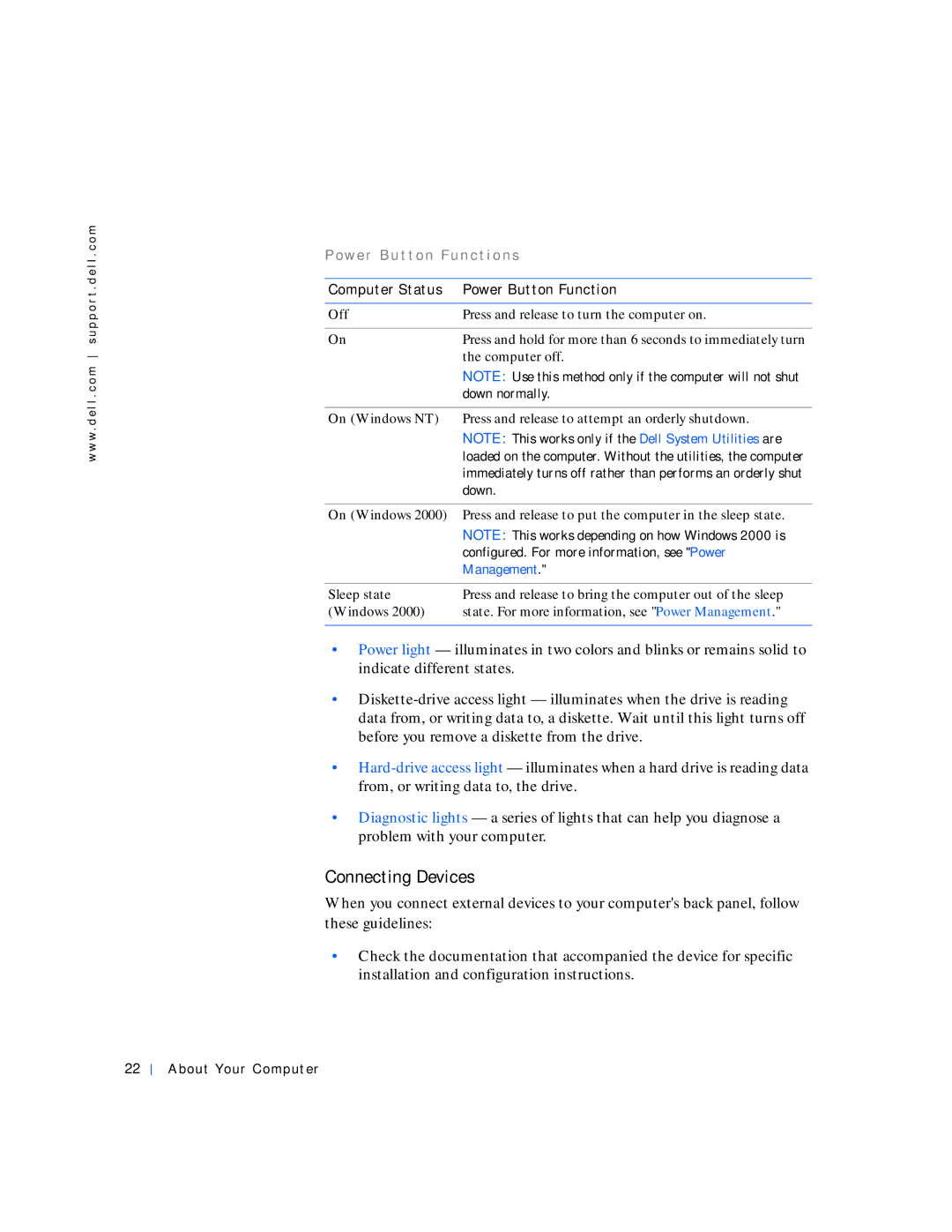w w w . d e l l . c o m s u p p o r t . d e l l . c o m
Po w e r B u t t o n Fu n c t i o n s
Computer Status | Power Button Function |
|
|
Off | Press and release to turn the computer on. |
|
|
On | Press and hold for more than 6 seconds to immediately turn |
| the computer off. |
| NOTE: Use this method only if the computer will not shut |
| down normally. |
|
|
On (Windows NT) | Press and release to attempt an orderly shutdown. |
| NOTE: This works only if the Dell System Utilities are |
| loaded on the computer. Without the utilities, the computer |
| immediately turns off rather than performs an orderly shut |
| down. |
On (Windows 2000) Press and release to put the computer in the sleep state. NOTE: This works depending on how Windows 2000 is
| configured. For more information, see "Power |
| Management." |
|
|
Sleep state | Press and release to bring the computer out of the sleep |
(Windows 2000) | state. For more information, see "Power Management." |
|
|
•Power light — illuminates in two colors and blinks or remains solid to indicate different states.
•
•
•Diagnostic lights — a series of lights that can help you diagnose a problem with your computer.
Connecting Devices
When you connect external devices to your computer's back panel, follow these guidelines:
•Check the documentation that accompanied the device for specific installation and configuration instructions.
22
About Your Computer