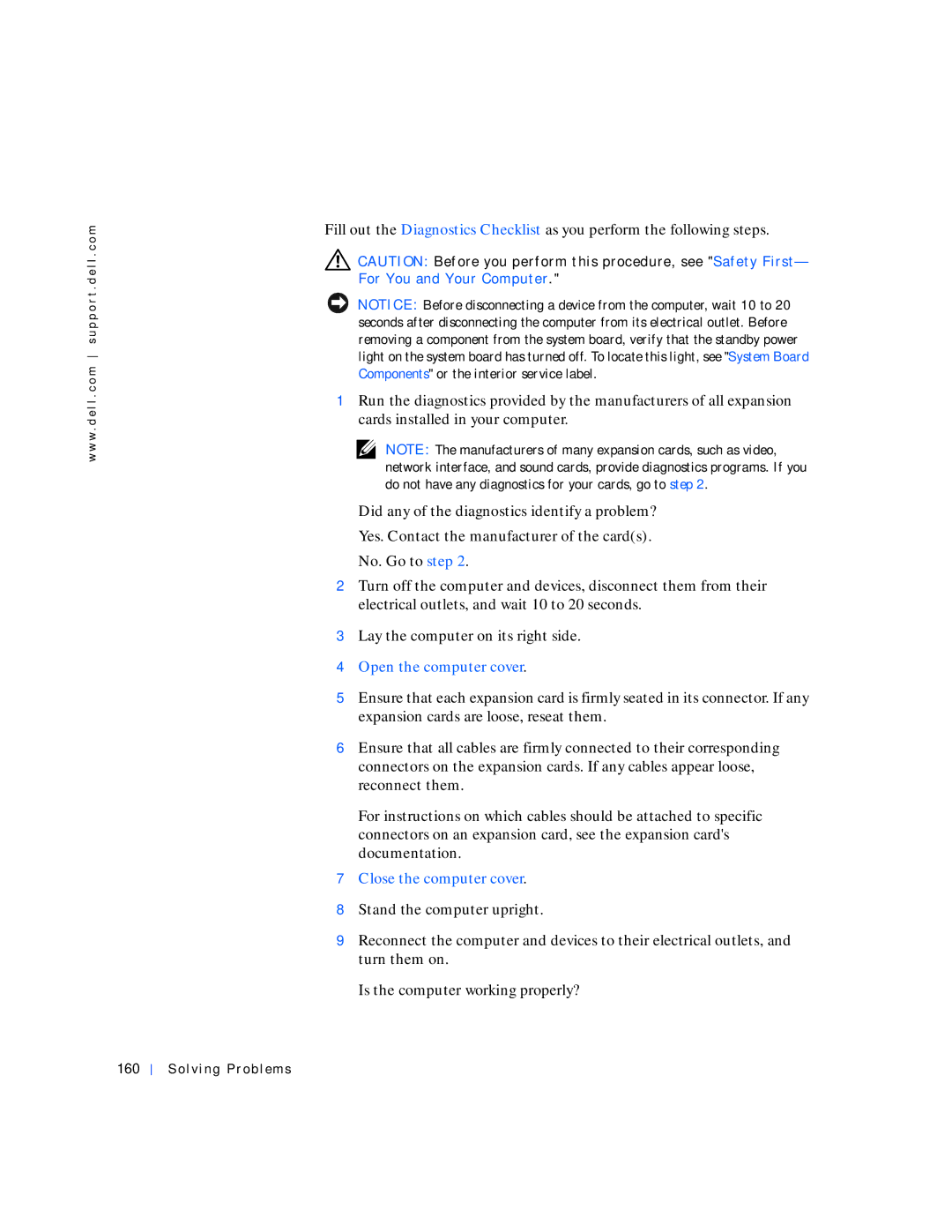w w w . d e l l . c o m s u p p o r t . d e l l . c o m
Fill out the Diagnostics Checklist as you perform the following steps.
![]() CAUTION: Before you perform this procedure, see "Safety First— For You and Your Computer."
CAUTION: Before you perform this procedure, see "Safety First— For You and Your Computer."
NOTICE: Before disconnecting a device from the computer, wait 10 to 20 seconds after disconnecting the computer from its electrical outlet. Before removing a component from the system board, verify that the standby power light on the system board has turned off. To locate this light, see "System Board Components" or the interior service label.
1Run the diagnostics provided by the manufacturers of all expansion cards installed in your computer.
NOTE: The manufacturers of many expansion cards, such as video, network interface, and sound cards, provide diagnostics programs. If you do not have any diagnostics for your cards, go to step 2.
Did any of the diagnostics identify a problem?
Yes. Contact the manufacturer of the card(s).
No. Go to step 2.
2Turn off the computer and devices, disconnect them from their electrical outlets, and wait 10 to 20 seconds.
3Lay the computer on its right side.
4Open the computer cover.
5Ensure that each expansion card is firmly seated in its connector. If any expansion cards are loose, reseat them.
6Ensure that all cables are firmly connected to their corresponding connectors on the expansion cards. If any cables appear loose, reconnect them.
For instructions on which cables should be attached to specific connectors on an expansion card, see the expansion card's documentation.
7Close the computer cover.
8Stand the computer upright.
9Reconnect the computer and devices to their electrical outlets, and turn them on.
Is the computer working properly?