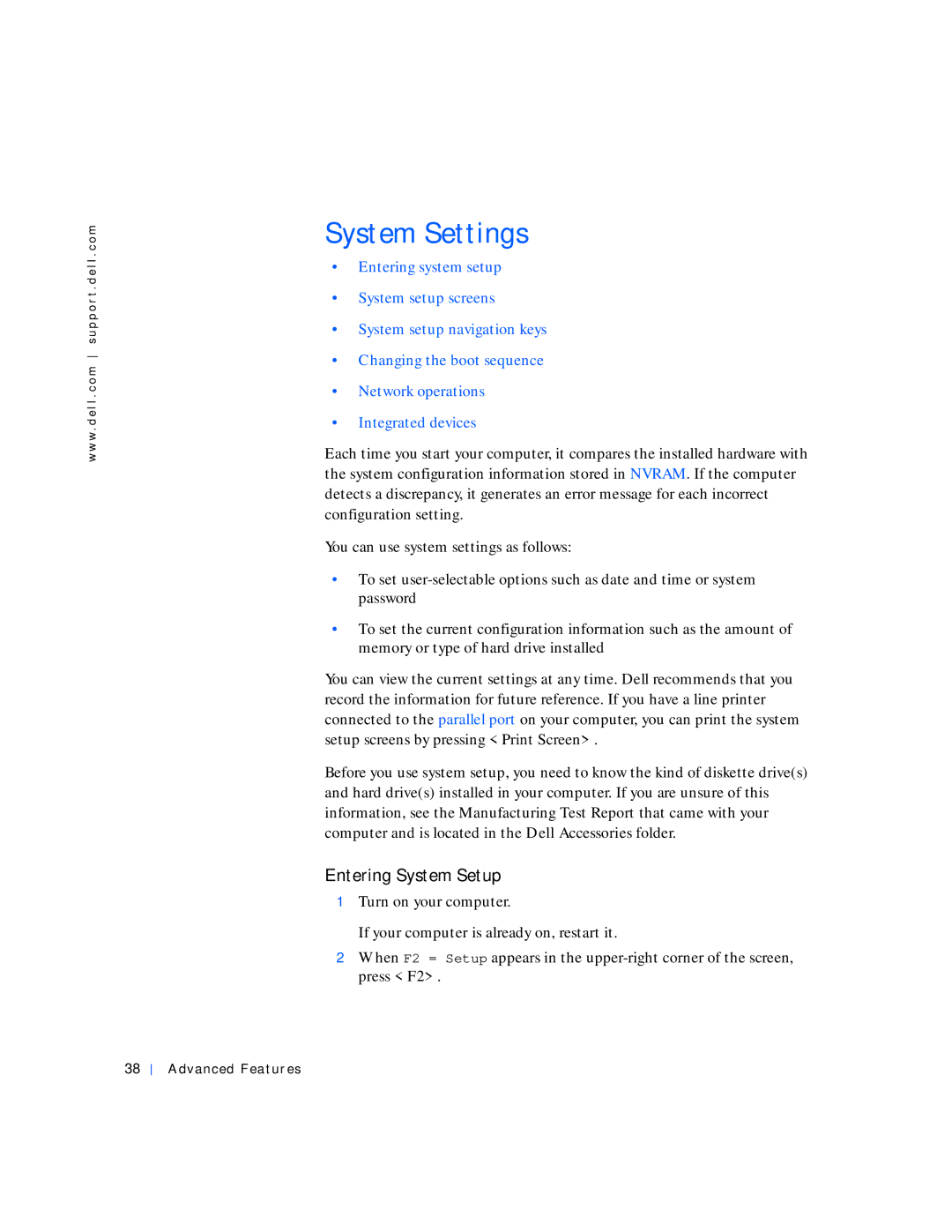w w w . d e l l . c o m s u p p o r t . d e l l . c o m
System Settings
•Entering system setup
•System setup screens
•System setup navigation keys
•Changing the boot sequence
•Network operations
•Integrated devices
Each time you start your computer, it compares the installed hardware with the system configuration information stored in NVRAM. If the computer detects a discrepancy, it generates an error message for each incorrect configuration setting.
You can use system settings as follows:
•To set
•To set the current configuration information such as the amount of memory or type of hard drive installed
You can view the current settings at any time. Dell recommends that you record the information for future reference. If you have a line printer connected to the parallel port on your computer, you can print the system setup screens by pressing <Print Screen>.
Before you use system setup, you need to know the kind of diskette drive(s) and hard drive(s) installed in your computer. If you are unsure of this information, see the Manufacturing Test Report that came with your computer and is located in the Dell Accessories folder.
Entering System Setup
1Turn on your computer.
If your computer is already on, restart it.
2When F2 = Setup appears in the
38