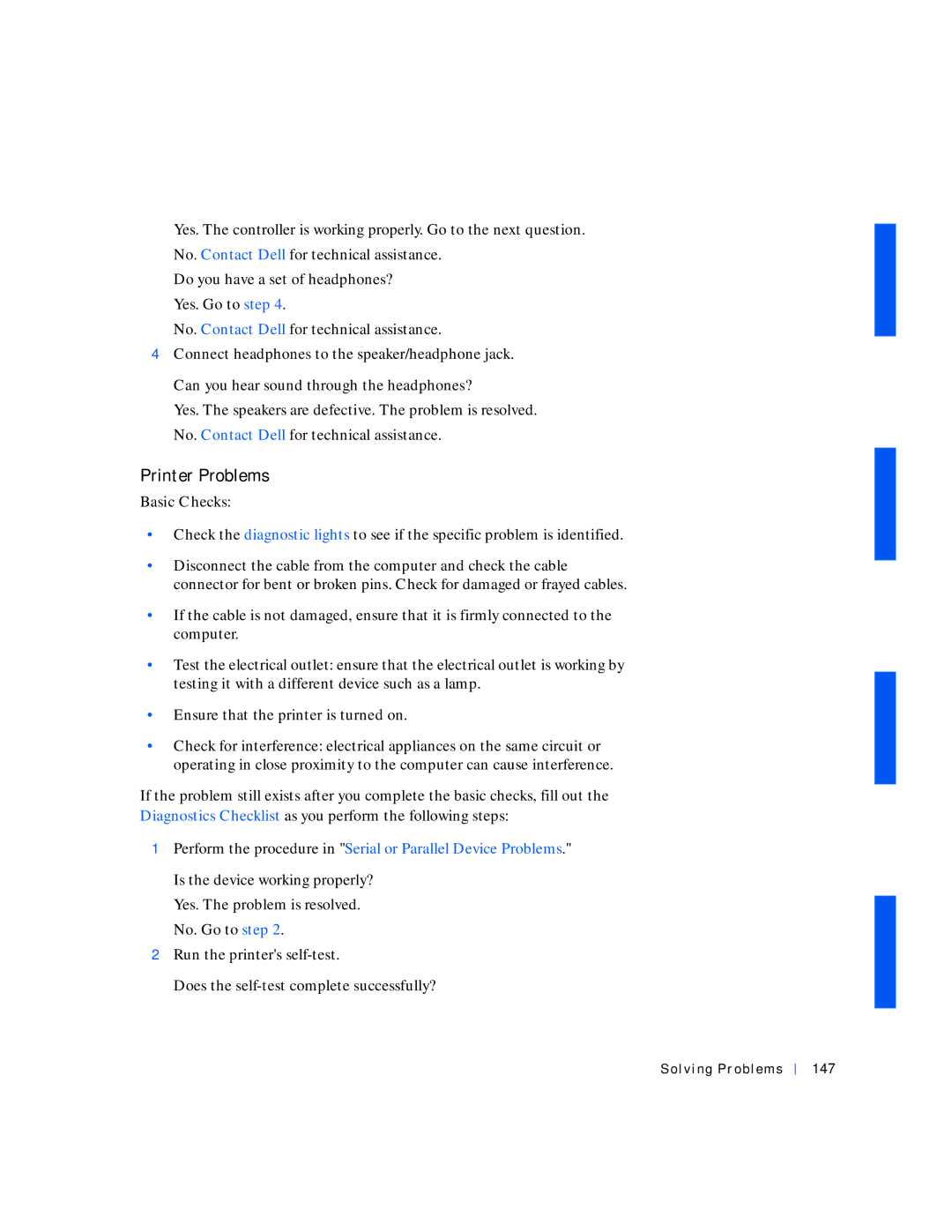Yes. The controller is working properly. Go to the next question. No. Contact Dell for technical assistance.
Do you have a set of headphones? Yes. Go to step 4.
No. Contact Dell for technical assistance.
4Connect headphones to the speaker/headphone jack.
Can you hear sound through the headphones?
Yes. The speakers are defective. The problem is resolved. No. Contact Dell for technical assistance.
Printer Problems
Basic Checks:
•Check the diagnostic lights to see if the specific problem is identified.
•Disconnect the cable from the computer and check the cable connector for bent or broken pins. Check for damaged or frayed cables.
•If the cable is not damaged, ensure that it is firmly connected to the computer.
•Test the electrical outlet: ensure that the electrical outlet is working by testing it with a different device such as a lamp.
•Ensure that the printer is turned on.
•Check for interference: electrical appliances on the same circuit or operating in close proximity to the computer can cause interference.
If the problem still exists after you complete the basic checks, fill out the Diagnostics Checklist as you perform the following steps:
1Perform the procedure in "Serial or Parallel Device Problems."
Is the device working properly? Yes. The problem is resolved. No. Go to step 2.
2Run the printer's
Does the