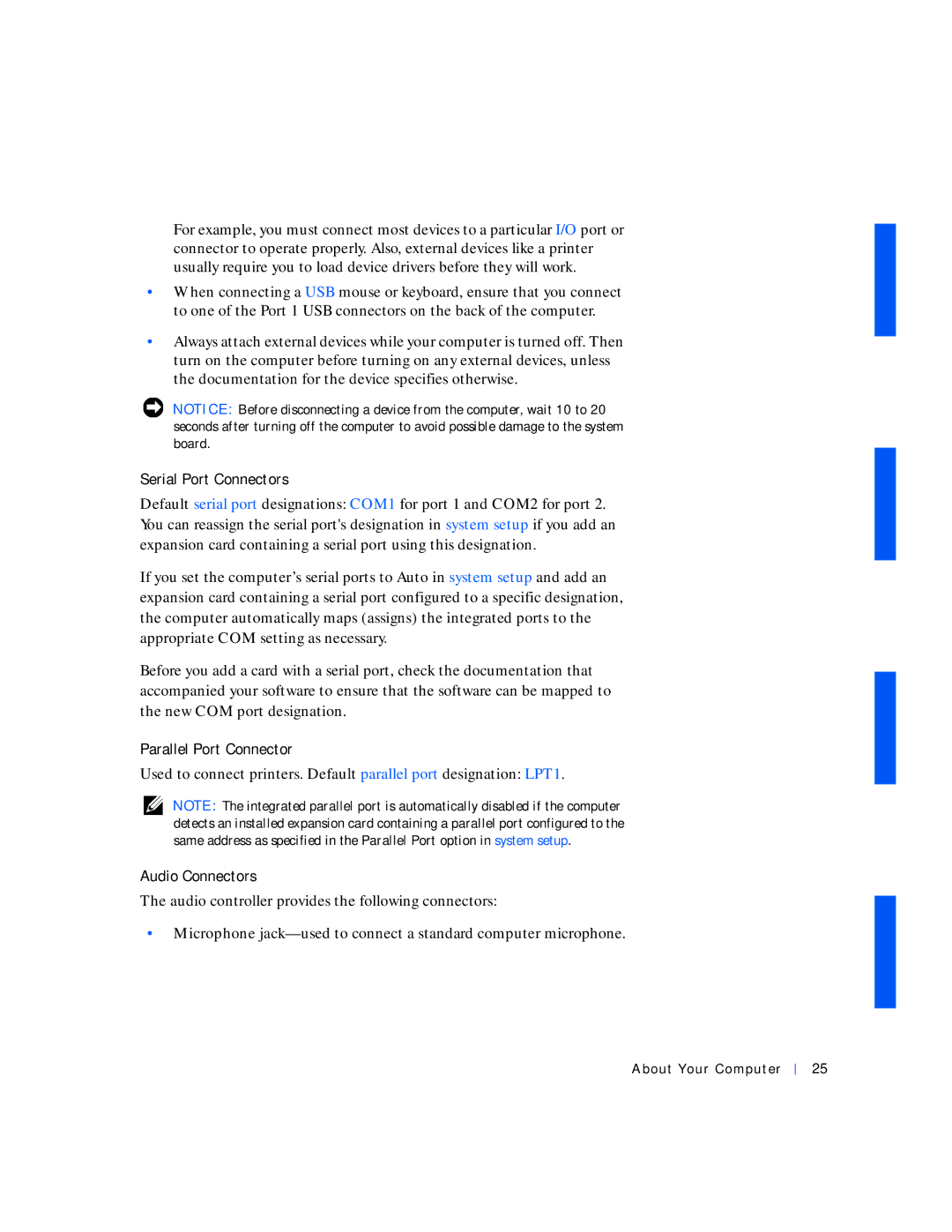For example, you must connect most devices to a particular I/O port or connector to operate properly. Also, external devices like a printer usually require you to load device drivers before they will work.
•When connecting a USB mouse or keyboard, ensure that you connect to one of the Port 1 USB connectors on the back of the computer.
•Always attach external devices while your computer is turned off. Then turn on the computer before turning on any external devices, unless the documentation for the device specifies otherwise.
NOTICE: Before disconnecting a device from the computer, wait 10 to 20 seconds after turning off the computer to avoid possible damage to the system board.
Serial Port Connectors
Default serial port designations: COM1 for port 1 and COM2 for port 2. You can reassign the serial port's designation in system setup if you add an expansion card containing a serial port using this designation.
If you set the computer’s serial ports to Auto in system setup and add an expansion card containing a serial port configured to a specific designation, the computer automatically maps (assigns) the integrated ports to the appropriate COM setting as necessary.
Before you add a card with a serial port, check the documentation that accompanied your software to ensure that the software can be mapped to the new COM port designation.
Parallel Port Connector
Used to connect printers. Default parallel port designation: LPT1.
NOTE: The integrated parallel port is automatically disabled if the computer detects an installed expansion card containing a parallel port configured to the same address as specified in the Parallel Port option in system setup.
Audio Connectors
The audio controller provides the following connectors:
•Microphone
About Your Computer
25