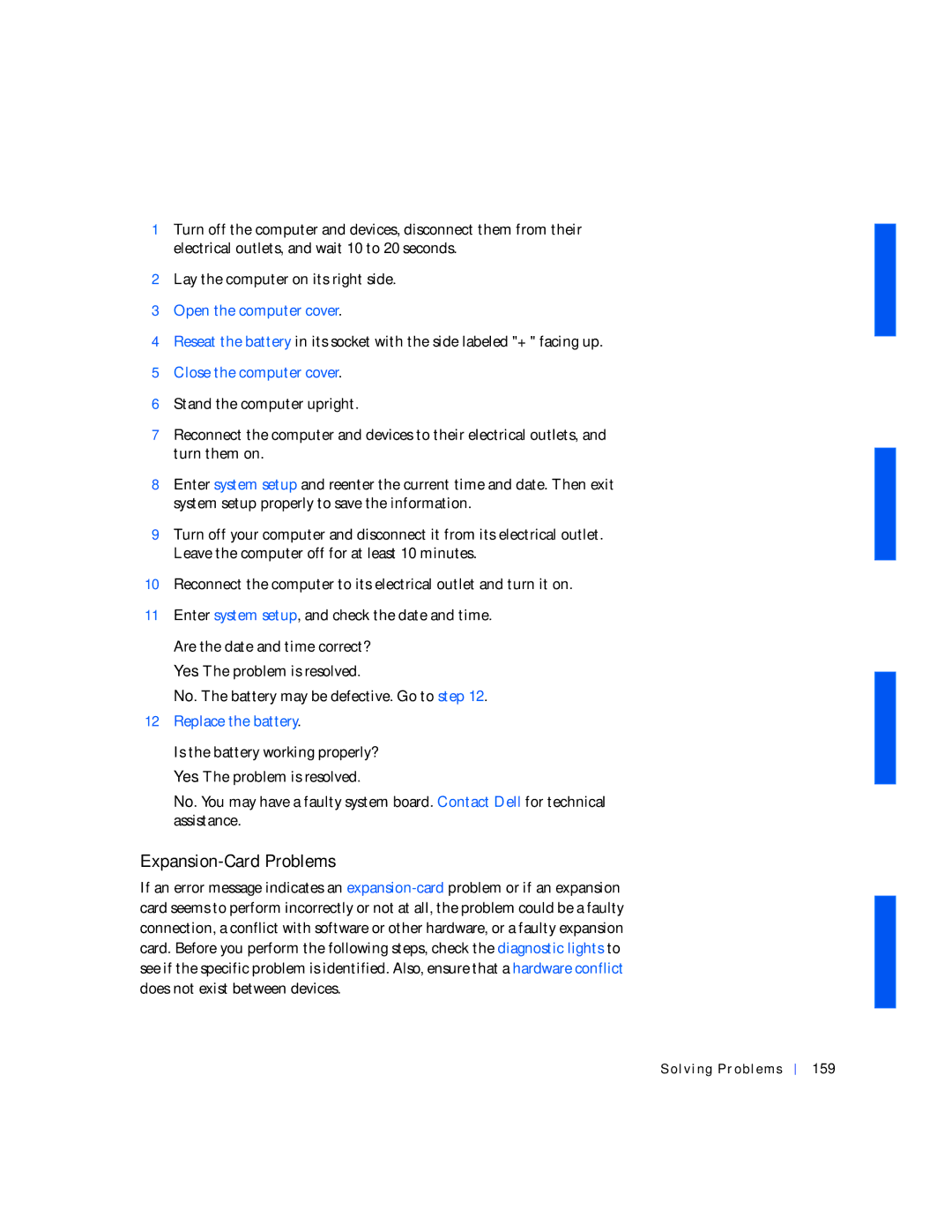1Turn off the computer and devices, disconnect them from their electrical outlets, and wait 10 to 20 seconds.
2Lay the computer on its right side.
3Open the computer cover.
4Reseat the battery in its socket with the side labeled "+" facing up.
5Close the computer cover.
6Stand the computer upright.
7Reconnect the computer and devices to their electrical outlets, and turn them on.
8Enter system setup and reenter the current time and date. Then exit system setup properly to save the information.
9Turn off your computer and disconnect it from its electrical outlet. Leave the computer off for at least 10 minutes.
10Reconnect the computer to its electrical outlet and turn it on.
11Enter system setup, and check the date and time.
Are the date and time correct? Yes. The problem is resolved.
No. The battery may be defective. Go to step 12.
12Replace the battery.
Is the battery working properly? Yes. The problem is resolved.
No. You may have a faulty system board. Contact Dell for technical assistance.
Expansion-Card Problems
If an error message indicates an