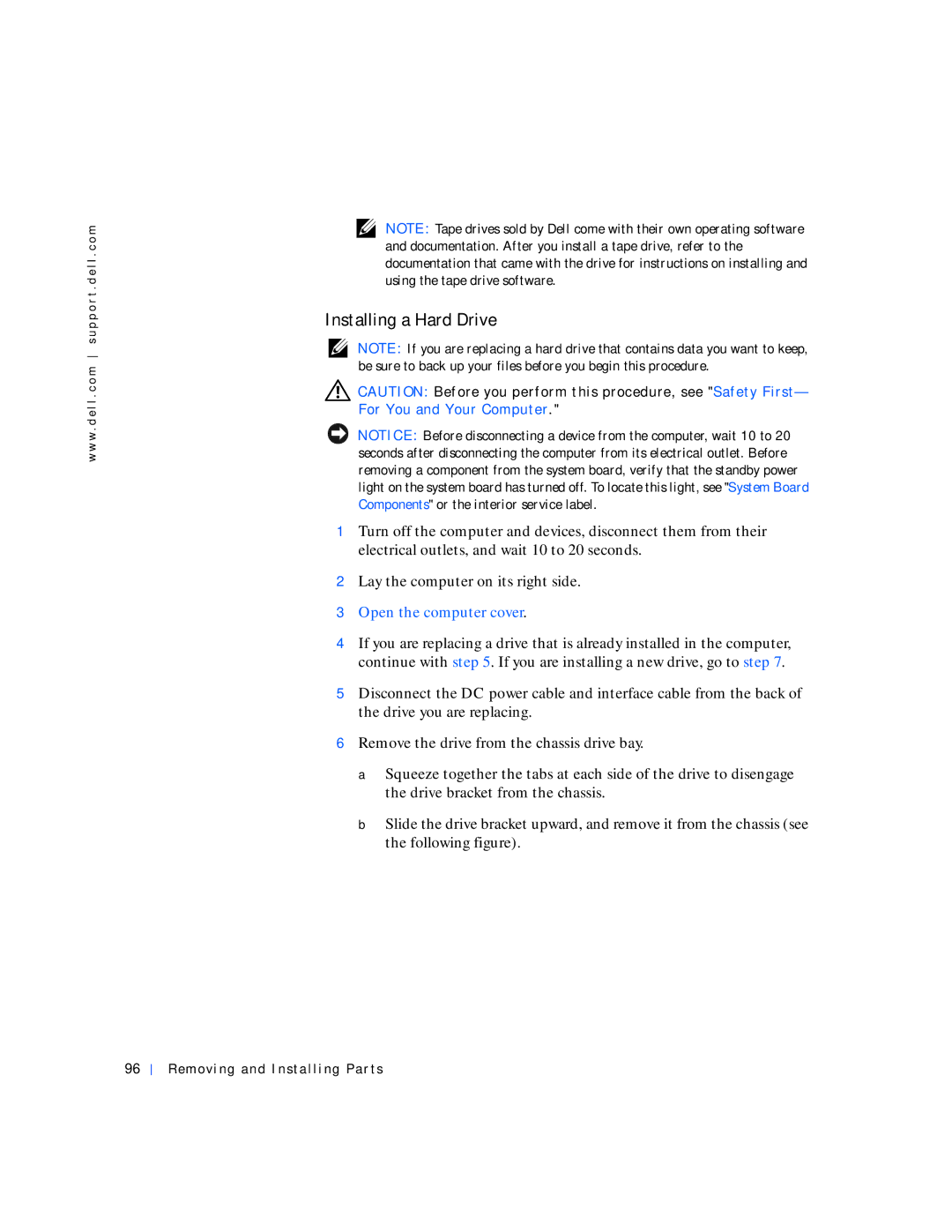w w w . d e l l . c o m s u p p o r t . d e l l . c o m
NOTE: Tape drives sold by Dell come with their own operating software and documentation. After you install a tape drive, refer to the documentation that came with the drive for instructions on installing and using the tape drive software.
Installing a Hard Drive
NOTE: If you are replacing a hard drive that contains data you want to keep, be sure to back up your files before you begin this procedure.
![]() CAUTION: Before you perform this procedure, see "Safety First— For You and Your Computer."
CAUTION: Before you perform this procedure, see "Safety First— For You and Your Computer."
NOTICE: Before disconnecting a device from the computer, wait 10 to 20 seconds after disconnecting the computer from its electrical outlet. Before removing a component from the system board, verify that the standby power light on the system board has turned off. To locate this light, see "System Board Components" or the interior service label.
1Turn off the computer and devices, disconnect them from their electrical outlets, and wait 10 to 20 seconds.
2Lay the computer on its right side.
3Open the computer cover.
4If you are replacing a drive that is already installed in the computer, continue with step 5. If you are installing a new drive, go to step 7.
5Disconnect the DC power cable and interface cable from the back of the drive you are replacing.
6Remove the drive from the chassis drive bay.
a Squeeze together the tabs at each side of the drive to disengage the drive bracket from the chassis.
b Slide the drive bracket upward, and remove it from the chassis (see the following figure).
96