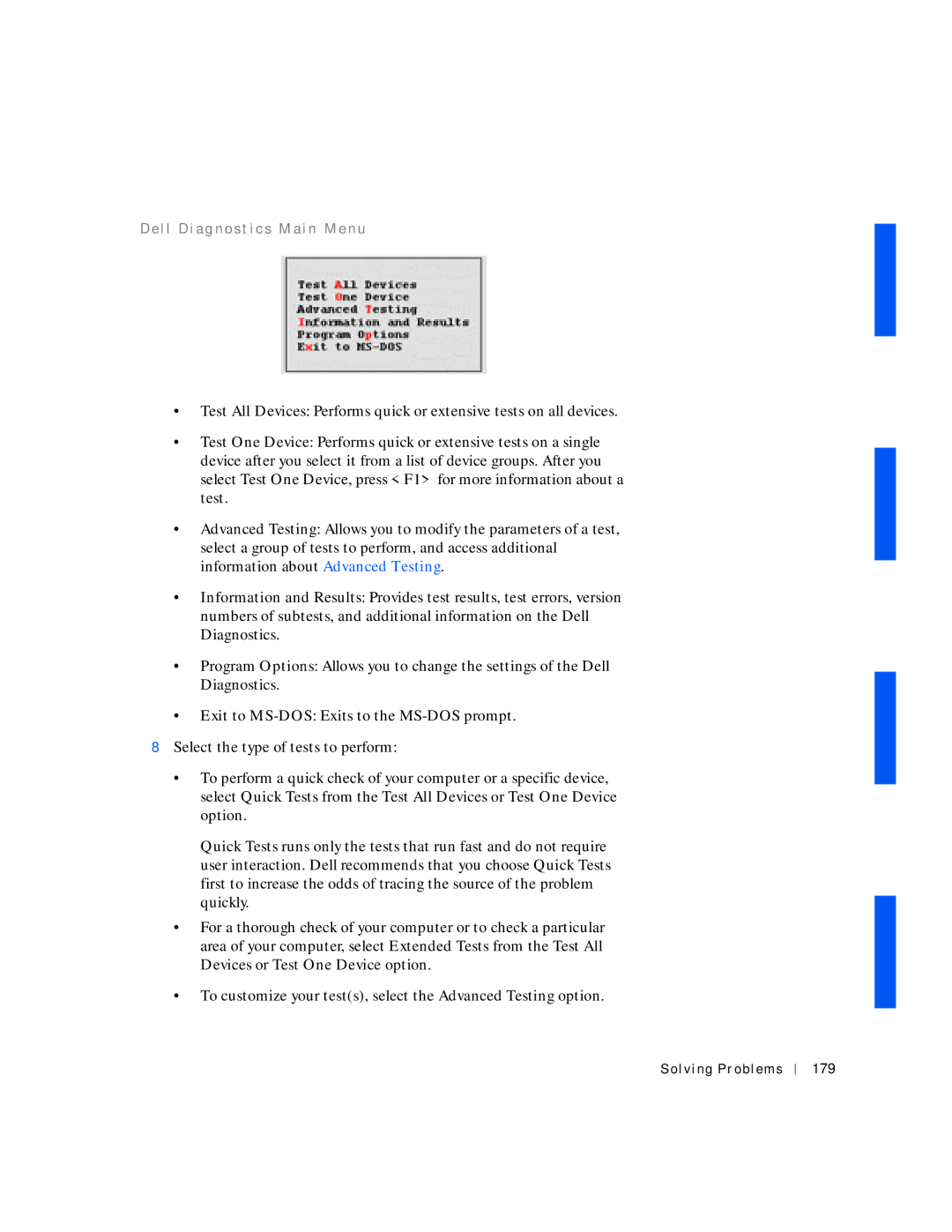D e l l D i a g n o s t i c s M a i n M e n u
•Test All Devices: Performs quick or extensive tests on all devices.
•Test One Device: Performs quick or extensive tests on a single device after you select it from a list of device groups. After you select Test One Device, press <F1> for more information about a test.
•Advanced Testing: Allows you to modify the parameters of a test, select a group of tests to perform, and access additional information about Advanced Testing.
•Information and Results: Provides test results, test errors, version numbers of subtests, and additional information on the Dell Diagnostics.
•Program Options: Allows you to change the settings of the Dell Diagnostics.
•Exit to
8Select the type of tests to perform:
•To perform a quick check of your computer or a specific device, select Quick Tests from the Test All Devices or Test One Device option.
Quick Tests runs only the tests that run fast and do not require user interaction. Dell recommends that you choose Quick Tests first to increase the odds of tracing the source of the problem quickly.
•For a thorough check of your computer or to check a particular area of your computer, select Extended Tests from the Test All Devices or Test One Device option.
•To customize your test(s), select the Advanced Testing option.