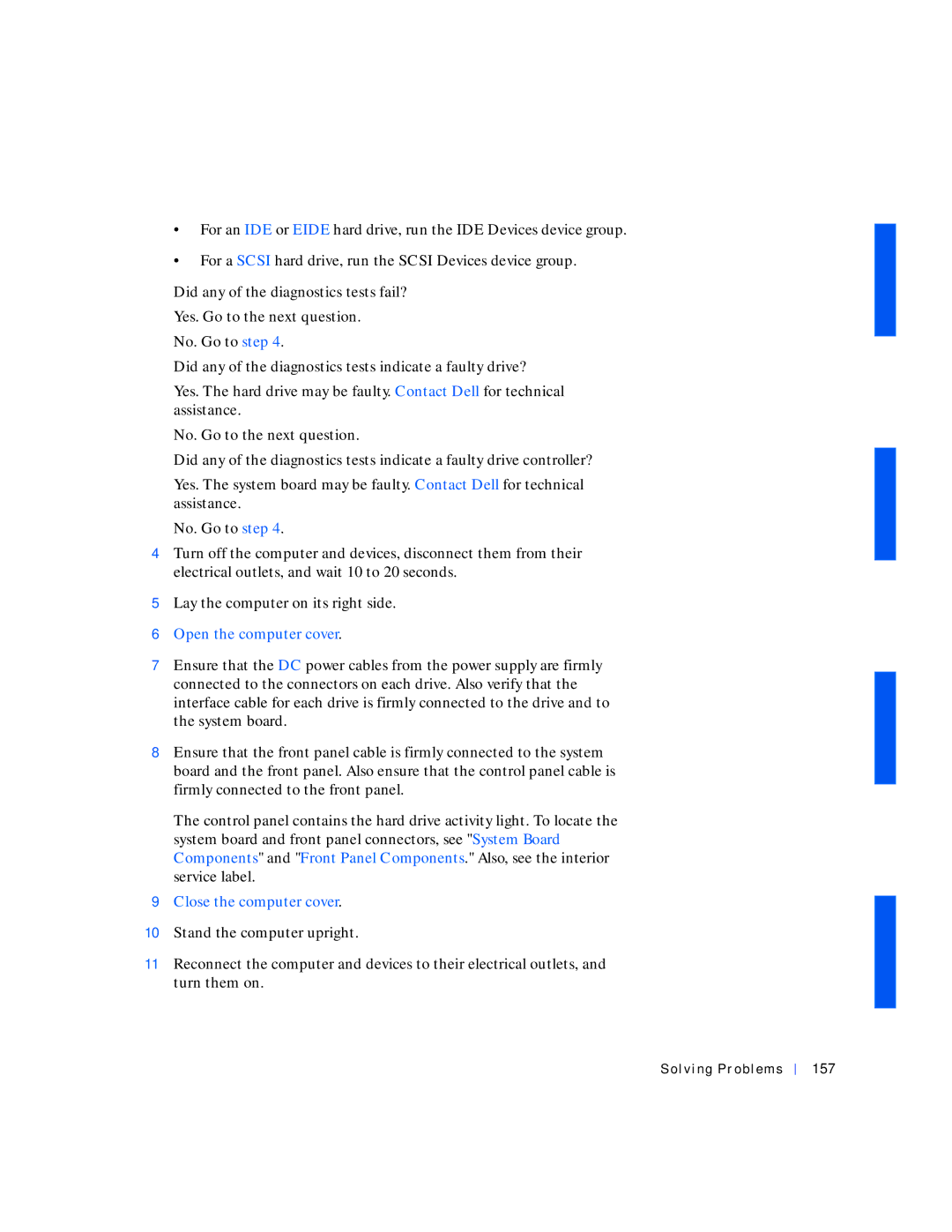•For an IDE or EIDE hard drive, run the IDE Devices device group.
•For a SCSI hard drive, run the SCSI Devices device group.
Did any of the diagnostics tests fail? Yes. Go to the next question.
No. Go to step 4.
Did any of the diagnostics tests indicate a faulty drive?
Yes. The hard drive may be faulty. Contact Dell for technical assistance.
No. Go to the next question.
Did any of the diagnostics tests indicate a faulty drive controller?
Yes. The system board may be faulty. Contact Dell for technical assistance.
No. Go to step 4.
4Turn off the computer and devices, disconnect them from their electrical outlets, and wait 10 to 20 seconds.
5Lay the computer on its right side.
6Open the computer cover.
7Ensure that the DC power cables from the power supply are firmly connected to the connectors on each drive. Also verify that the interface cable for each drive is firmly connected to the drive and to the system board.
8Ensure that the front panel cable is firmly connected to the system board and the front panel. Also ensure that the control panel cable is firmly connected to the front panel.
The control panel contains the hard drive activity light. To locate the system board and front panel connectors, see "System Board Components" and "Front Panel Components." Also, see the interior service label.
9Close the computer cover.
10Stand the computer upright.
11Reconnect the computer and devices to their electrical outlets, and turn them on.