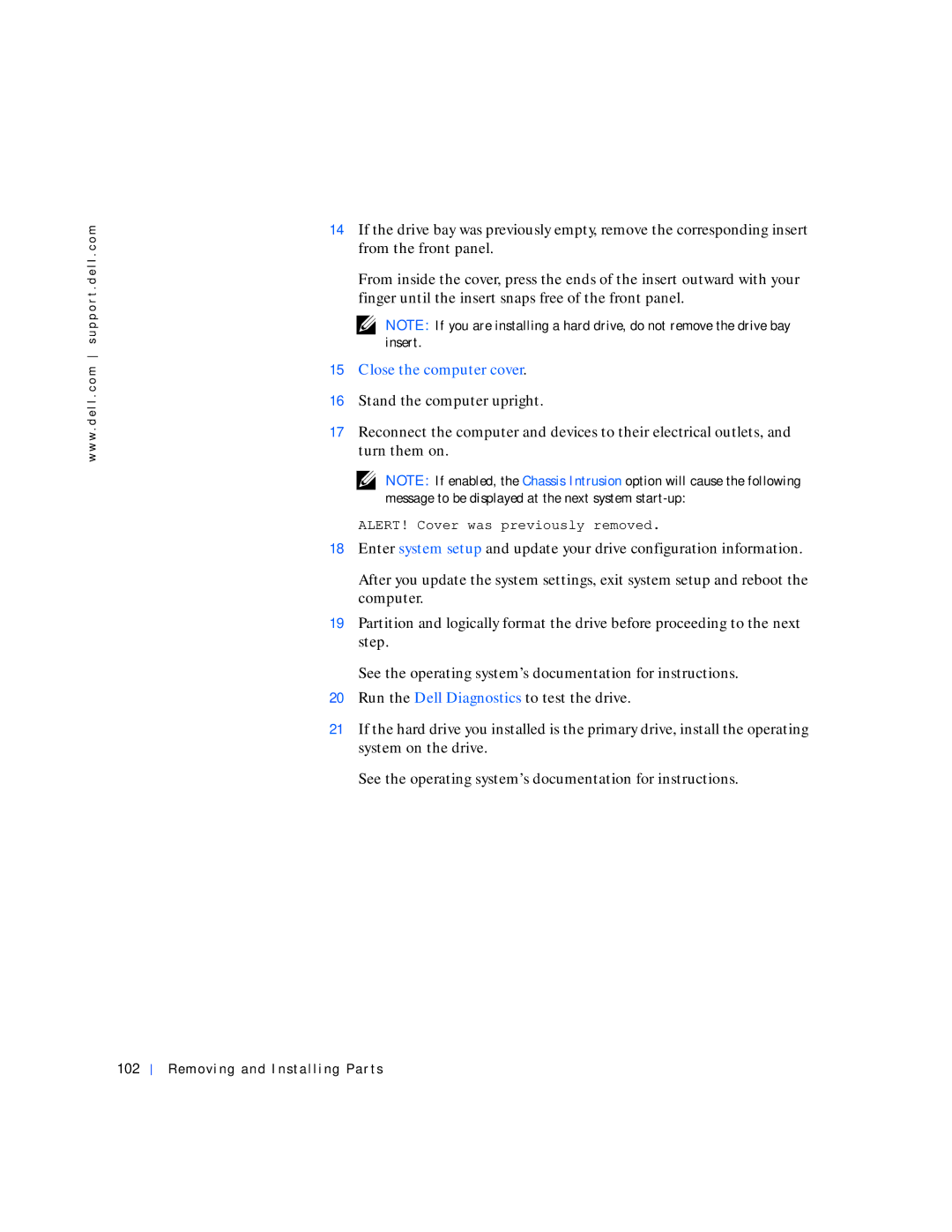w w w . d e l l . c o m s u p p o r t . d e l l . c o m
14If the drive bay was previously empty, remove the corresponding insert from the front panel.
From inside the cover, press the ends of the insert outward with your finger until the insert snaps free of the front panel.
NOTE: If you are installing a hard drive, do not remove the drive bay insert.
15Close the computer cover.
16Stand the computer upright.
17Reconnect the computer and devices to their electrical outlets, and turn them on.
NOTE: If enabled, the Chassis Intrusion option will cause the following message to be displayed at the next system
ALERT! Cover was previously removed.
18Enter system setup and update your drive configuration information.
After you update the system settings, exit system setup and reboot the computer.
19Partition and logically format the drive before proceeding to the next step.
See the operating system’s documentation for instructions.
20Run the Dell Diagnostics to test the drive.
21If the hard drive you installed is the primary drive, install the operating system on the drive.
See the operating system’s documentation for instructions.