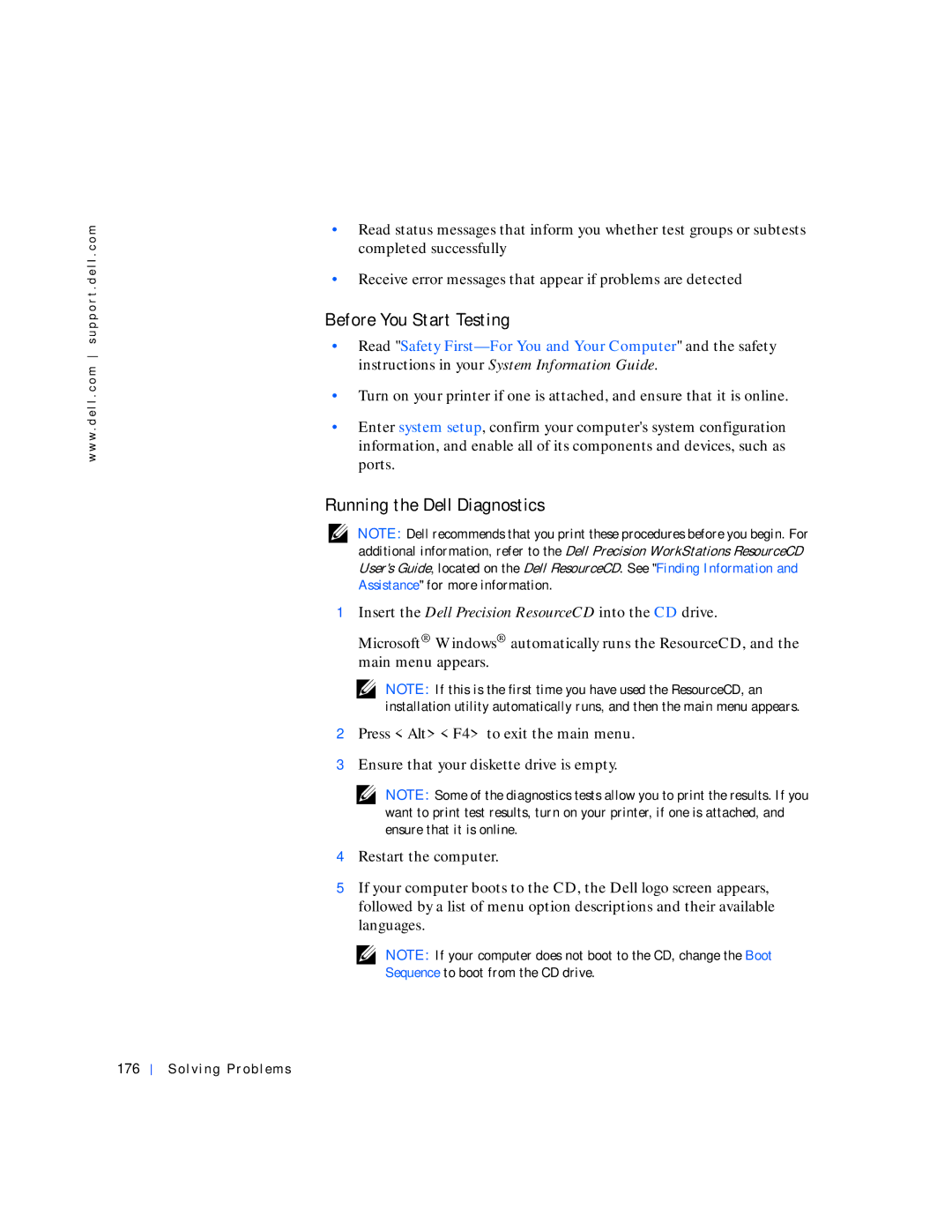w w w . d e l l . c o m s u p p o r t . d e l l . c o m
•Read status messages that inform you whether test groups or subtests completed successfully
•Receive error messages that appear if problems are detected
Before You Start Testing
•Read "Safety
•Turn on your printer if one is attached, and ensure that it is online.
•Enter system setup, confirm your computer's system configuration information, and enable all of its components and devices, such as ports.
Running the Dell Diagnostics
NOTE: Dell recommends that you print these procedures before you begin. For additional information, refer to the Dell Precision WorkStations ResourceCD User's Guide, located on the Dell ResourceCD. See "Finding Information and Assistance" for more information.
1Insert the Dell Precision ResourceCD into the CD drive.
Microsoft® Windows® automatically runs the ResourceCD, and the main menu appears.
NOTE: If this is the first time you have used the ResourceCD, an installation utility automatically runs, and then the main menu appears.
2Press <Alt><F4> to exit the main menu.
3Ensure that your diskette drive is empty.
NOTE: Some of the diagnostics tests allow you to print the results. If you want to print test results, turn on your printer, if one is attached, and ensure that it is online.
4Restart the computer.
5If your computer boots to the CD, the Dell logo screen appears, followed by a list of menu option descriptions and their available languages.
NOTE: If your computer does not boot to the CD, change the Boot Sequence to boot from the CD drive.