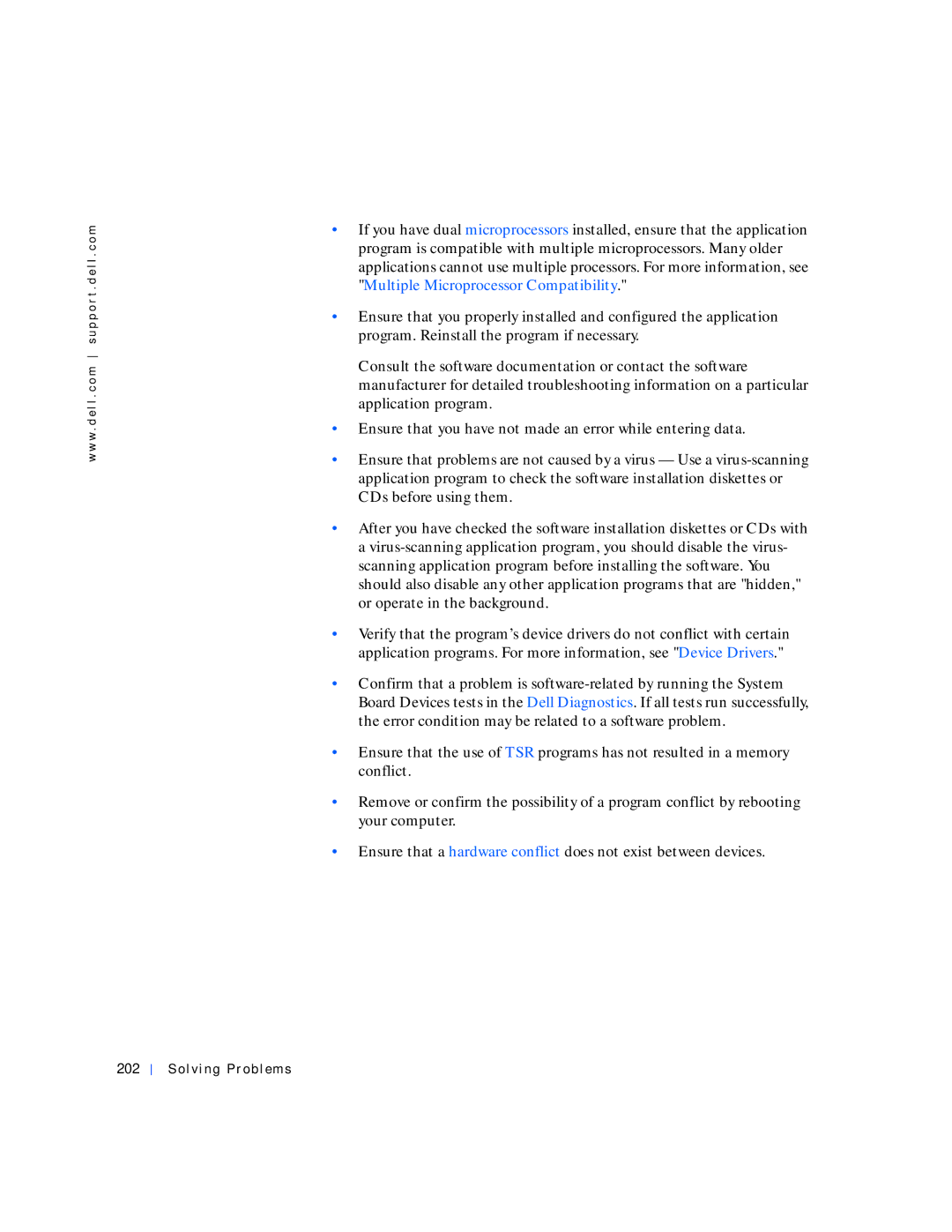w w w . d e l l . c o m s u p p o r t . d e l l . c o m
•If you have dual microprocessors installed, ensure that the application program is compatible with multiple microprocessors. Many older applications cannot use multiple processors. For more information, see "Multiple Microprocessor Compatibility."
•Ensure that you properly installed and configured the application program. Reinstall the program if necessary.
Consult the software documentation or contact the software manufacturer for detailed troubleshooting information on a particular application program.
•Ensure that you have not made an error while entering data.
•Ensure that problems are not caused by a virus — Use a
•After you have checked the software installation diskettes or CDs with a
•Verify that the program’s device drivers do not conflict with certain application programs. For more information, see "Device Drivers."
•Confirm that a problem is
•Ensure that the use of TSR programs has not resulted in a memory conflict.
•Remove or confirm the possibility of a program conflict by rebooting your computer.
•Ensure that a hardware conflict does not exist between devices.