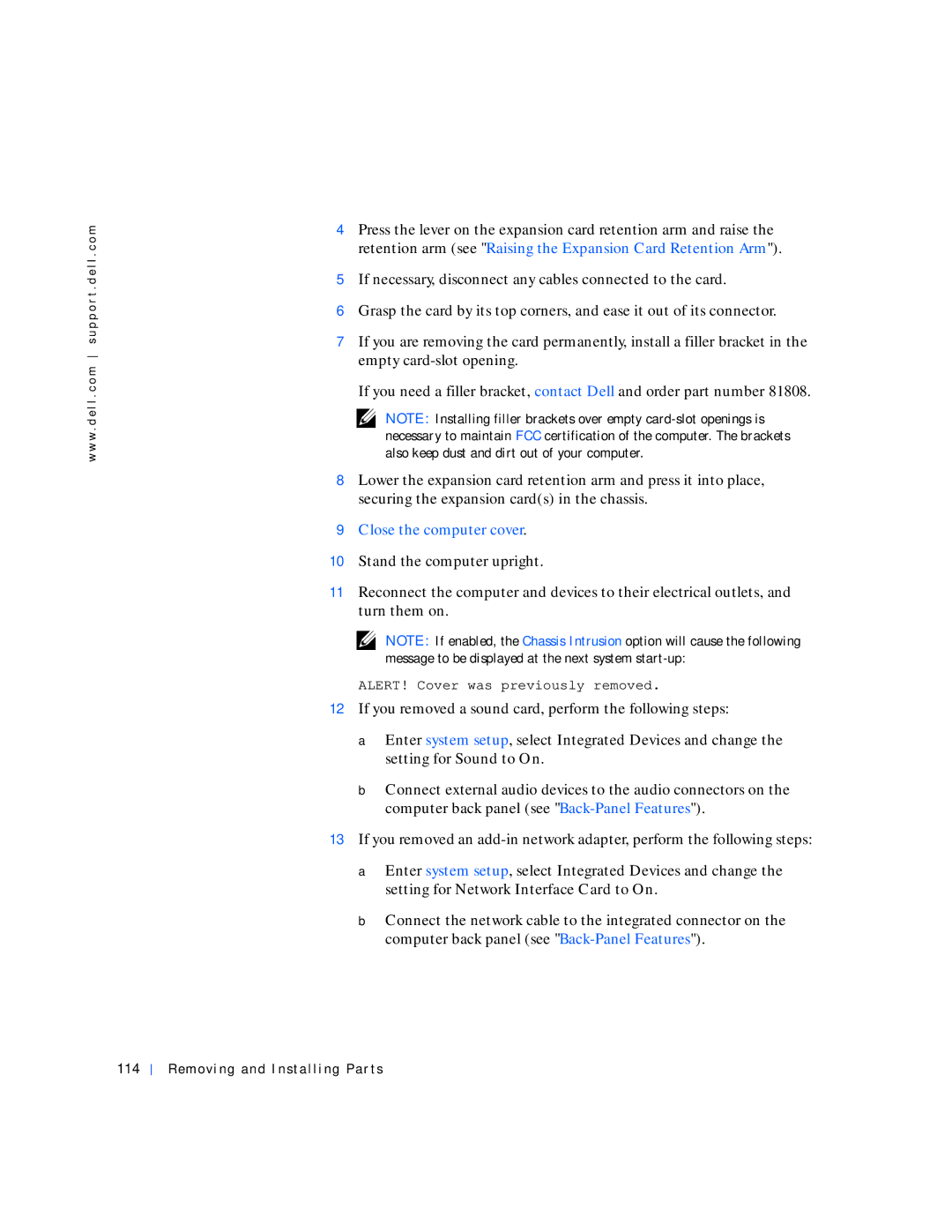w w w . d e l l . c o m s u p p o r t . d e l l . c o m
4Press the lever on the expansion card retention arm and raise the retention arm (see "Raising the Expansion Card Retention Arm").
5If necessary, disconnect any cables connected to the card.
6Grasp the card by its top corners, and ease it out of its connector.
7If you are removing the card permanently, install a filler bracket in the empty
If you need a filler bracket, contact Dell and order part number 81808.
NOTE: Installing filler brackets over empty
8Lower the expansion card retention arm and press it into place, securing the expansion card(s) in the chassis.
9Close the computer cover.
10Stand the computer upright.
11Reconnect the computer and devices to their electrical outlets, and turn them on.
NOTE: If enabled, the Chassis Intrusion option will cause the following message to be displayed at the next system
ALERT! Cover was previously removed.
12If you removed a sound card, perform the following steps:
a Enter system setup, select Integrated Devices and change the setting for Sound to On.
b Connect external audio devices to the audio connectors on the computer back panel (see
13If you removed an
a Enter system setup, select Integrated Devices and change the setting for Network Interface Card to On.
b Connect the network cable to the integrated connector on the computer back panel (see