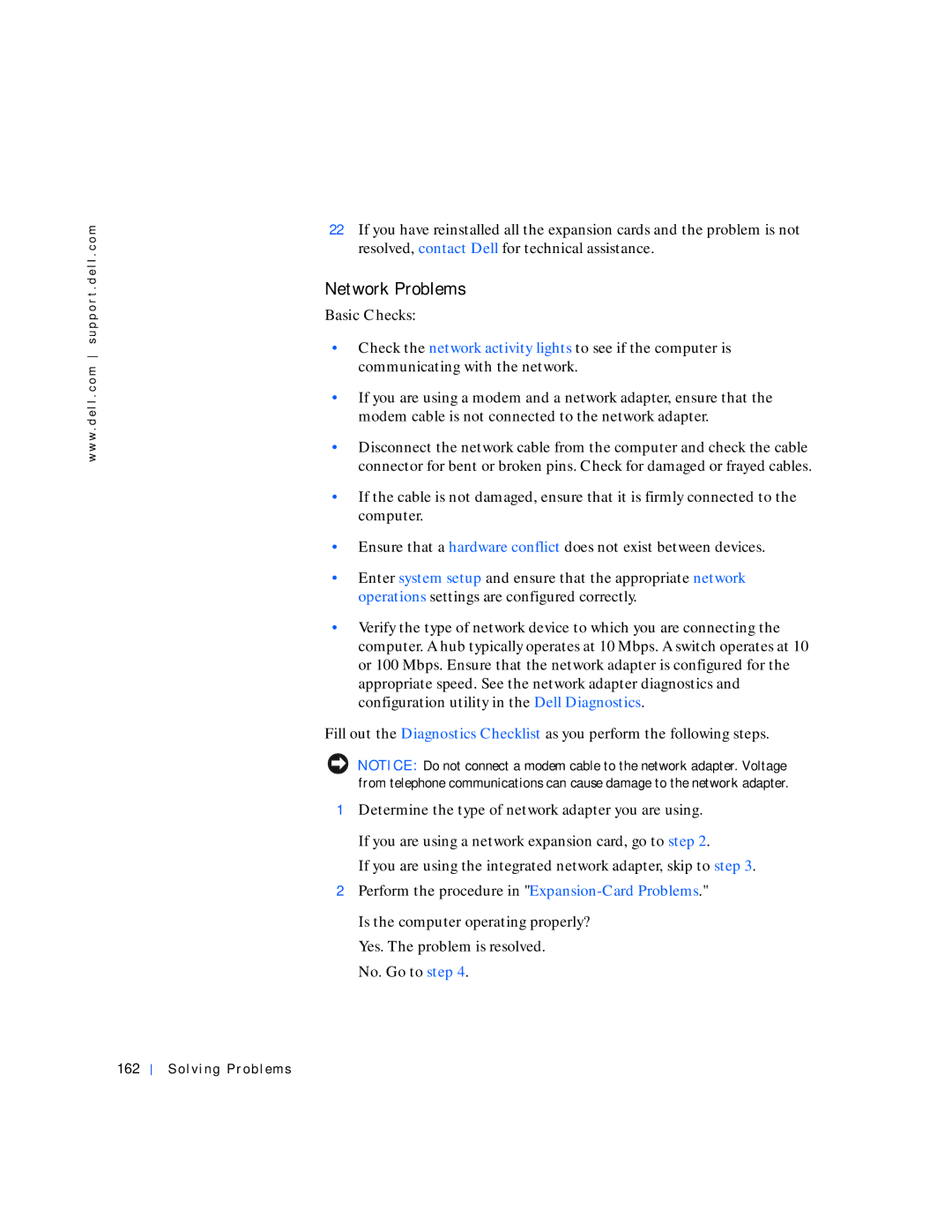w w w . d e l l . c o m s u p p o r t . d e l l . c o m
22If you have reinstalled all the expansion cards and the problem is not resolved, contact Dell for technical assistance.
Network Problems
Basic Checks:
•Check the network activity lights to see if the computer is communicating with the network.
•If you are using a modem and a network adapter, ensure that the modem cable is not connected to the network adapter.
•Disconnect the network cable from the computer and check the cable connector for bent or broken pins. Check for damaged or frayed cables.
•If the cable is not damaged, ensure that it is firmly connected to the computer.
•Ensure that a hardware conflict does not exist between devices.
•Enter system setup and ensure that the appropriate network operations settings are configured correctly.
•Verify the type of network device to which you are connecting the computer. A hub typically operates at 10 Mbps. A switch operates at 10 or 100 Mbps. Ensure that the network adapter is configured for the appropriate speed. See the network adapter diagnostics and configuration utility in the Dell Diagnostics.
Fill out the Diagnostics Checklist as you perform the following steps.
NOTICE: Do not connect a modem cable to the network adapter. Voltage from telephone communications can cause damage to the network adapter.
1Determine the type of network adapter you are using.
If you are using a network expansion card, go to step 2.
If you are using the integrated network adapter, skip to step 3.
2Perform the procedure in
Is the computer operating properly? Yes. The problem is resolved.
No. Go to step 4.