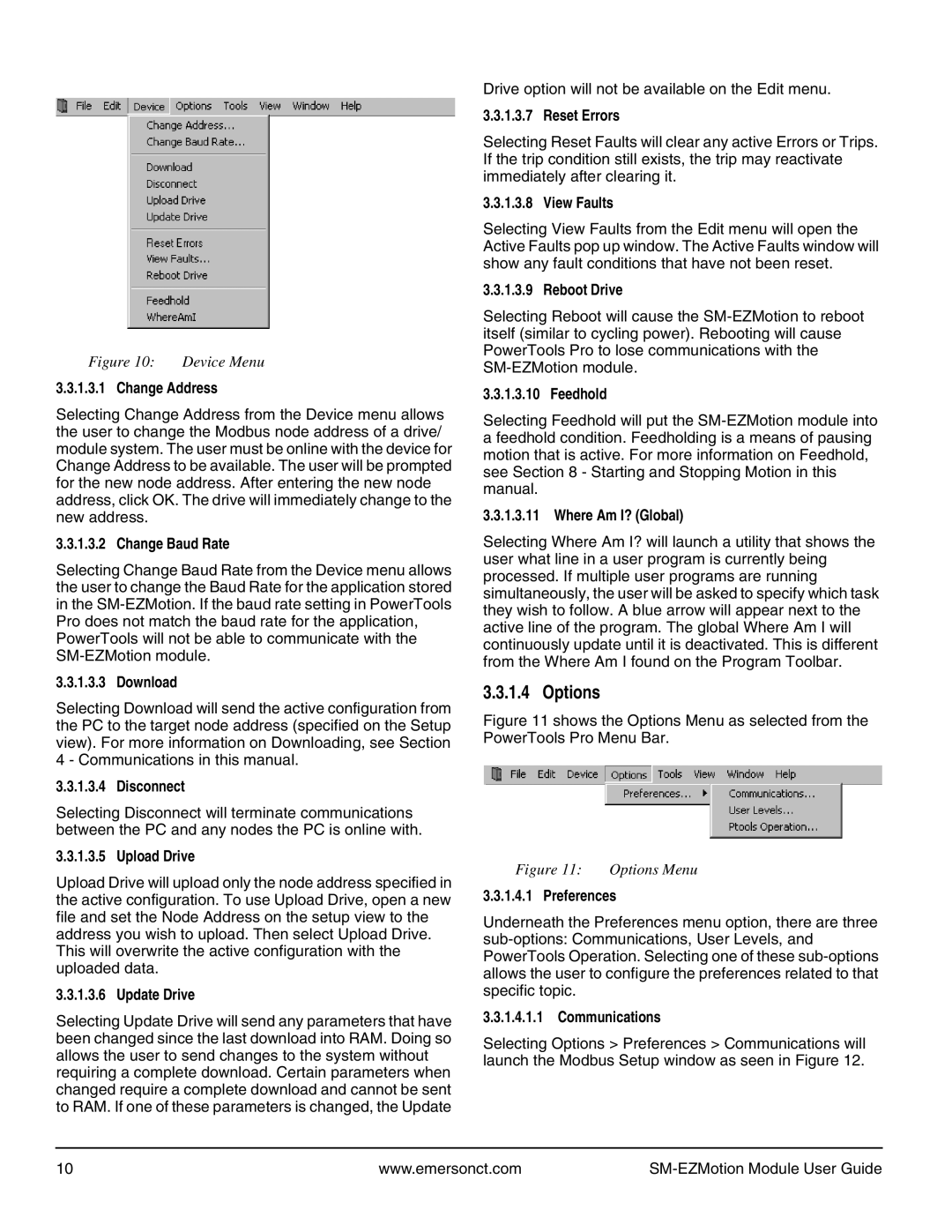Figure 10: Device Menu
3.3.1.3.1 Change Address
Selecting Change Address from the Device menu allows the user to change the Modbus node address of a drive/ module system. The user must be online with the device for Change Address to be available. The user will be prompted for the new node address. After entering the new node address, click OK. The drive will immediately change to the new address.
3.3.1.3.2 Change Baud Rate
Selecting Change Baud Rate from the Device menu allows the user to change the Baud Rate for the application stored in the
3.3.1.3.3 Download
Selecting Download will send the active configuration from the PC to the target node address (specified on the Setup view). For more information on Downloading, see Section 4 - Communications in this manual.
3.3.1.3.4 Disconnect
Selecting Disconnect will terminate communications between the PC and any nodes the PC is online with.
3.3.1.3.5 Upload Drive
Upload Drive will upload only the node address specified in the active configuration. To use Upload Drive, open a new file and set the Node Address on the setup view to the address you wish to upload. Then select Upload Drive. This will overwrite the active configuration with the uploaded data.
3.3.1.3.6 Update Drive
Selecting Update Drive will send any parameters that have been changed since the last download into RAM. Doing so allows the user to send changes to the system without requiring a complete download. Certain parameters when changed require a complete download and cannot be sent to RAM. If one of these parameters is changed, the Update
Drive option will not be available on the Edit menu.
3.3.1.3.7 Reset Errors
Selecting Reset Faults will clear any active Errors or Trips. If the trip condition still exists, the trip may reactivate immediately after clearing it.
3.3.1.3.8 View Faults
Selecting View Faults from the Edit menu will open the Active Faults pop up window. The Active Faults window will show any fault conditions that have not been reset.
3.3.1.3.9 Reboot Drive
Selecting Reboot will cause the
3.3.1.3.10 Feedhold
Selecting Feedhold will put the
3.3.1.3.11 Where Am I? (Global)
Selecting Where Am I? will launch a utility that shows the user what line in a user program is currently being processed. If multiple user programs are running simultaneously, the user will be asked to specify which task they wish to follow. A blue arrow will appear next to the active line of the program. The global Where Am I will continuously update until it is deactivated. This is different from the Where Am I found on the Program Toolbar.
3.3.1.4 Options
Figure 11 shows the Options Menu as selected from the PowerTools Pro Menu Bar.
Figure 11: Options Menu
3.3.1.4.1 Preferences
Underneath the Preferences menu option, there are three
3.3.1.4.1.1 Communications
Selecting Options > Preferences > Communications will launch the Modbus Setup window as seen in Figure 12.
10 | www.emersonct.com |
|