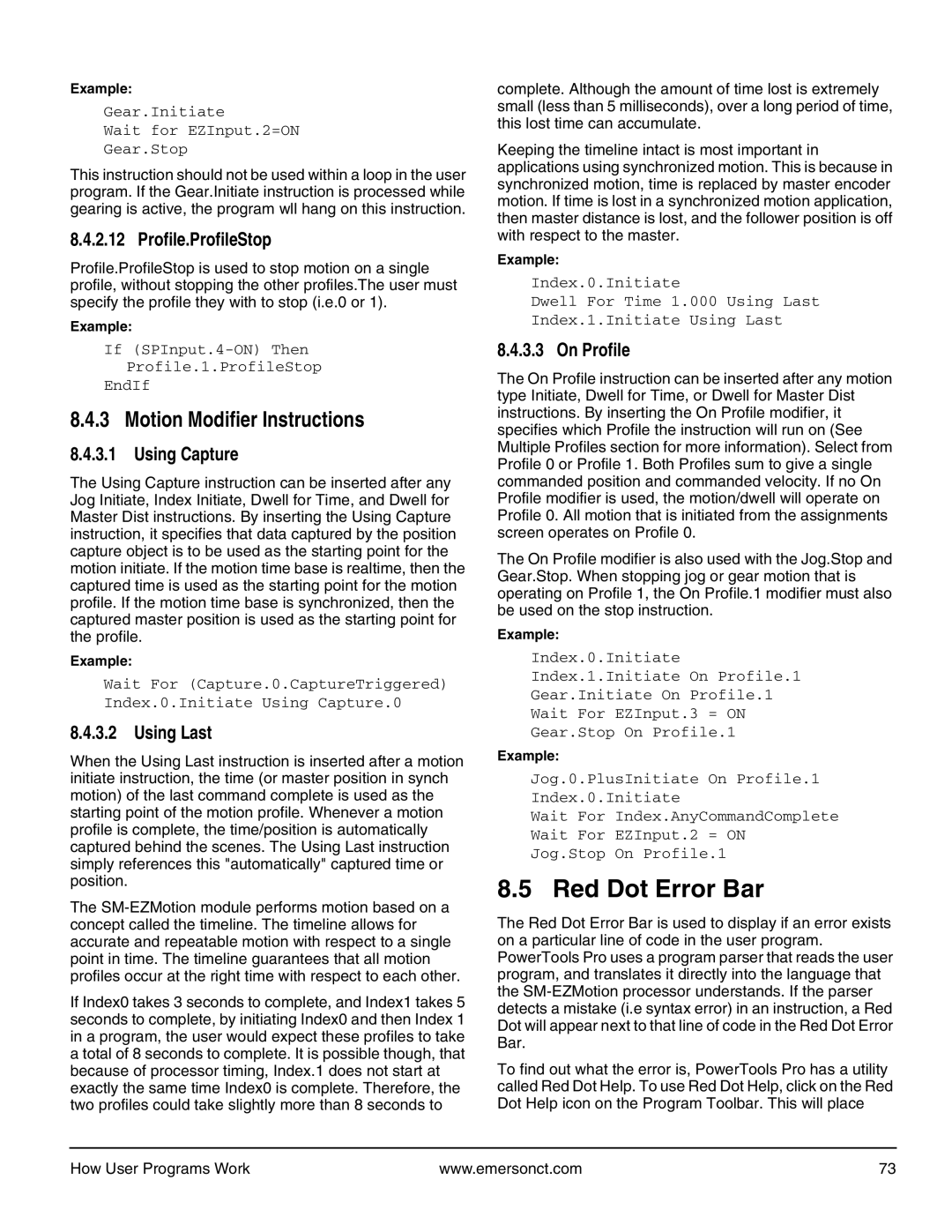Example:
Gear.Initiate
Wait for EZInput.2=ON
Gear.Stop
This instruction should not be used within a loop in the user program. If the Gear.Initiate instruction is processed while gearing is active, the program wll hang on this instruction.
8.4.2.12 Profile.ProfileStop
Profile.ProfileStop is used to stop motion on a single profile, without stopping the other profiles.The user must specify the profile they with to stop (i.e.0 or 1).
Example:
If
Profile.1.ProfileStop
EndIf
8.4.3 Motion Modifier Instructions
8.4.3.1 Using Capture
The Using Capture instruction can be inserted after any Jog Initiate, Index Initiate, Dwell for Time, and Dwell for Master Dist instructions. By inserting the Using Capture instruction, it specifies that data captured by the position capture object is to be used as the starting point for the motion initiate. If the motion time base is realtime, then the captured time is used as the starting point for the motion profile. If the motion time base is synchronized, then the captured master position is used as the starting point for the profile.
Example:
Wait For (Capture.0.CaptureTriggered) Index.0.Initiate Using Capture.0
8.4.3.2 Using Last
When the Using Last instruction is inserted after a motion initiate instruction, the time (or master position in synch motion) of the last command complete is used as the starting point of the motion profile. Whenever a motion profile is complete, the time/position is automatically captured behind the scenes. The Using Last instruction simply references this "automatically" captured time or position.
The
If Index0 takes 3 seconds to complete, and Index1 takes 5 seconds to complete, by initiating Index0 and then Index 1 in a program, the user would expect these profiles to take a total of 8 seconds to complete. It is possible though, that because of processor timing, Index.1 does not start at exactly the same time Index0 is complete. Therefore, the two profiles could take slightly more than 8 seconds to
complete. Although the amount of time lost is extremely small (less than 5 milliseconds), over a long period of time, this lost time can accumulate.
Keeping the timeline intact is most important in applications using synchronized motion. This is because in synchronized motion, time is replaced by master encoder motion. If time is lost in a synchronized motion application, then master distance is lost, and the follower position is off with respect to the master.
Example:
Index.0.Initiate
Dwell For Time 1.000 Using Last
Index.1.Initiate Using Last
8.4.3.3 On Profile
The On Profile instruction can be inserted after any motion type Initiate, Dwell for Time, or Dwell for Master Dist instructions. By inserting the On Profile modifier, it specifies which Profile the instruction will run on (See Multiple Profiles section for more information). Select from Profile 0 or Profile 1. Both Profiles sum to give a single commanded position and commanded velocity. If no On Profile modifier is used, the motion/dwell will operate on Profile 0. All motion that is initiated from the assignments screen operates on Profile 0.
The On Profile modifier is also used with the Jog.Stop and Gear.Stop. When stopping jog or gear motion that is operating on Profile 1, the On Profile.1 modifier must also be used on the stop instruction.
Example:
Index.0.Initiate
Index.1.Initiate On Profile.1
Gear.Initiate On Profile.1
Wait For EZInput.3 = ON
Gear.Stop On Profile.1
Example:
Jog.0.PlusInitiate On Profile.1
Index.0.Initiate
Wait For Index.AnyCommandComplete
Wait For EZInput.2 = ON
Jog.Stop On Profile.1
8.5 Red Dot Error Bar
The Red Dot Error Bar is used to display if an error exists on a particular line of code in the user program. PowerTools Pro uses a program parser that reads the user program, and translates it directly into the language that the
To find out what the error is, PowerTools Pro has a utility called Red Dot Help. To use Red Dot Help, click on the Red Dot Help icon on the Program Toolbar. This will place
How User Programs Work | www.emersonct.com | 73 |