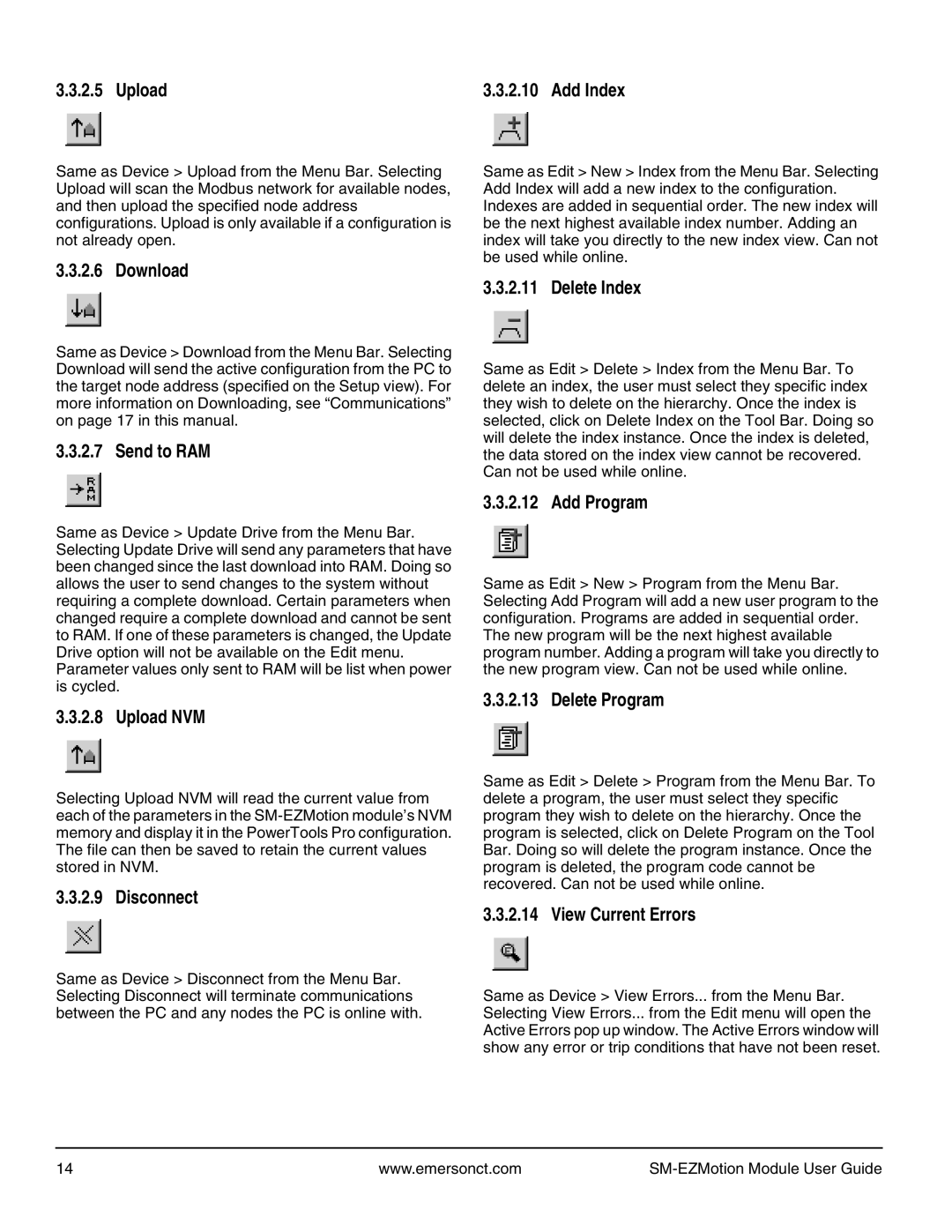3.3.2.5 Upload | 3.3.2.10 Add Index |
Same as Device > Upload from the Menu Bar. Selecting Upload will scan the Modbus network for available nodes, and then upload the specified node address configurations. Upload is only available if a configuration is not already open.
3.3.2.6 Download
Same as Device > Download from the Menu Bar. Selecting Download will send the active configuration from the PC to the target node address (specified on the Setup view). For more information on Downloading, see “Communications” on page 17 in this manual.
3.3.2.7 Send to RAM
Same as Device > Update Drive from the Menu Bar. Selecting Update Drive will send any parameters that have been changed since the last download into RAM. Doing so allows the user to send changes to the system without requiring a complete download. Certain parameters when changed require a complete download and cannot be sent to RAM. If one of these parameters is changed, the Update Drive option will not be available on the Edit menu. Parameter values only sent to RAM will be list when power is cycled.
3.3.2.8 Upload NVM
Selecting Upload NVM will read the current value from each of the parameters in the
3.3.2.9 Disconnect
Same as Device > Disconnect from the Menu Bar. Selecting Disconnect will terminate communications between the PC and any nodes the PC is online with.
Same as Edit > New > Index from the Menu Bar. Selecting Add Index will add a new index to the configuration. Indexes are added in sequential order. The new index will be the next highest available index number. Adding an index will take you directly to the new index view. Can not be used while online.
3.3.2.11 Delete Index
Same as Edit > Delete > Index from the Menu Bar. To delete an index, the user must select they specific index they wish to delete on the hierarchy. Once the index is selected, click on Delete Index on the Tool Bar. Doing so will delete the index instance. Once the index is deleted, the data stored on the index view cannot be recovered. Can not be used while online.
3.3.2.12 Add Program
Same as Edit > New > Program from the Menu Bar. Selecting Add Program will add a new user program to the configuration. Programs are added in sequential order. The new program will be the next highest available program number. Adding a program will take you directly to the new program view. Can not be used while online.
3.3.2.13 Delete Program
Same as Edit > Delete > Program from the Menu Bar. To delete a program, the user must select they specific program they wish to delete on the hierarchy. Once the program is selected, click on Delete Program on the Tool Bar. Doing so will delete the program instance. Once the program is deleted, the program code cannot be recovered. Can not be used while online.
3.3.2.14 View Current Errors
Same as Device > View Errors... from the Menu Bar. Selecting View Errors... from the Edit menu will open the Active Errors pop up window. The Active Errors window will show any error or trip conditions that have not been reset.
14 | www.emersonct.com |
|