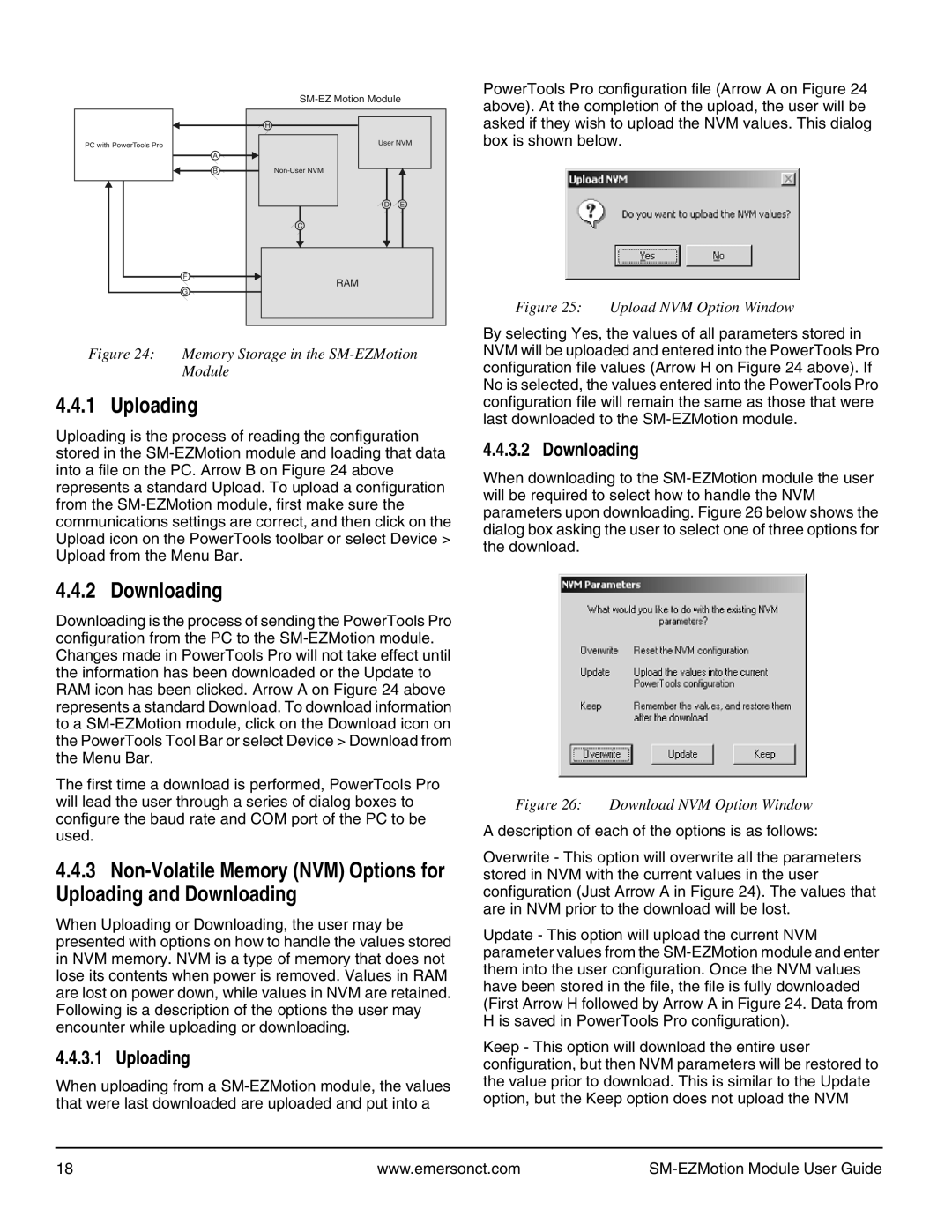|
|
|
|
|
|
|
|
|
| |||||
|
|
|
|
|
|
|
| H |
| User NVM | ||||
PC with PowerTools Pro |
|
|
|
| ||||||||||
|
|
|
|
|
| |||||||||
|
|
|
|
|
|
|
|
|
| |||||
|
|
|
| A |
|
|
|
|
|
|
| |||
|
|
|
|
|
|
|
|
| ||||||
|
|
|
| B |
|
|
|
|
|
|
| |||
|
|
|
|
|
|
|
| |||||||
|
|
|
|
|
|
| ||||||||
|
|
|
|
|
|
|
|
|
|
|
|
|
|
|
|
|
|
|
|
|
|
|
|
|
| D E | |||
|
|
|
|
|
|
|
|
|
|
|
|
|
|
|
|
|
|
|
|
|
|
|
| C |
|
|
| ||
|
|
|
|
|
|
|
|
|
|
|
|
|
|
|
|
|
|
|
|
|
|
|
|
|
|
|
|
|
|
F
RAM
G
Figure 24: Memory Storage in the SM-EZMotion Module
4.4.1 Uploading
Uploading is the process of reading the configuration stored in the
PowerTools Pro configuration file (Arrow A on Figure 24 above). At the completion of the upload, the user will be asked if they wish to upload the NVM values. This dialog box is shown below.
Figure 25: Upload NVM Option Window
By selecting Yes, the values of all parameters stored in NVM will be uploaded and entered into the PowerTools Pro configuration file values (Arrow H on Figure 24 above). If No is selected, the values entered into the PowerTools Pro configuration file will remain the same as those that were last downloaded to the
4.4.3.2 Downloading
When downloading to the
4.4.2 Downloading
Downloading is the process of sending the PowerTools Pro configuration from the PC to the
The first time a download is performed, PowerTools Pro will lead the user through a series of dialog boxes to configure the baud rate and COM port of the PC to be used.
4.4.3
When Uploading or Downloading, the user may be presented with options on how to handle the values stored in NVM memory. NVM is a type of memory that does not lose its contents when power is removed. Values in RAM are lost on power down, while values in NVM are retained. Following is a description of the options the user may encounter while uploading or downloading.
4.4.3.1 Uploading
When uploading from a
Figure 26: Download NVM Option Window
A description of each of the options is as follows:
Overwrite - This option will overwrite all the parameters stored in NVM with the current values in the user configuration (Just Arrow A in Figure 24). The values that are in NVM prior to the download will be lost.
Update - This option will upload the current NVM parameter values from the
Keep - This option will download the entire user configuration, but then NVM parameters will be restored to the value prior to download. This is similar to the Update option, but the Keep option does not upload the NVM
18 | www.emersonct.com |
|