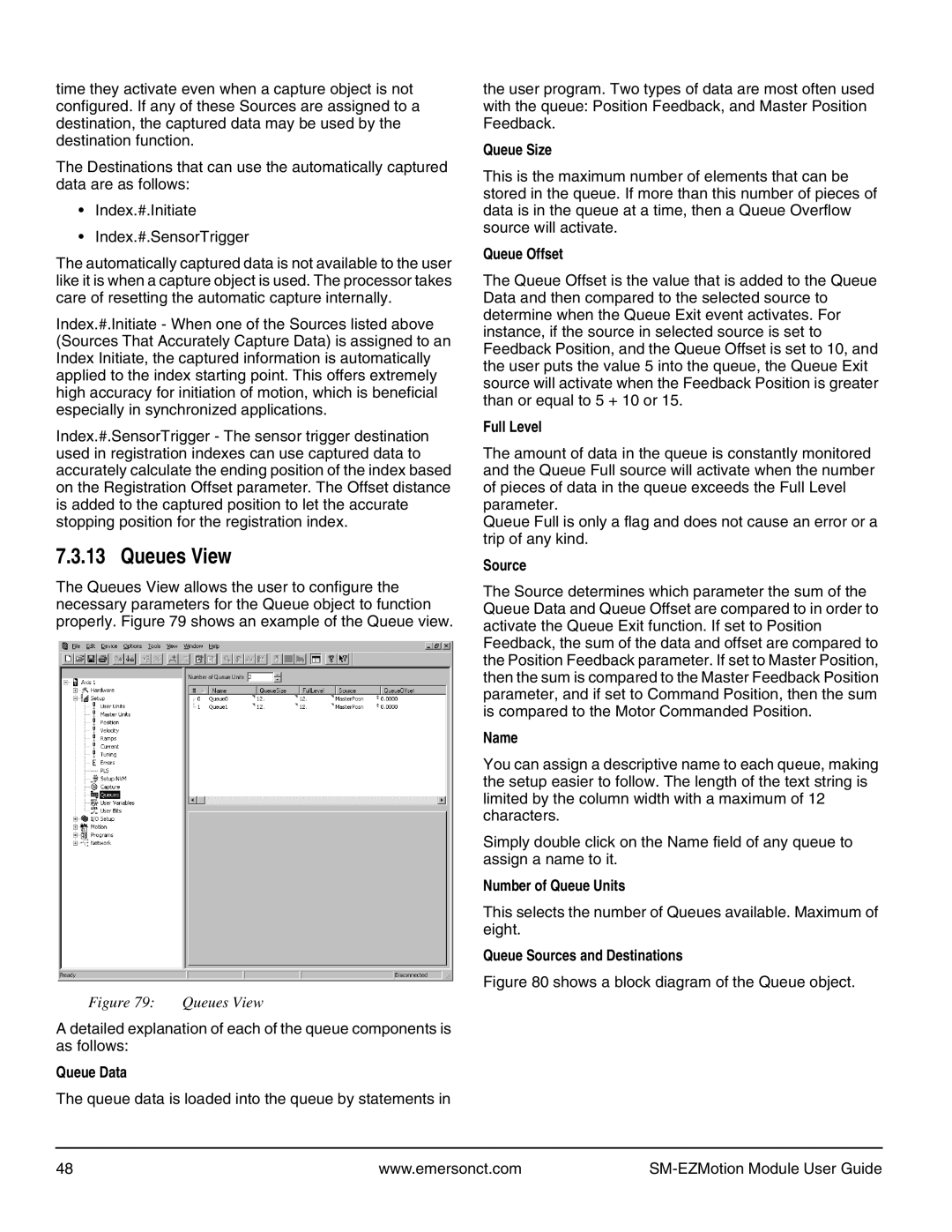time they activate even when a capture object is not configured. If any of these Sources are assigned to a destination, the captured data may be used by the destination function.
The Destinations that can use the automatically captured data are as follows:
•Index.#.Initiate
•Index.#.SensorTrigger
The automatically captured data is not available to the user like it is when a capture object is used. The processor takes care of resetting the automatic capture internally.
Index.#.Initiate - When one of the Sources listed above (Sources That Accurately Capture Data) is assigned to an Index Initiate, the captured information is automatically applied to the index starting point. This offers extremely high accuracy for initiation of motion, which is beneficial especially in synchronized applications.
Index.#.SensorTrigger - The sensor trigger destination used in registration indexes can use captured data to accurately calculate the ending position of the index based on the Registration Offset parameter. The Offset distance is added to the captured position to let the accurate stopping position for the registration index.
7.3.13 Queues View
The Queues View allows the user to configure the necessary parameters for the Queue object to function properly. Figure 79 shows an example of the Queue view.
Figure 79: | Queues View |
A detailed explanation of each of the queue components is as follows:
Queue Data
The queue data is loaded into the queue by statements in
the user program. Two types of data are most often used with the queue: Position Feedback, and Master Position Feedback.
Queue Size
This is the maximum number of elements that can be stored in the queue. If more than this number of pieces of data is in the queue at a time, then a Queue Overflow source will activate.
Queue Offset
The Queue Offset is the value that is added to the Queue Data and then compared to the selected source to determine when the Queue Exit event activates. For instance, if the source in selected source is set to Feedback Position, and the Queue Offset is set to 10, and the user puts the value 5 into the queue, the Queue Exit source will activate when the Feedback Position is greater than or equal to 5 + 10 or 15.
Full Level
The amount of data in the queue is constantly monitored and the Queue Full source will activate when the number of pieces of data in the queue exceeds the Full Level parameter.
Queue Full is only a flag and does not cause an error or a trip of any kind.
Source
The Source determines which parameter the sum of the Queue Data and Queue Offset are compared to in order to activate the Queue Exit function. If set to Position Feedback, the sum of the data and offset are compared to the Position Feedback parameter. If set to Master Position, then the sum is compared to the Master Feedback Position parameter, and if set to Command Position, then the sum is compared to the Motor Commanded Position.
Name
You can assign a descriptive name to each queue, making the setup easier to follow. The length of the text string is limited by the column width with a maximum of 12 characters.
Simply double click on the Name field of any queue to assign a name to it.
Number of Queue Units
This selects the number of Queues available. Maximum of eight.
Queue Sources and Destinations
Figure 80 shows a block diagram of the Queue object.
48 | www.emersonct.com |
|