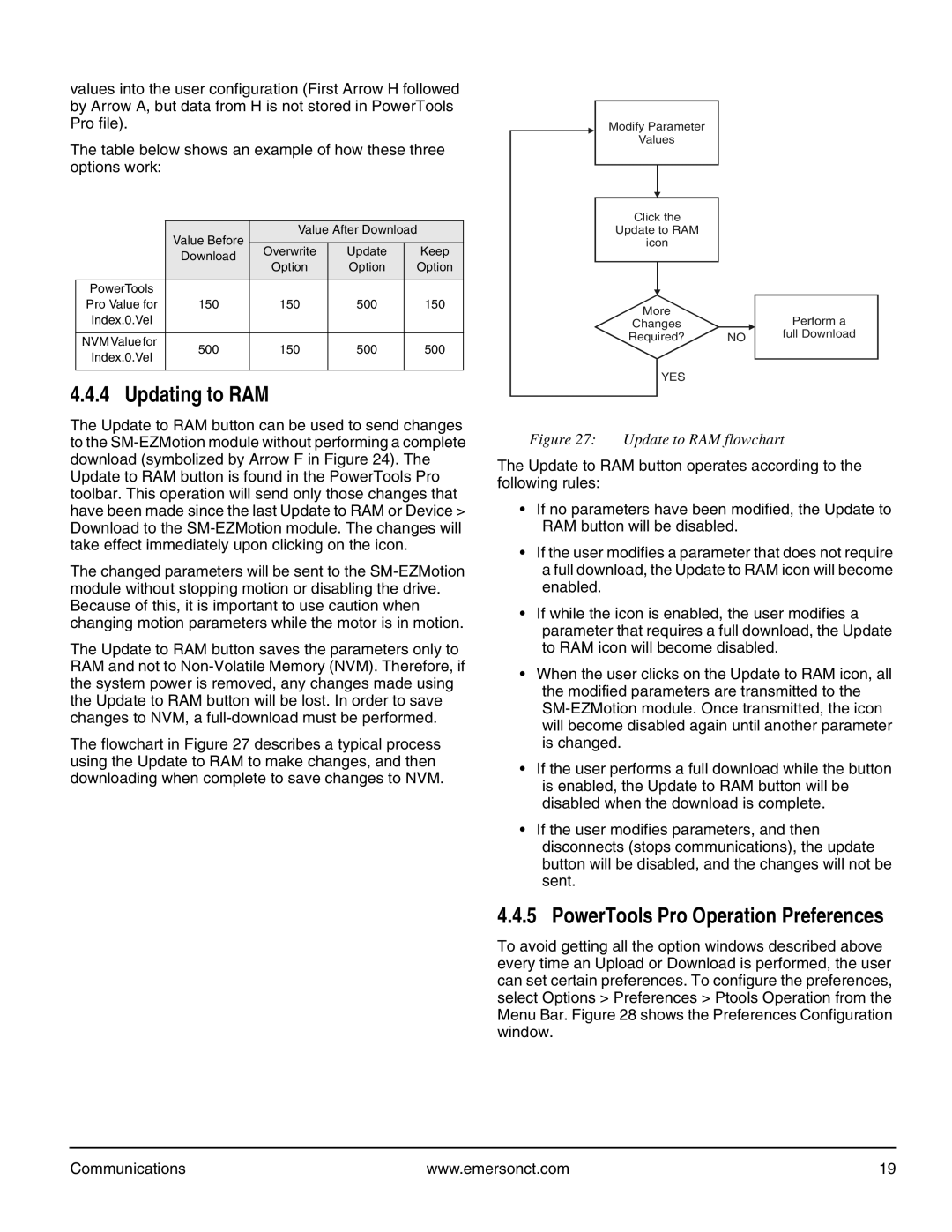values into the user configuration (First Arrow H followed by Arrow A, but data from H is not stored in PowerTools Pro file).
The table below shows an example of how these three options work:
|
| Value Before | Value After Download | |||
|
|
|
|
| ||
|
| Download | Overwrite | Update | Keep | |
|
| Option | Option | Option | ||
|
|
| ||||
|
|
|
|
|
| |
PowerTools |
|
|
|
| ||
Pro Value for | 150 | 150 | 500 | 150 | ||
Index.0.Vel |
|
|
|
| ||
|
|
|
|
| ||
NVMValuefor | 500 | 150 | 500 | 500 | ||
Index.0.Vel | ||||||
|
|
|
| |||
|
|
|
|
|
| |
4.4.4 Updating to RAM
The Update to RAM button can be used to send changes to the
The changed parameters will be sent to the
The Update to RAM button saves the parameters only to RAM and not to
The flowchart in Figure 27 describes a typical process using the Update to RAM to make changes, and then downloading when complete to save changes to NVM.
Modify Parameter
Values
Click the
Update to RAM
icon
More |
| Perform a |
Changes |
| |
Required? | NO | full Download |
YES |
|
|
Figure 27: Update to RAM flowchart
The Update to RAM button operates according to the following rules:
•If no parameters have been modified, the Update to RAM button will be disabled.
•If the user modifies a parameter that does not require a full download, the Update to RAM icon will become enabled.
•If while the icon is enabled, the user modifies a parameter that requires a full download, the Update to RAM icon will become disabled.
•When the user clicks on the Update to RAM icon, all the modified parameters are transmitted to the
•If the user performs a full download while the button is enabled, the Update to RAM button will be disabled when the download is complete.
•If the user modifies parameters, and then disconnects (stops communications), the update button will be disabled, and the changes will not be sent.
4.4.5 PowerTools Pro Operation Preferences
To avoid getting all the option windows described above every time an Upload or Download is performed, the user can set certain preferences. To configure the preferences, select Options > Preferences > Ptools Operation from the Menu Bar. Figure 28 shows the Preferences Configuration window.
Communications | www.emersonct.com | 19 |