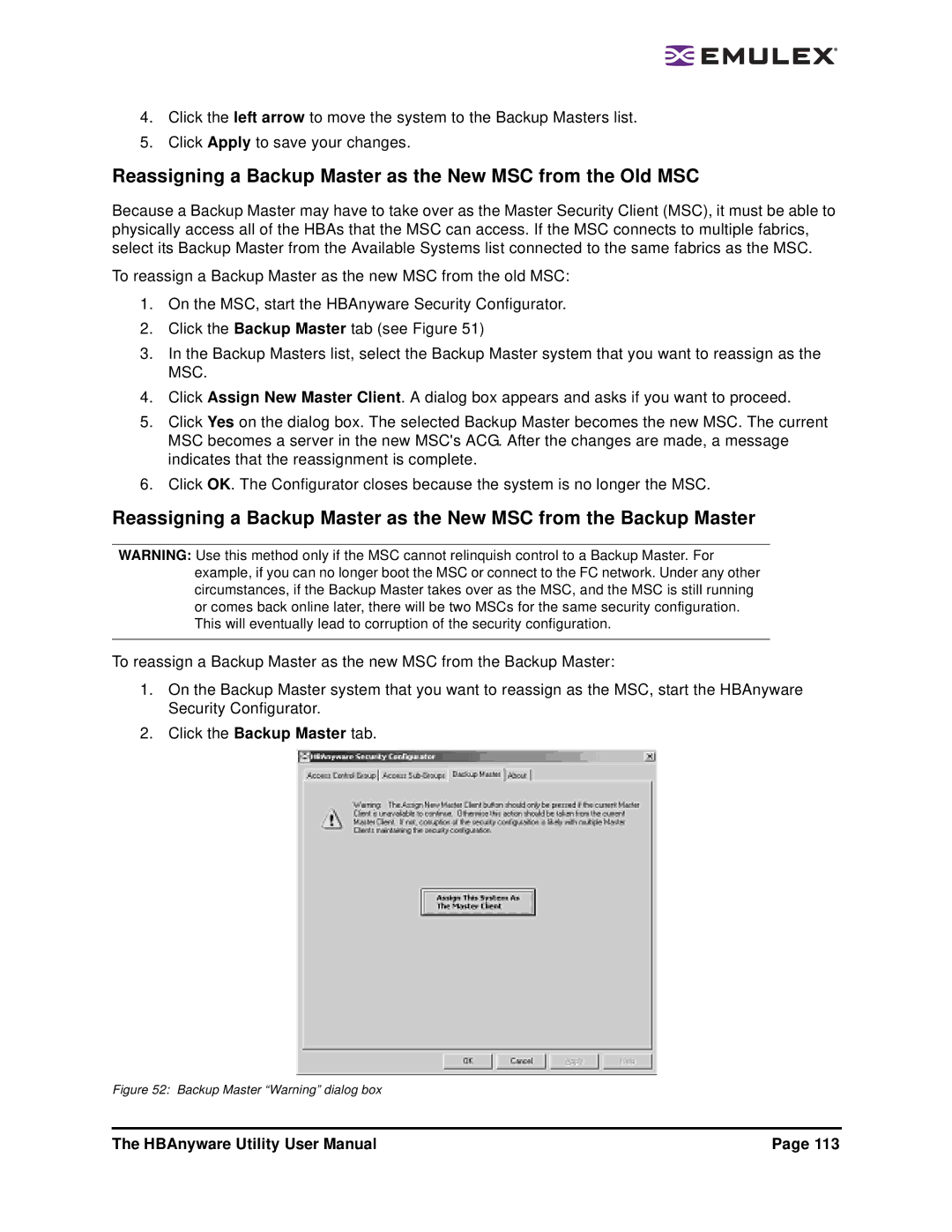4.Click the left arrow to move the system to the Backup Masters list.
5.Click Apply to save your changes.
Reassigning a Backup Master as the New MSC from the Old MSC
Because a Backup Master may have to take over as the Master Security Client (MSC), it must be able to physically access all of the HBAs that the MSC can access. If the MSC connects to multiple fabrics, select its Backup Master from the Available Systems list connected to the same fabrics as the MSC.
To reassign a Backup Master as the new MSC from the old MSC:
1.On the MSC, start the HBAnyware Security Configurator.
2.Click the Backup Master tab (see Figure 51)
3.In the Backup Masters list, select the Backup Master system that you want to reassign as the MSC.
4.Click Assign New Master Client. A dialog box appears and asks if you want to proceed.
5.Click Yes on the dialog box. The selected Backup Master becomes the new MSC. The current MSC becomes a server in the new MSC's ACG. After the changes are made, a message indicates that the reassignment is complete.
6.Click OK. The Configurator closes because the system is no longer the MSC.
Reassigning a Backup Master as the New MSC from the Backup Master
WARNING: Use this method only if the MSC cannot relinquish control to a Backup Master. For example, if you can no longer boot the MSC or connect to the FC network. Under any other circumstances, if the Backup Master takes over as the MSC, and the MSC is still running or comes back online later, there will be two MSCs for the same security configuration. This will eventually lead to corruption of the security configuration.
To reassign a Backup Master as the new MSC from the Backup Master:
1.On the Backup Master system that you want to reassign as the MSC, start the HBAnyware Security Configurator.
2.Click the Backup Master tab.
Figure 52: Backup Master “Warning” dialog box
The HBAnyware Utility User Manual | Page 113 |