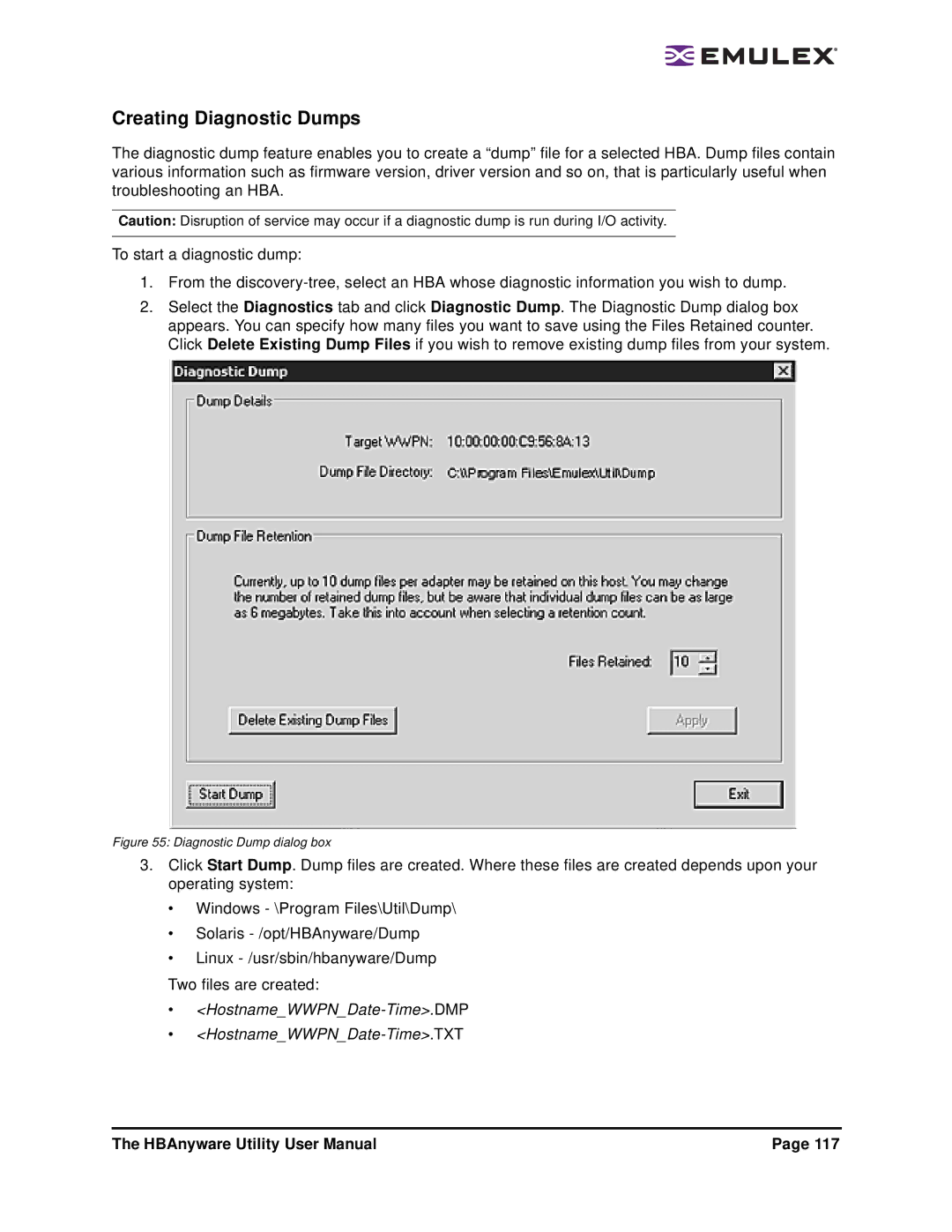Creating Diagnostic Dumps
The diagnostic dump feature enables you to create a “dump” file for a selected HBA. Dump files contain various information such as firmware version, driver version and so on, that is particularly useful when troubleshooting an HBA.
Caution: Disruption of service may occur if a diagnostic dump is run during I/O activity.
To start a diagnostic dump:
1.From the
2.Select the Diagnostics tab and click Diagnostic Dump. The Diagnostic Dump dialog box appears. You can specify how many files you want to save using the Files Retained counter. Click Delete Existing Dump Files if you wish to remove existing dump files from your system.
Figure 55: Diagnostic Dump dialog box
3.Click Start Dump. Dump files are created. Where these files are created depends upon your operating system:
•Windows - \Program Files\Util\Dump\
•Solaris
•Linux
Two files are created:
•
•
The HBAnyware Utility User Manual | Page 117 |