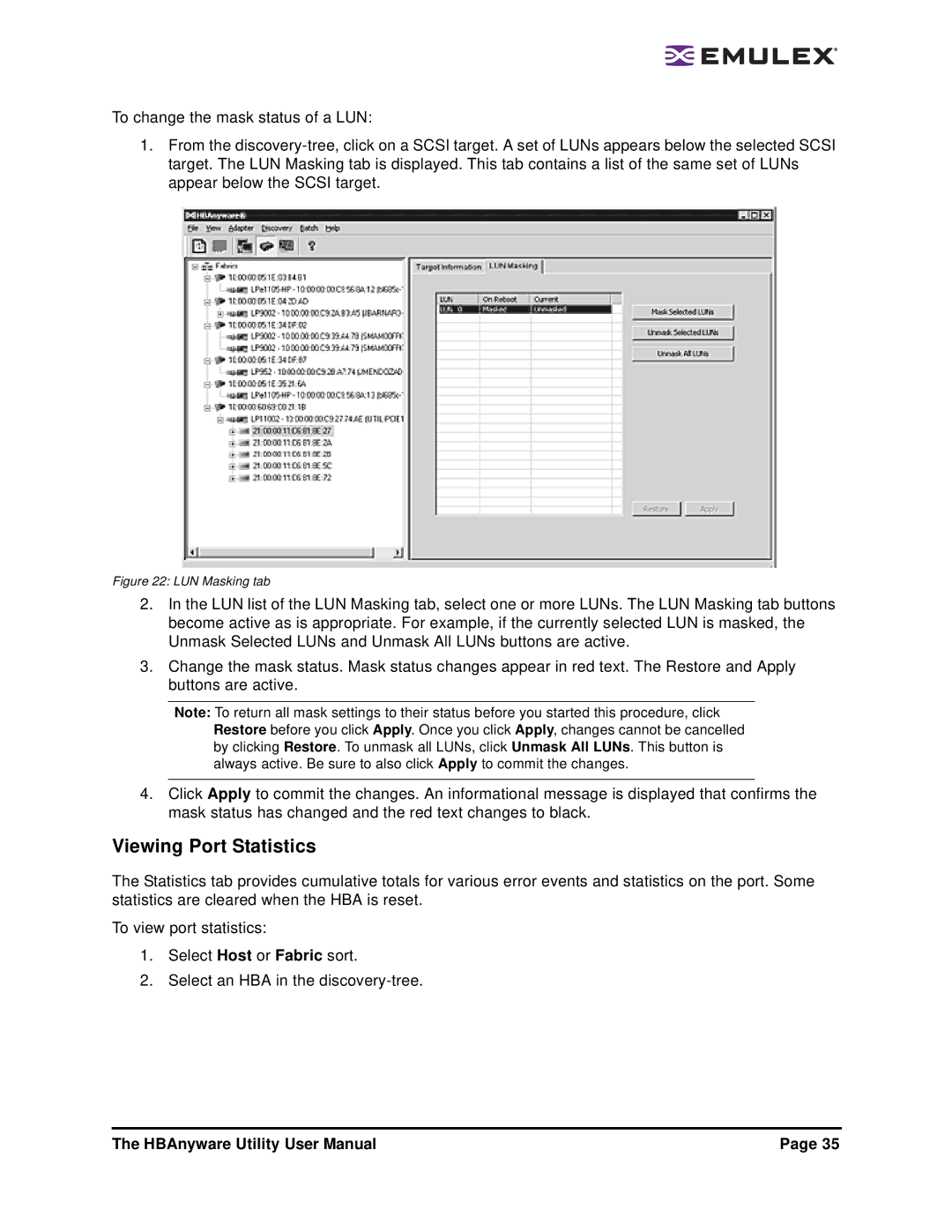To change the mask status of a LUN:
1.From the
Figure 22: LUN Masking tab
2.In the LUN list of the LUN Masking tab, select one or more LUNs. The LUN Masking tab buttons become active as is appropriate. For example, if the currently selected LUN is masked, the Unmask Selected LUNs and Unmask All LUNs buttons are active.
3.Change the mask status. Mask status changes appear in red text. The Restore and Apply buttons are active.
Note: To return all mask settings to their status before you started this procedure, click Restore before you click Apply. Once you click Apply, changes cannot be cancelled by clicking Restore. To unmask all LUNs, click Unmask All LUNs. This button is always active. Be sure to also click Apply to commit the changes.
4.Click Apply to commit the changes. An informational message is displayed that confirms the mask status has changed and the red text changes to black.
Viewing Port Statistics
The Statistics tab provides cumulative totals for various error events and statistics on the port. Some statistics are cleared when the HBA is reset.
To view port statistics:
1.Select Host or Fabric sort.
2.Select an HBA in the
The HBAnyware Utility User Manual | Page 35 |