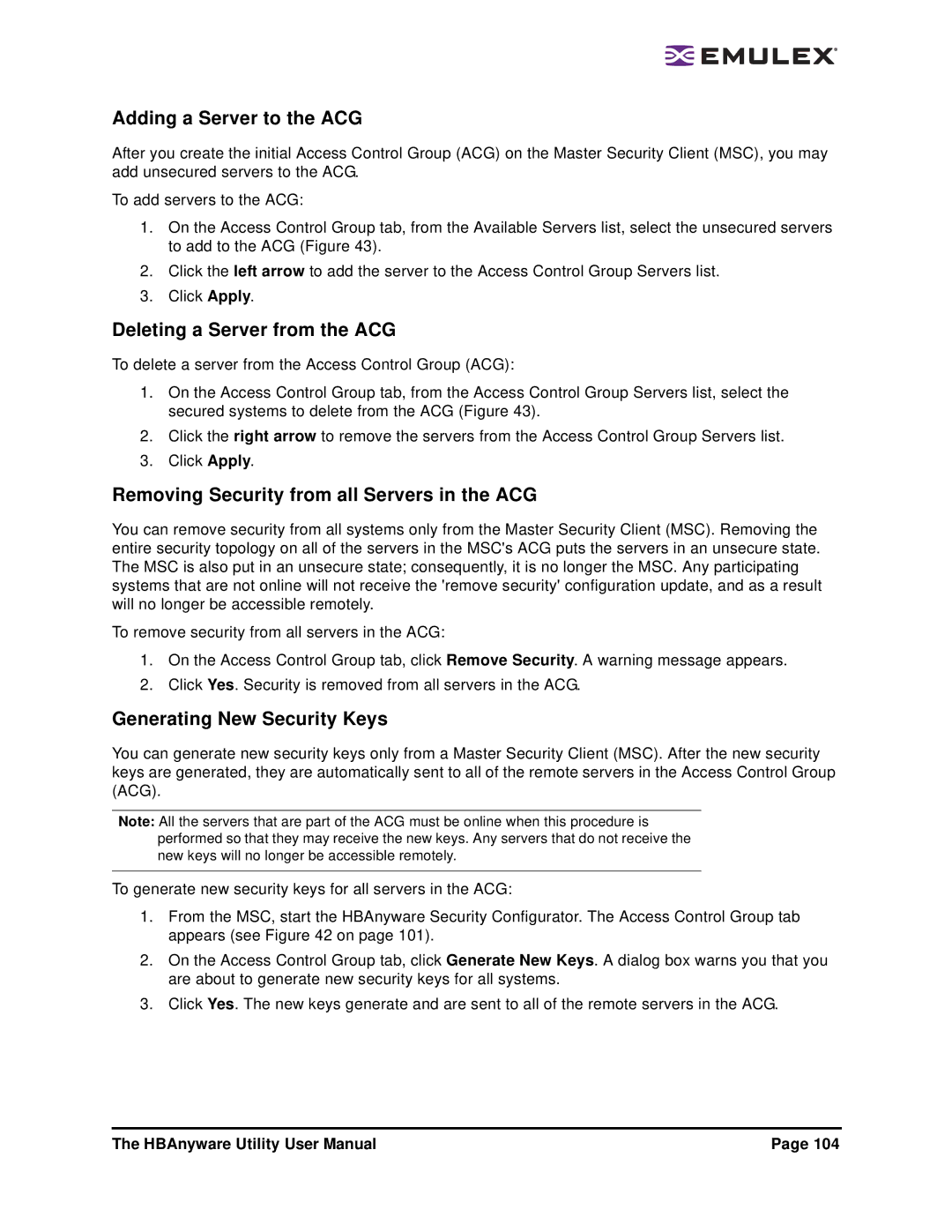Adding a Server to the ACG
After you create the initial Access Control Group (ACG) on the Master Security Client (MSC), you may add unsecured servers to the ACG.
To add servers to the ACG:
1.On the Access Control Group tab, from the Available Servers list, select the unsecured servers to add to the ACG (Figure 43).
2.Click the left arrow to add the server to the Access Control Group Servers list.
3.Click Apply.
Deleting a Server from the ACG
To delete a server from the Access Control Group (ACG):
1.On the Access Control Group tab, from the Access Control Group Servers list, select the secured systems to delete from the ACG (Figure 43).
2.Click the right arrow to remove the servers from the Access Control Group Servers list.
3.Click Apply.
Removing Security from all Servers in the ACG
You can remove security from all systems only from the Master Security Client (MSC). Removing the entire security topology on all of the servers in the MSC's ACG puts the servers in an unsecure state. The MSC is also put in an unsecure state; consequently, it is no longer the MSC. Any participating systems that are not online will not receive the 'remove security' configuration update, and as a result will no longer be accessible remotely.
To remove security from all servers in the ACG:
1.On the Access Control Group tab, click Remove Security. A warning message appears.
2.Click Yes. Security is removed from all servers in the ACG.
Generating New Security Keys
You can generate new security keys only from a Master Security Client (MSC). After the new security keys are generated, they are automatically sent to all of the remote servers in the Access Control Group (ACG).
Note: All the servers that are part of the ACG must be online when this procedure is performed so that they may receive the new keys. Any servers that do not receive the new keys will no longer be accessible remotely.
To generate new security keys for all servers in the ACG:
1.From the MSC, start the HBAnyware Security Configurator. The Access Control Group tab appears (see Figure 42 on page 101).
2.On the Access Control Group tab, click Generate New Keys. A dialog box warns you that you are about to generate new security keys for all systems.
3.Click Yes. The new keys generate and are sent to all of the remote servers in the ACG.
The HBAnyware Utility User Manual | Page 104 |