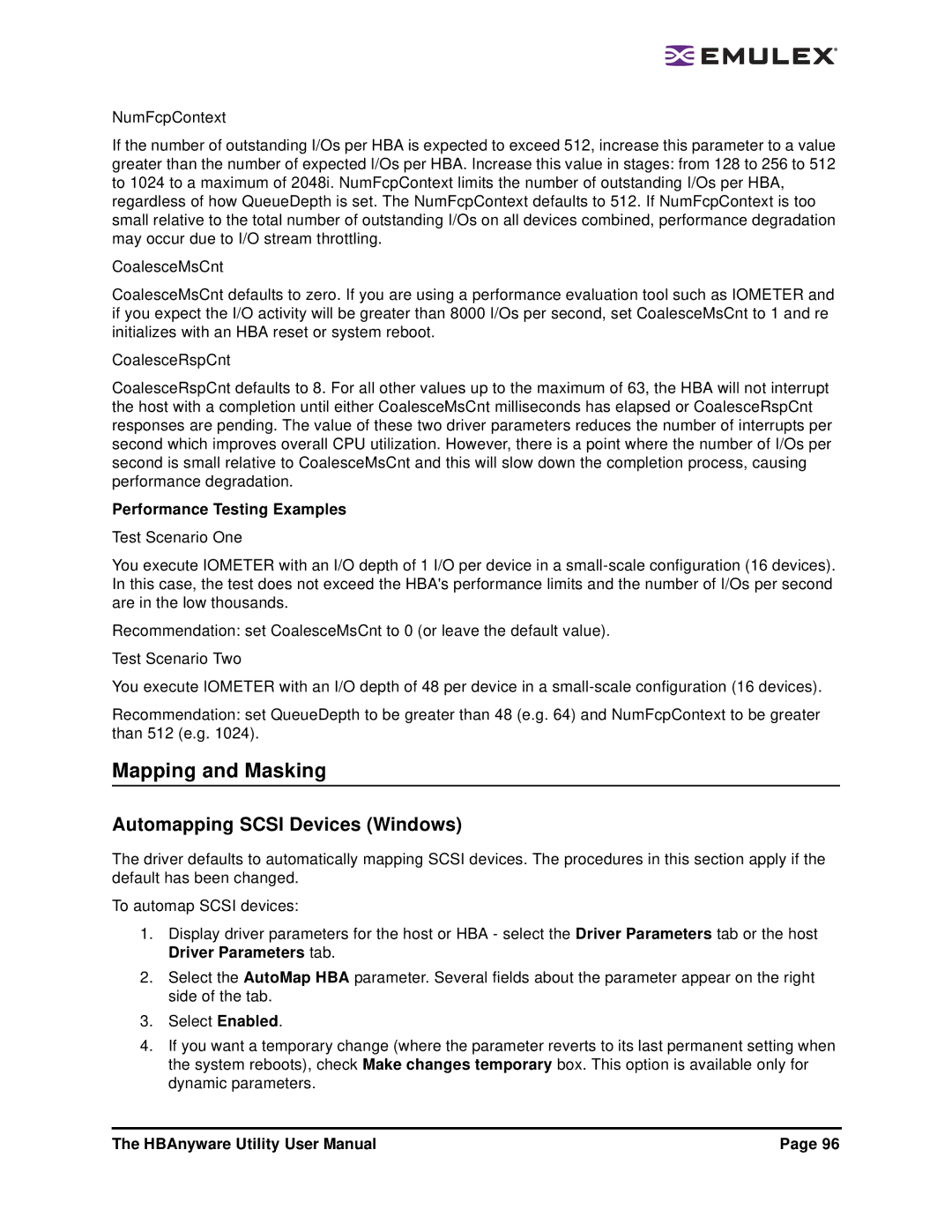NumFcpContext
If the number of outstanding I/Os per HBA is expected to exceed 512, increase this parameter to a value greater than the number of expected I/Os per HBA. Increase this value in stages: from 128 to 256 to 512 to 1024 to a maximum of 2048i. NumFcpContext limits the number of outstanding I/Os per HBA, regardless of how QueueDepth is set. The NumFcpContext defaults to 512. If NumFcpContext is too small relative to the total number of outstanding I/Os on all devices combined, performance degradation may occur due to I/O stream throttling.
CoalesceMsCnt
CoalesceMsCnt defaults to zero. If you are using a performance evaluation tool such as IOMETER and if you expect the I/O activity will be greater than 8000 I/Os per second, set CoalesceMsCnt to 1 and re initializes with an HBA reset or system reboot.
CoalesceRspCnt
CoalesceRspCnt defaults to 8. For all other values up to the maximum of 63, the HBA will not interrupt the host with a completion until either CoalesceMsCnt milliseconds has elapsed or CoalesceRspCnt responses are pending. The value of these two driver parameters reduces the number of interrupts per second which improves overall CPU utilization. However, there is a point where the number of I/Os per second is small relative to CoalesceMsCnt and this will slow down the completion process, causing performance degradation.
Performance Testing Examples
Test Scenario One
You execute IOMETER with an I/O depth of 1 I/O per device in a
Recommendation: set CoalesceMsCnt to 0 (or leave the default value). Test Scenario Two
You execute IOMETER with an I/O depth of 48 per device in a
Recommendation: set QueueDepth to be greater than 48 (e.g. 64) and NumFcpContext to be greater than 512 (e.g. 1024).
Mapping and Masking
Automapping SCSI Devices (Windows)
The driver defaults to automatically mapping SCSI devices. The procedures in this section apply if the default has been changed.
To automap SCSI devices:
1.Display driver parameters for the host or HBA - select the Driver Parameters tab or the host Driver Parameters tab.
2.Select the AutoMap HBA parameter. Several fields about the parameter appear on the right side of the tab.
3.Select Enabled.
4.If you want a temporary change (where the parameter reverts to its last permanent setting when the system reboots), check Make changes temporary box. This option is available only for dynamic parameters.
The HBAnyware Utility User Manual | Page 96 |