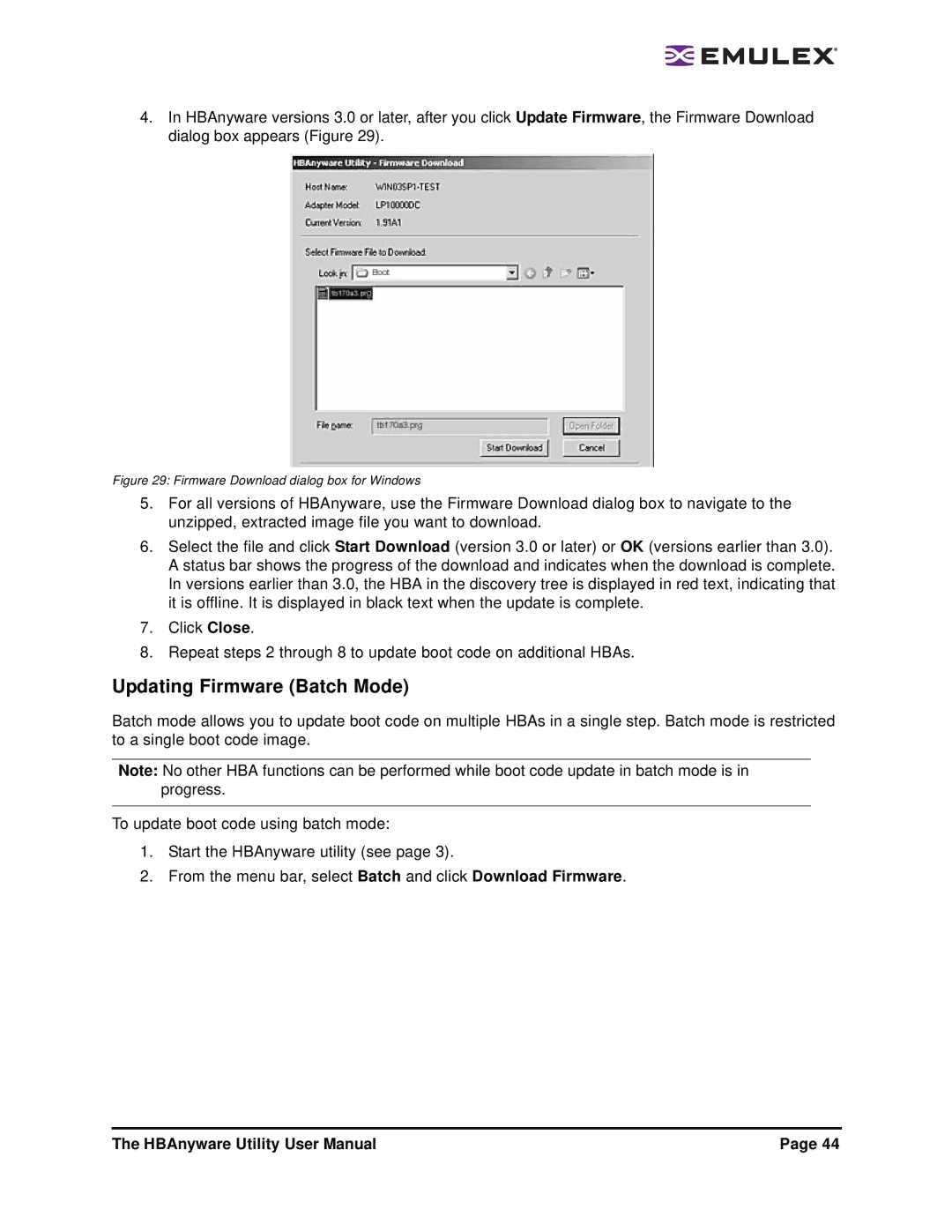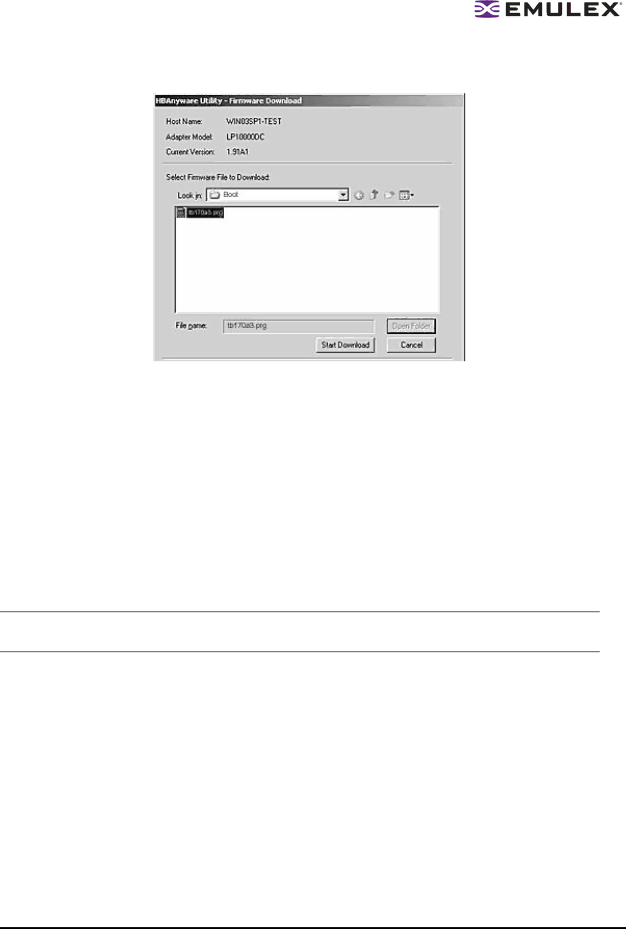
4.In HBAnyware versions 3.0 or later, after you click Update Firmware, the Firmware Download dialog box appears (Figure 29).
Figure 29: Firmware Download dialog box for Windows
5.For all versions of HBAnyware, use the Firmware Download dialog box to navigate to the unzipped, extracted image file you want to download.
6.Select the file and click Start Download (version 3.0 or later) or OK (versions earlier than 3.0). A status bar shows the progress of the download and indicates when the download is complete. In versions earlier than 3.0, the HBA in the discovery tree is displayed in red text, indicating that it is offline. It is displayed in black text when the update is complete.
7.Click Close.
8.Repeat steps 2 through 8 to update boot code on additional HBAs.
Updating Firmware (Batch Mode)
Batch mode allows you to update boot code on multiple HBAs in a single step. Batch mode is restricted to a single boot code image.
Note: No other HBA functions can be performed while boot code update in batch mode is in progress.
To update boot code using batch mode:
1.Start the HBAnyware utility (see page 3).
2.From the menu bar, select Batch and click Download Firmware.
The HBAnyware Utility User Manual | Page 44 |