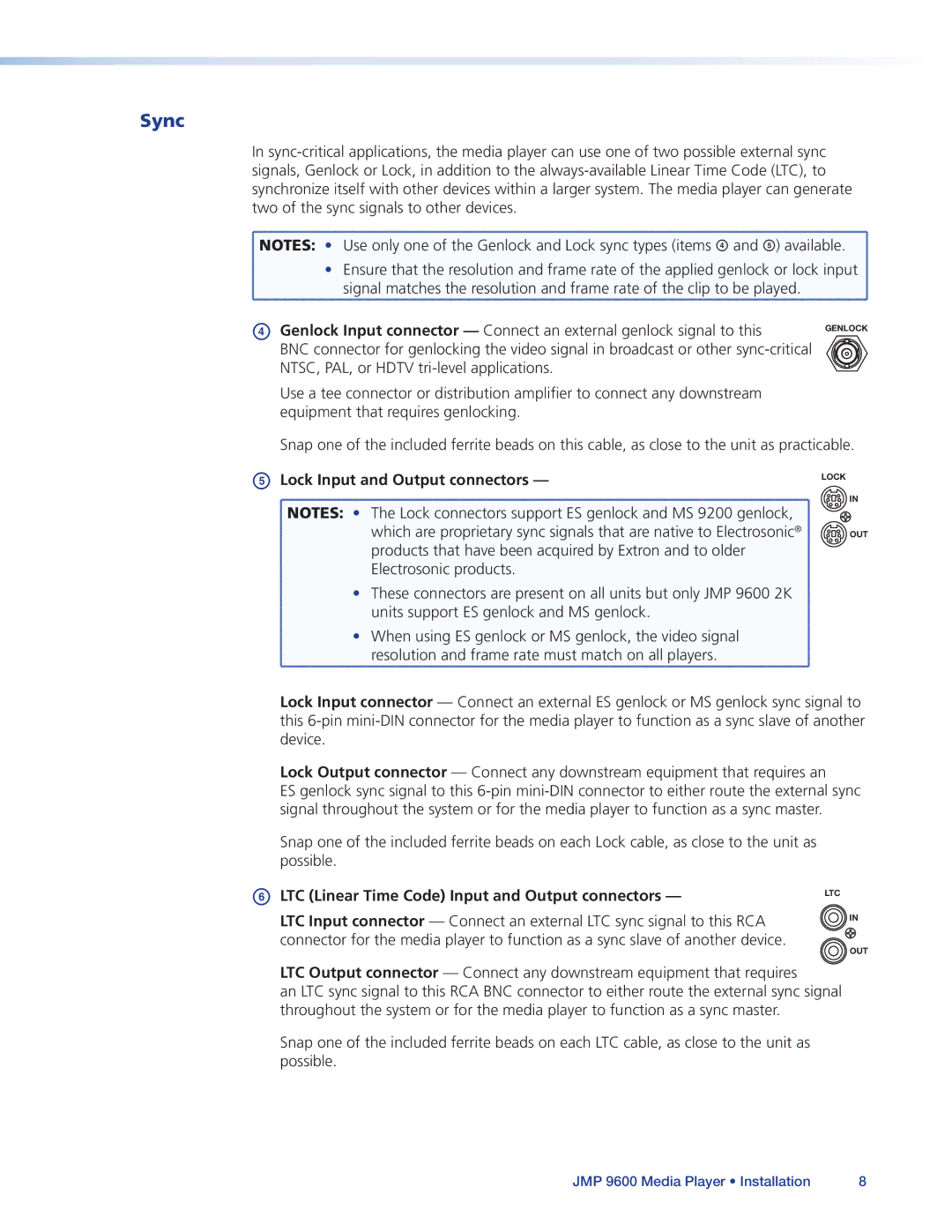Sync
In
![]() NOTES: • Use only one of the Genlock and Lock sync types (items D and E) available.
NOTES: • Use only one of the Genlock and Lock sync types (items D and E) available.
• Ensure that the resolution and frame rate of the applied genlock or lock input signal matches the resolution and frame rate of the clip to be played.
D Genlock Input connector — Connect an external genlock signal to this | GENLOCK |
| |
BNC connector for genlocking the video signal in broadcast or other |
|
NTSC, PAL, or HDTV |
|
Use a tee connector or distribution amplifier to connect any downstream equipment that requires genlocking.
Snap one of the included ferrite beads on this cable, as close to the unit as practicable.
E Lock Input and Output connectors — | LOCK |
| |
NOTES: • The Lock connectors support ES genlock and MS 9200 genlock, | IN |
| |
which are proprietary sync signals that are native to Electrosonic® | OUT |
products that have been acquired by Extron and to older |
|
Electrosonic products. |
|
• These connectors are present on all units but only JMP 9600 2K |
|
units support ES genlock and MS genlock. |
|
• When using ES genlock or MS genlock, the video signal resolution and frame rate must match on all players.
Lock Input connector — Connect an external ES genlock or MS genlock sync signal to this
Lock Output connector — Connect any downstream equipment that requires an
ES genlock sync signal to this
Snap one of the included ferrite beads on each Lock cable, as close to the unit as possible.
FLTC (Linear Time Code) Input and Output connectors —
LTC
LTC Input connector — Connect an external LTC sync signal to this RCA connector for the media player to function as a sync slave of another device.
IN
OUT
LTC Output connector — Connect any downstream equipment that requires
an LTC sync signal to this RCA BNC connector to either route the external sync signal throughout the system or for the media player to function as a sync master.
Snap one of the included ferrite beads on each LTC cable, as close to the unit as possible.
JMP 9600 Media Player • Installation | 8 |