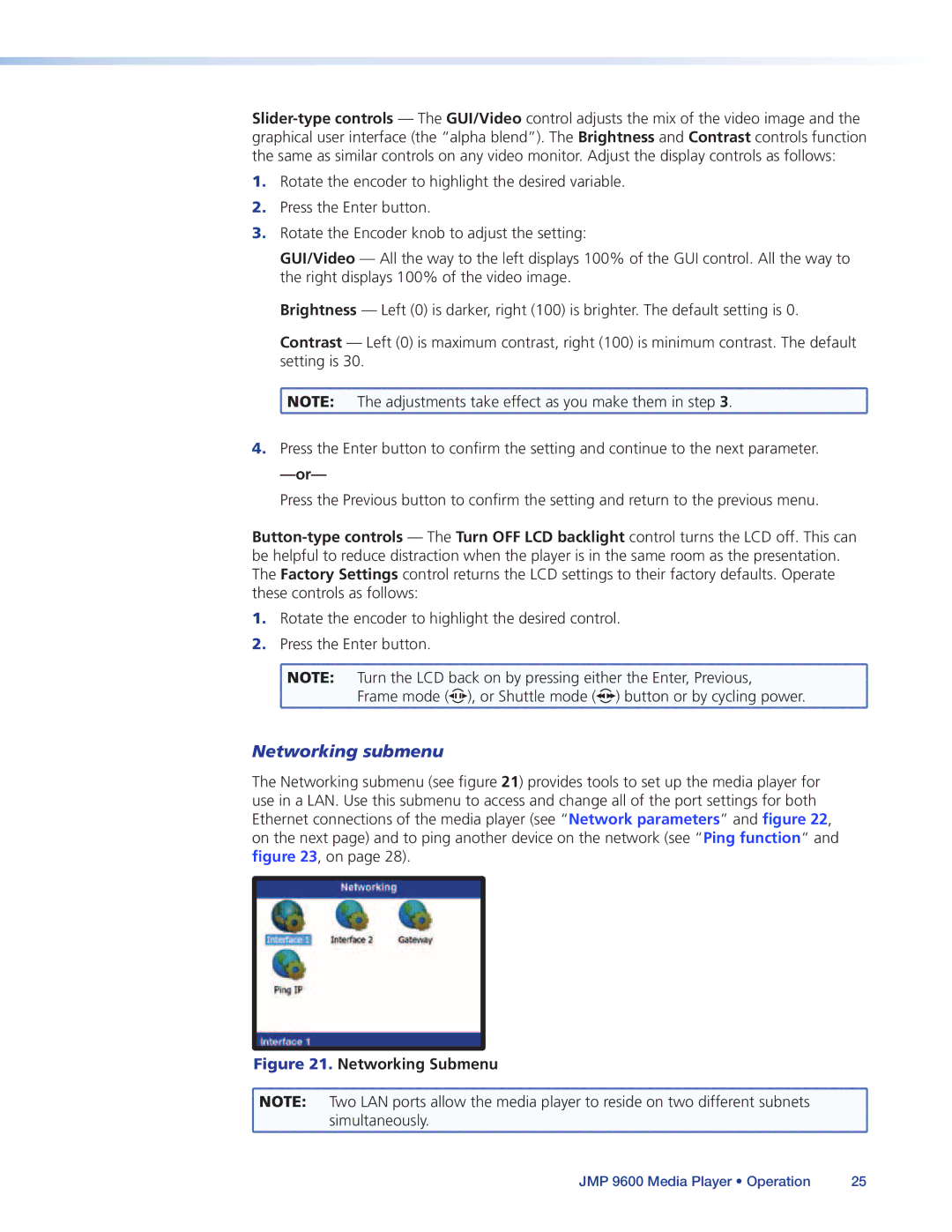1.Rotate the encoder to highlight the desired variable.
2.Press the Enter button.
3.Rotate the Encoder knob to adjust the setting:
GUI/Video — All the way to the left displays 100% of the GUI control. All the way to the right displays 100% of the video image.
Brightness — Left (0) is darker, right (100) is brighter. The default setting is 0.
Contrast — Left (0) is maximum contrast, right (100) is minimum contrast. The default setting is 30.
![]() NOTE: The adjustments take effect as you make them in step 3.
NOTE: The adjustments take effect as you make them in step 3.
4.Press the Enter button to confirm the setting and continue to the next parameter.
Press the Previous button to confirm the setting and return to the previous menu.
1.Rotate the encoder to highlight the desired control.
2.Press the Enter button.
![]() NOTE: Turn the LCD back on by pressing either the Enter, Previous,
NOTE: Turn the LCD back on by pressing either the Enter, Previous,
Frame mode (![]()
![]()
![]()
![]() ), or Shuttle mode (
), or Shuttle mode (![]()
![]() ) button or by cycling power.
) button or by cycling power.
Networking submenu
The Networking submenu (see figure 21) provides tools to set up the media player for use in a LAN. Use this submenu to access and change all of the port settings for both Ethernet connections of the media player (see “Network parameters” and figure 22, on the next page) and to ping another device on the network (see “Ping function“ and figure 23, on page 28).
Figure 21. Networking Submenu
NOTE: Two LAN ports allow the media player to reside on two different subnets simultaneously.
JMP 9600 Media Player • Operation | 25 |