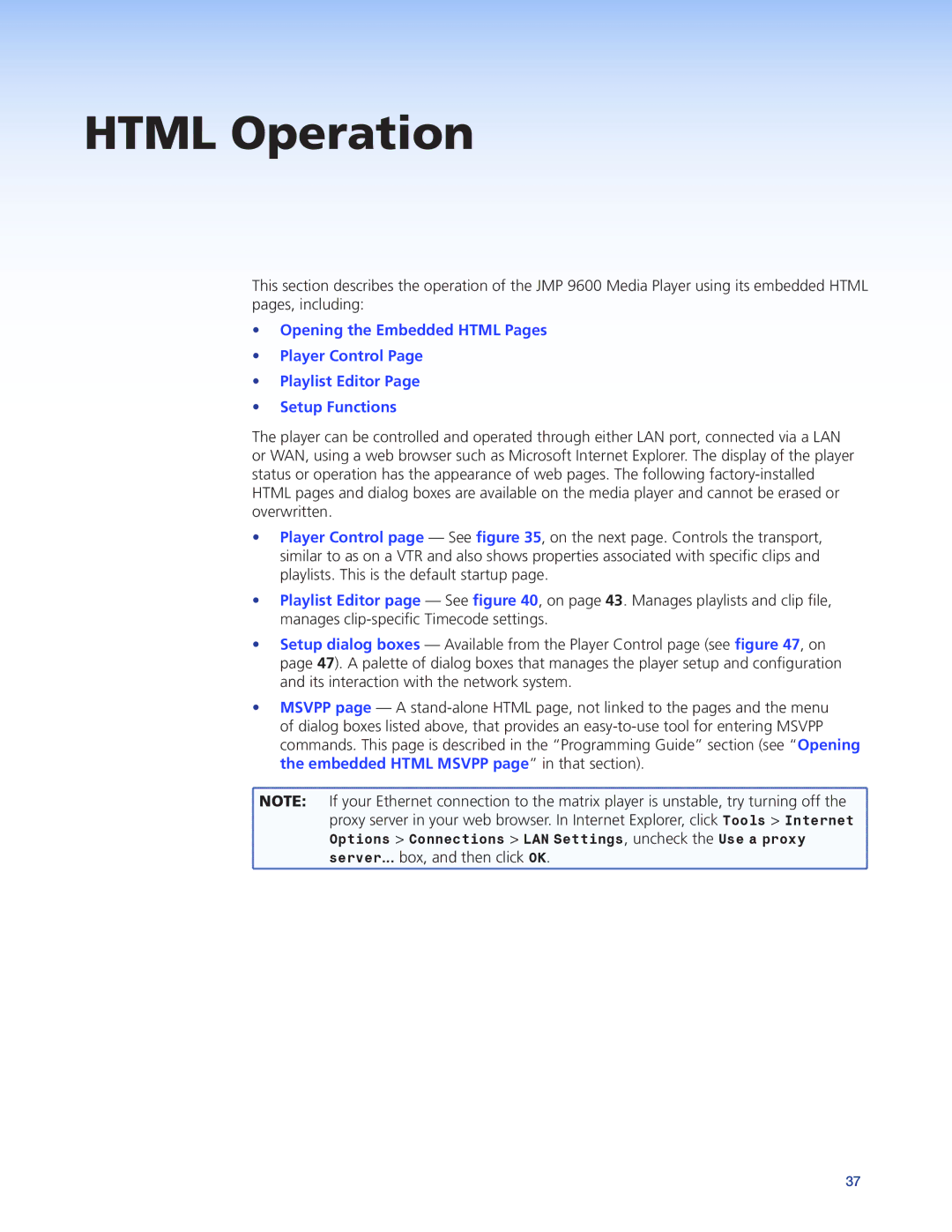HTML Operation
This section describes the operation of the JMP 9600 Media Player using its embedded HTML pages, including:
•Opening the Embedded HTML Pages
•Player Control Page
•Playlist Editor Page
•Setup Functions
The player can be controlled and operated through either LAN port, connected via a LAN or WAN, using a web browser such as Microsoft Internet Explorer. The display of the player status or operation has the appearance of web pages. The following
•Player Control page — See figure 35, on the next page. Controls the transport, similar to as on a VTR and also shows properties associated with specific clips and playlists. This is the default startup page.
•Playlist Editor page — See figure 40, on page 43. Manages playlists and clip file, manages
•Setup dialog boxes — Available from the Player Control page (see figure 47, on page 47). A palette of dialog boxes that manages the player setup and configuration and its interaction with the network system.
•MSVPP page — A
![]() NOTE: If your Ethernet connection to the matrix player is unstable, try turning off the
NOTE: If your Ethernet connection to the matrix player is unstable, try turning off the ![]() proxy server in your web browser. In Internet Explorer, click Tools > Internet
proxy server in your web browser. In Internet Explorer, click Tools > Internet
Options > Connections > LAN Settings, uncheck the Use a proxy
server... box, and then click OK.
37