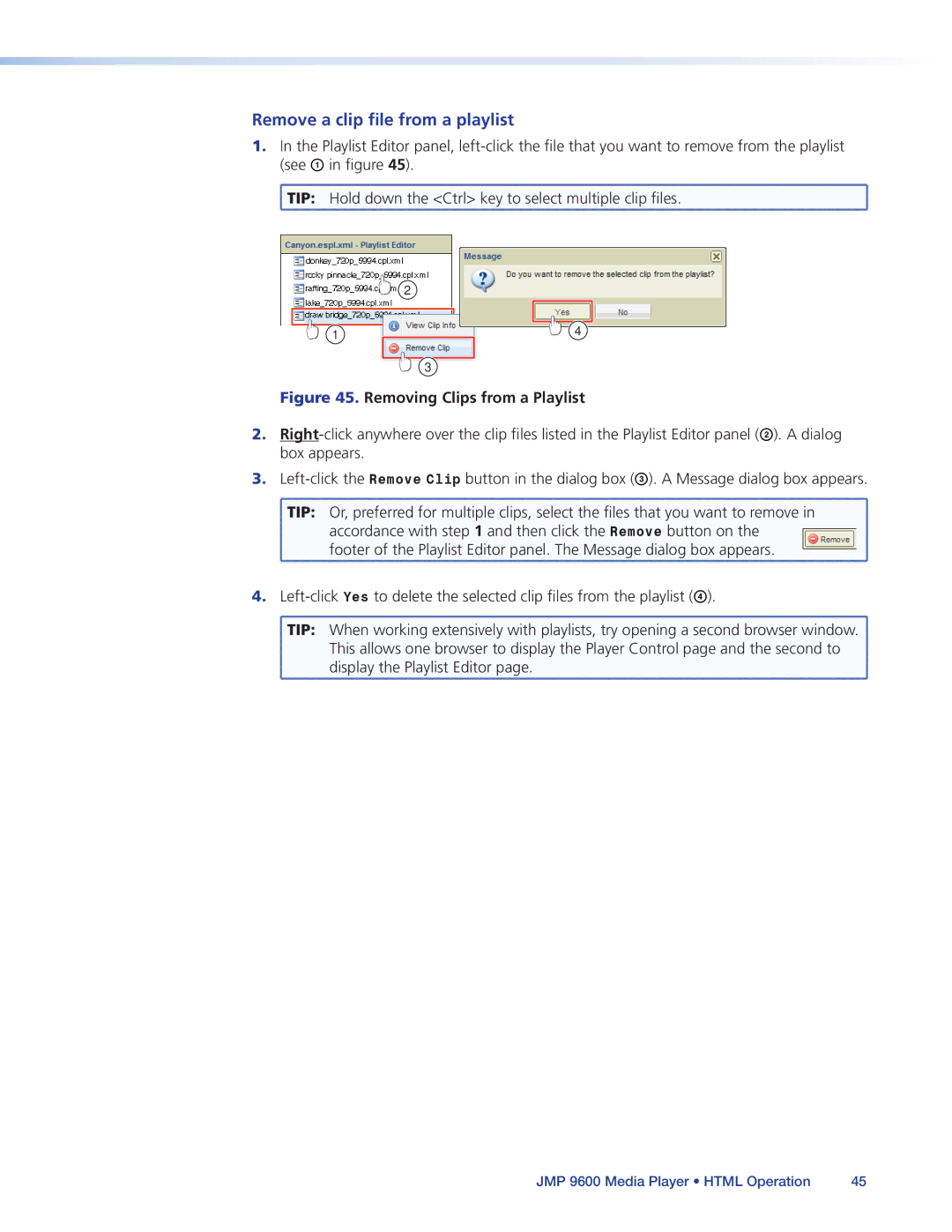Remove a clip file from a playlist
1.In the Playlist Editor panel,
(see A in figure 45).
![]() TIP: Hold down the <Ctrl> key to select multiple clip files.
TIP: Hold down the <Ctrl> key to select multiple clip files.
2
1 | 4 |
|
3
Figure 45. Removing Clips from a Playlist
2.
3.
![]() TIP: Or, preferred for multiple clips, select the files that you want to remove in
TIP: Or, preferred for multiple clips, select the files that you want to remove in
accordance with step 1 and then click the Remove button on the footer of the Playlist Editor panel. The Message dialog box appears.
4.
![]() TIP: When working extensively with playlists, try opening a second browser window.
TIP: When working extensively with playlists, try opening a second browser window. ![]()
This allows one browser to display the Player Control page and the second to
display the Playlist Editor page.
JMP 9600 Media Player • HTML Operation | 45 |