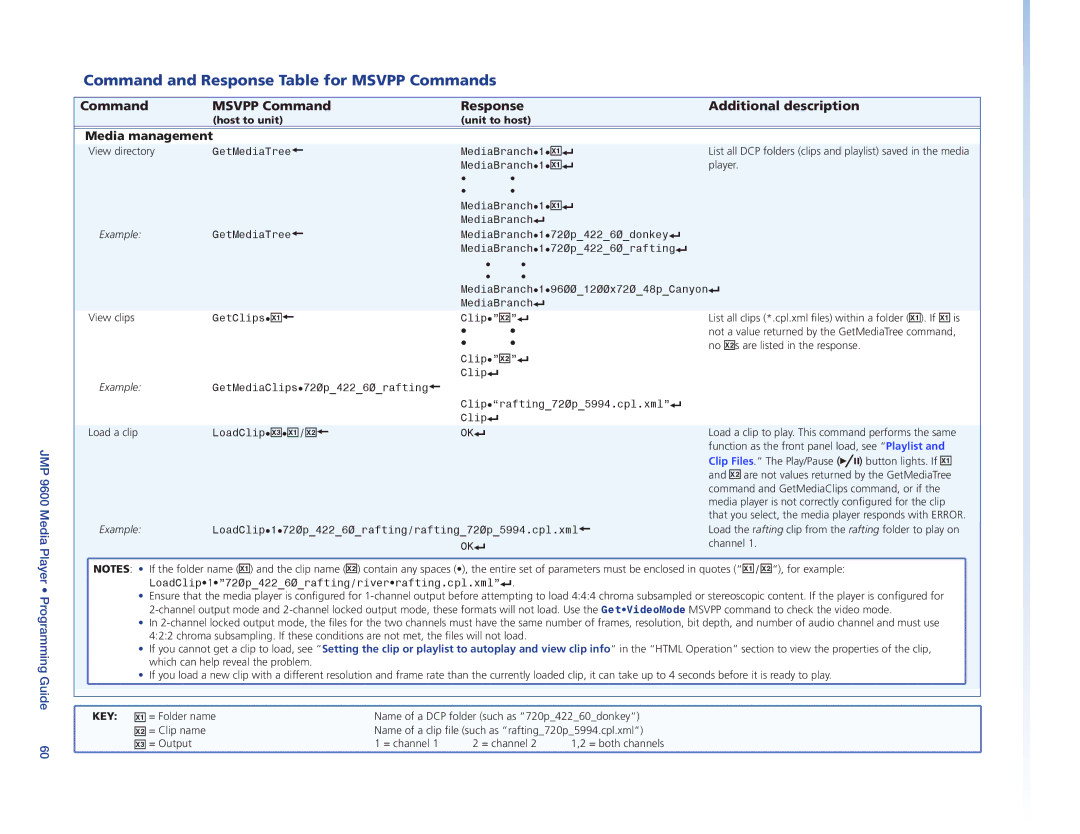JMP 9600 Media Player • Programming Guide 60
Command and Response Table for MSVPP Commands
Command | MSVPP Command | Response | Additional description | |||||
| (host to unit) | (unit to host) |
|
|
|
|
| |
|
|
|
|
|
|
|
| |
Media management |
|
|
|
|
|
|
| |
View directory | GetMediaTree} | MediaBranch•1•X!] | List all DCP folders (clips and playlist) saved in the media | |||||
|
| MediaBranch•1•X!] | player. | |||||
|
| • | • |
|
|
|
|
|
|
| • | • |
|
|
|
|
|
|
| MediaBranch•1•X!] |
|
|
|
|
| |
| GetMediaTree} | MediaBranch] |
|
|
|
|
| |
Example: | MediaBranch•1•720p_422_60_donkey] |
|
|
|
|
| ||
|
| MediaBranch•1•720p_422_60_rafting] |
|
|
|
|
| |
|
| • | • |
|
|
|
|
|
|
| • | • |
|
|
|
|
|
|
| MediaBranch•1•9600_1200x720_48p_Canyon] | ||||||
|
| MediaBranch] |
|
|
|
|
| |
View clips | GetClips•X!} | Clip•”X@”] | List all clips (*.cpl.xml files) within a folder (X!). If X! is | |||||
|
| • | • | not a value returned by the GetMediaTree command, | ||||
|
| • | • | no X@s are listed in the response. | ||||
|
| Clip•”X@”] |
|
|
|
|
| |
| GetMediaClips•720p_422_60_rafting} | Clip] |
|
|
|
|
|
|
Example: |
|
|
|
|
|
|
| |
|
| Clip•“rafting_720p_5994.cpl.xml”] |
|
|
|
|
| |
| LoadClip•X#•X!/X@} | Clip] |
|
|
|
|
|
|
Load a clip | OK] |
| Load a clip to play. This command performs the same | |||||
|
|
|
| function as the front panel load, see “Playlist and | ||||
|
|
|
| Clip Files.“ The Play/Pause ( |
|
|
| ) button lights. If X! |
|
|
|
|
|
| |||
|
|
|
|
|
| |||
|
|
|
| and X@ are not values returned by the GetMediaTree | ||||
|
|
|
| command and GetMediaClips command, or if the | ||||
|
|
|
| media player is not correctly configured for the clip | ||||
|
|
|
| that you select, the media player responds with ERROR. | ||||
Example: | LoadClip•1•720p_422_60_rafting/rafting_720p_5994.cpl.xml} | Load the rafting clip from the rafting folder to play on | ||||||
|
| OK] |
| channel 1. | ||||
![]() NOTES: • If the folder name (X!) and the clip name (X@) contain any spaces (•), the entire set of parameters must be enclosed in quotes (“X!/X@“), for example:
NOTES: • If the folder name (X!) and the clip name (X@) contain any spaces (•), the entire set of parameters must be enclosed in quotes (“X!/X@“), for example:
LoadClip•1•”720p_422_60_rafting/river•rafting.cpl.xml”].
• Ensure that the media player is configured for
• In
• If you cannot get a clip to load, see “Setting the clip or playlist to autoplay and view clip info“ in the “HTML Operation” section to view the properties of the clip,
which can help reveal the problem.
• If you load a new clip with a different resolution and frame rate than the currently loaded clip, it can take up to 4 seconds before it is ready to play.
KEY: X! = Folder name | Name of a DCP folder (such as “720p_422_60_donkey“) | ||
X@ = Clip name | Name of a clip file (such as “rafting_720p_5994.cpl.xml“) | ||
X# = Output | 1 = channel 1 | 2 = channel 2 | 1,2 = both channels |
|
|
|
|