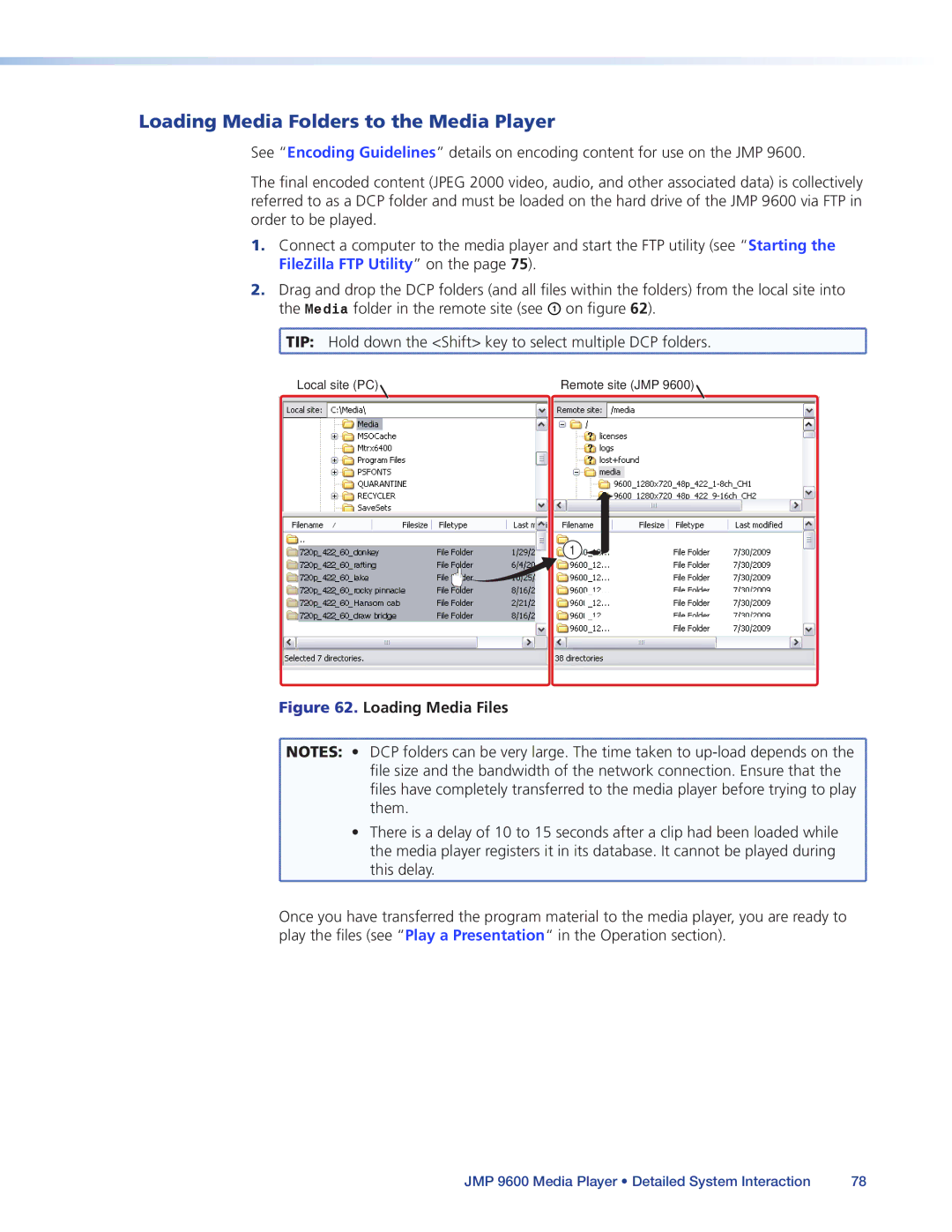Loading Media Folders to the Media Player
See “Encoding Guidelines” details on encoding content for use on the JMP 9600.
The final encoded content (JPEG 2000 video, audio, and other associated data) is collectively referred to as a DCP folder and must be loaded on the hard drive of the JMP 9600 via FTP in order to be played.
1.Connect a computer to the media player and start the FTP utility (see “Starting the FileZilla FTP Utility” on the page 75).
2.Drag and drop the DCP folders (and all files within the folders) from the local site into the Media folder in the remote site (see A on figure 62).
![]() TIP: Hold down the <Shift> key to select multiple DCP folders.
TIP: Hold down the <Shift> key to select multiple DCP folders.
Local site (PC) | Remote site (JMP 9600) |
1
Figure 62. Loading Media Files
![]() NOTES: • DCP folders can be very large. The time taken to
NOTES: • DCP folders can be very large. The time taken to
file size and the bandwidth of the network connection. Ensure that the
files have completely transferred to the media player before trying to play them.
• There is a delay of 10 to 15 seconds after a clip had been loaded while the media player registers it in its database. It cannot be played during this delay.
Once you have transferred the program material to the media player, you are ready to play the files (see “Play a Presentation“ in the Operation section).
JMP 9600 Media Player • Detailed System Interaction | 78 |