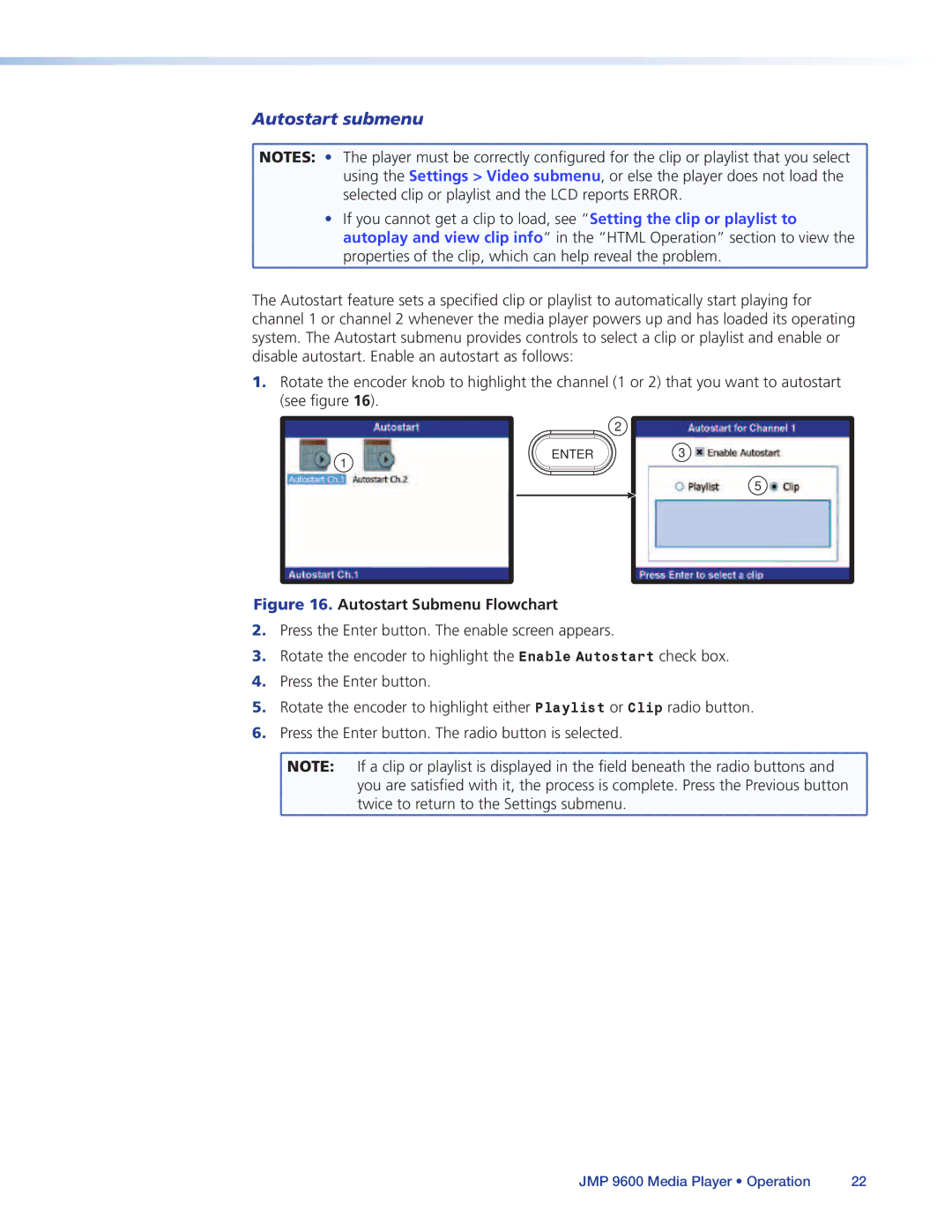Autostart submenu
![]() NOTES: • The player must be correctly configured for the clip or playlist that you select
NOTES: • The player must be correctly configured for the clip or playlist that you select ![]() using the Settings > Video submenu, or else the player does not load the
using the Settings > Video submenu, or else the player does not load the
selected clip or playlist and the LCD reports ERROR.
• If you cannot get a clip to load, see “Setting the clip or playlist to autoplay and view clip info“ in the “HTML Operation” section to view the properties of the clip, which can help reveal the problem.
The Autostart feature sets a specified clip or playlist to automatically start playing for channel 1 or channel 2 whenever the media player powers up and has loaded its operating system. The Autostart submenu provides controls to select a clip or playlist and enable or disable autostart. Enable an autostart as follows:
1.Rotate the encoder knob to highlight the channel (1 or 2) that you want to autostart (see figure 16).
|
| 2 |
1 | ENTER | 3 |
|
|
5
Figure 16. Autostart Submenu Flowchart
2.Press the Enter button. The enable screen appears.
3.Rotate the encoder to highlight the Enable Autostart check box.
4.Press the Enter button.
5.Rotate the encoder to highlight either Playlist or Clip radio button.
6.Press the Enter button. The radio button is selected.
![]() NOTE: If a clip or playlist is displayed in the field beneath the radio buttons and
NOTE: If a clip or playlist is displayed in the field beneath the radio buttons and
you are satisfied with it, the process is complete. Press the Previous button twice to return to the Settings submenu.
JMP 9600 Media Player • Operation | 22 |