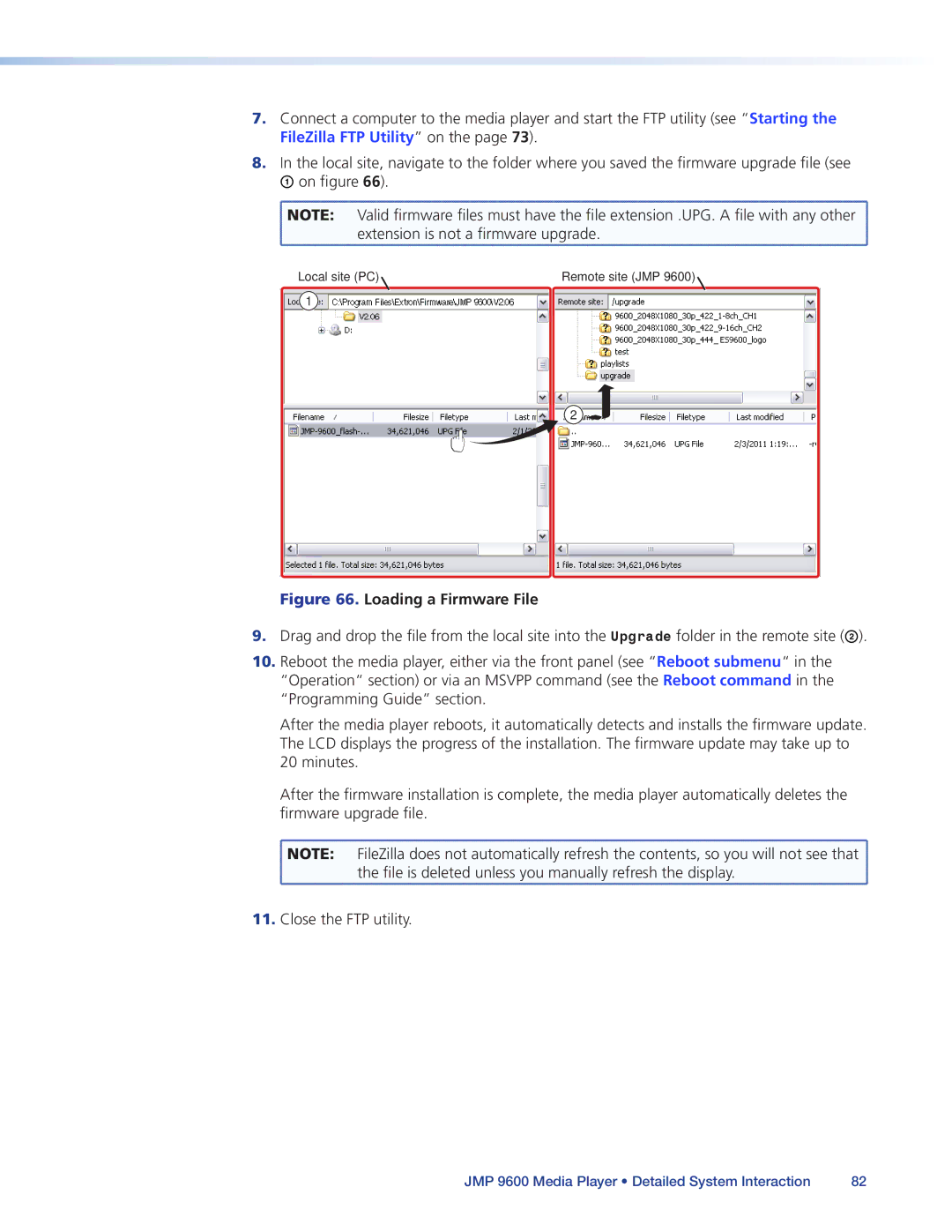7.Connect a computer to the media player and start the FTP utility (see “Starting the FileZilla FTP Utility” on the page 73).
8.In the local site, navigate to the folder where you saved the firmware upgrade file (see A on figure 66).
![]() NOTE: Valid firmware files must have the file extension .UPG. A file with any other
NOTE: Valid firmware files must have the file extension .UPG. A file with any other
extension is not a firmware upgrade.
Local site (PC) | Remote site (JMP 9600) |
1 |
|
2
Figure 66. Loading a Firmware File
9.Drag and drop the file from the local site into the Upgrade folder in the remote site (B).
10.Reboot the media player, either via the front panel (see “Reboot submenu“ in the
“Operation“ section) or via an MSVPP command (see the Reboot command in the “Programming Guide” section.
After the media player reboots, it automatically detects and installs the firmware update. The LCD displays the progress of the installation. The firmware update may take up to 20 minutes.
After the firmware installation is complete, the media player automatically deletes the firmware upgrade file.
![]() NOTE: FileZilla does not automatically refresh the contents, so you will not see that
NOTE: FileZilla does not automatically refresh the contents, so you will not see that ![]()
the file is deleted unless you manually refresh the display.
11.Close the FTP utility.
JMP 9600 Media Player • Detailed System Interaction | 82 |