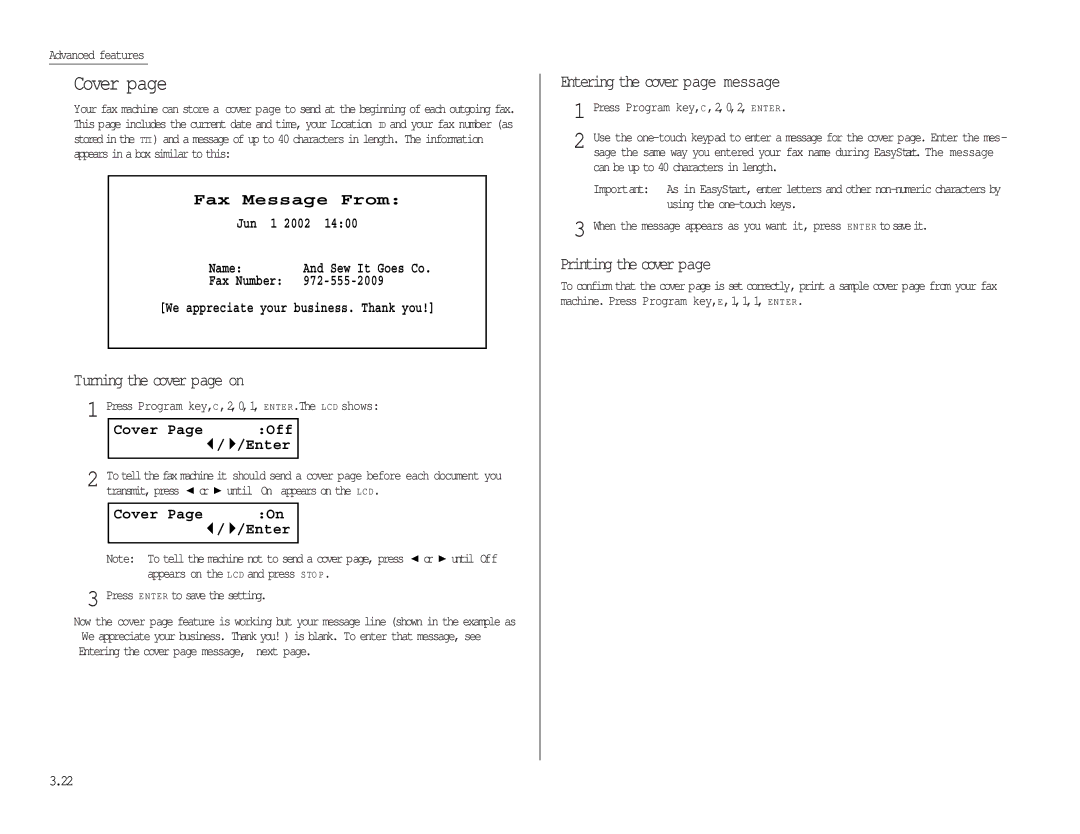MFX-1300/1700
Welcome
Copyright 2002 by Muratec America, Inc, Allrights reserved
Trademarks
Copyright
Energy saving
Follow these guidelines when setting up your fax machine
Before using your Muratec fax machine
Where to set up your fax machine
Avoid extreme high / low temperature
It can cause electrical shock
Power requirements
General Precautions
Do not share an extension cord connector with other plugs
Don t stack boxes or furniture around the outlet
Causing serious injury
Storing and handling toner and drum cartridges
Direct sunlight Dusty conditions
This page intentionally blank
Find your serial number and write it down
Elcome to your Muratec fax machine
Table of Contents
Changing the default settings
Just in case
Appendix and index
Getting started
Packaging contents
MFX-1300/1700 or as an upgrade afterward
Where you plug in the a C power cord
Where you plug in the optional handset
When you use the optional RS-232C interface kit
Document into its electronic memory
Glows when the machine is in the Copy mode
Glows when the machine is in the Fax mode
Control Panel Overview
Or key
Setting up the machine
O M Press to turn on or offthe Z O O M light
Key
Unlocking the mirror carriage
Setting up
Pick an installation spot
Power tips
Installing the printing supplies
AI.2 Toinstall these supplies
Unpack the drum cartridge from its carton
Copy Ready Ltr Auto 100%
Plug in and power up
Attach the paper-handling parts
Warming Up
Turning off the transport mode
Adjust the monitor speaker s volume
Loading paper
Attach the paper size sticker on the cassette sfront
Setting of the Paper Size
Click when it s properly in place
Adjust the paper guides to fit the size of paper
Then push back the flapper release lever
Bypass Tray Ltr Enter
Loading paper in bypass tray
Appears. In this example, we ve chosen Ltr
Changing modes
Turning off the power
How to operate the machine
Operating tips
Your Name Code
Entering characters
Your Name Upper
Your Name Lower
Until your desired item appears
Searching the functions using the cursor key
Press Enter to entry the function setting
Press the Program key
Function table
Off Security Rx
User Settings Fax Settings Scan Parameters
You can set the margin for copying 24 mm Auto Reset Time
Off Combine On/Off setting to combine
Store Document
On/Off setting for Department code activation
Off Journal Line Up
Enter your message for the cover Department Code
Batch Box List Print a list of Batch boxes Batch Doc. List
NIC Status*5 Print the NIC network interface card settings
Print a list of the blocked numbers Cover Print a cover
Department code Code Box List Print a list of F-Code boxes
Language English Enter
Clearing stored settings
Entering initial settings
Getting started
Your Fax Number 9725555525
Sleep Mode Timing 001-240 005 min
Daylight Saving On Enter
Your Fax Number
Basic Operations
Acceptable document sizes
How to set the document
Sending faxes
Guidelines
Dialing pause
Resolution, grayscale
Mixing resolution and contrast in a multiple
Reviewing resolution and grayscale
Quick memory transmission
Memory Overflow Start Or Cancel
Memory transmission
Memory overflow message
Press Start
Sending a fax using the ADF
== Command01 ==
Document Ready Mem100%
919725552009 Ltr NextDoc Mem100%
Sending a fax using the FBS glass
== Command01 ==
Press Start 919725552009
Tel Mode
Redialing
View Redial History
To redial a voice call manually using the optional handset
Reviewing or canceling commands
C015552009 Cancel
No Command
Printing a stored document
Printing a delayed command list
C01Broadcast Cancel
5550388 Cancel
Printing all result of daily fax transactions
Communication Result Comm.Cancel/Enter
View the result of fax transaction
Tx001ABC OK 10/12
Receiving faxes
Answering calls manually
Reception modes
Fax/Tel Ready Enter
How to select the fax reception mode
Ifthepaper runs out while fax reception
Fax Ready Enter
Single copy
Your machine s copier features
Basic copy procedure
Making copies
Enlarged or reduced copies
Sorting multiple copies using ADF
Press Sort to turn the sort setting off
Stacking multiple copies
Set the paper in the bypass tray
Using the bypass tray
Copy Ready Ltr Ltr 100%
Go in, not film with any backing or strip
Ltr 100%
Making copy settings
Memory overflow message
Ifthepaper runs out while copying
Taining photographs or drawings with letters
Installed, the bypass tray and Auto select mode
Text Select this mode when copying letters
Ings
Copy Nega/Posi Ltr Auto 100%
Special copy function
Nega/Posi Off Enter
Nega/Posi Enter
Copy protection
Redial
Using your fax machine as a phone
Dialing a telephone number
On-hook dialing
Attaching a second phone
Dialing in the event of a power failure
Call request
Attaching an optional handset
Basic operation This page intentionally blank
Polling
Delayed transmission Batch transmission
Special features Security features
Broadcasting
Autodialer basics
Autodialer
Using one-touch keys
02Group No
02Group No 16,27
Plano Office A4 Normal
02Erase One-Touch Check Enter/Cancel
Select One-Touch
Erase One-Touch Complete
0059-555-397-0123
Using speed-dial numbers
Enter Speed-Dial No 001No Number Stored
Enter Speed-Dial No
005Group No ,17,30
005Erase Speed-Dial Check Enter/Cancel
005Name Upper Lower West Coast Sales
005Group No
Fax dialing via speed-dial
Plano Office S018
Phoning via speed-dial
Printing a call group directory
Call group dialing
Send a fax via call group
Enter Group No
If it was a fax call
EasyDial directory dialing
ABC Company
If an EasyDial call fails
Press Start 03,S098,G12,9-555
Delayed Enter Time 30/2215
Broadcasting
Making changes to broadcasts
Setting up a delayed transmission
Delayed transmission
Creating or modifying a batch box
Batch transmission
Printing a document stored in a batch box
Printing a list of batch boxes
Storing a document for batch transmission
Printing a list of stored batch documents
Erasing a document stored in a batch box
Erasing an empty batch box
Select Batch Box Document Stored
Being polled
Delayed Enter Time 15/1705
Polling
Regular polling
Passcode
Limiting polling access to your fax machine
3Combine Enter
Special features
Soft Keys
Select Soft Key No Energy Saving
Select Macro Key M2No Number Stored
Overwrite? Check Enter/Cancel
Macro keys
Select Macro Key M1No Number Stored
Include Start/Enter? Check Enter/Cancel
Upper Name Upper Delayed
Reserved ** Jun 01 2002
Erase Macro Complete
Erase Macro Check Enter/Cancel
Select Macro Key M1Activity journal
Select Macro Key
Fax & Copy
Setting the activity journal
Setting the reportsTCRs
Setting the printing order of the activity journal
Printing an activity journal manually
Cover
Cover Off Enter
Cover Enter
Ring Pattern
OneLine + distinctive ring detection
Responding to a call request
Faxing/receiving first, then talking
Talking first, then sending a fax
Talking first, then receiving a fax
Code an introduction
Power of QuadAccessfi
Code Boxes
OK Will Scan Soon
Select F-Code Box 03No Number Stored 03Muratec America
Select F-Code Box 01No Number Stored 01NY Branch Office
Rx Protect Off Enter
03Password 123456789*#
03Password 135*7#9
Box Type Bulletin
Enter Relay Number S001,G12
Erase Tx Doc Off Enter
Code Doc Hold Time Hold Time 00-31
Enter Relay Number
Select F-Code Box 03Muratec America
Using a bulletin box
Printing a list of F-Code boxes
Select F-Code Box 01No Number Stored 01Murata Machinery
03Select F-Code Box No Document Stored
03F-Code Document Enter I.D. Code
03F-Code Document Enter I.D. Code2345
03F-Code Document File No
03F-Code Document Check Enter/Stop No Document Stored
Using a security box
01Murata Machinery
Select F-Code Box No Document Stored
03Erase F-Code Box Enter I.D. Code2345
03F-Code Document Enter I.D. Code2345
03Erase F-Code Box Enter I.D. Code
Select F-Code Box Box In Use
Enter Sub-Address
03Erase F-Code Box Check Enter/Cancel
Enter Password
Erase F-Code Box ** Complete
Press
FA X to switch the machine to Fax mode
To delay it, go on to step
Code polling
Select Program No P2No Number Stored P1Polling Document
Using the power of programmable one-touch keys
Programming a delayed transmission
Programmable one-touch keys
Resolution Enter
Contrast Enter
Memory Tx Enter
Programming a broadcast / group
Report Enter
Cover Enter
Fax & Copy Enter
P2Fax#/Advan.Func G5,G7,01,S006,9-55
Delayed Enter Time 30/1705
Type Communication Enter
P2Fax#/Advan.Func 5558743
Cover
Fax & Copy
Programming regular polling
For this operation to work, two things must be true
Advanced features Press ENTER.The LCD now shows either
Programming an F-Code transmission
Important Do not press Enter
If you want to delay the transmission, press
Programming F-Code polling
Contrast
Memory Tx
Report
ENTER,ENTER
Resolution Enter
Programming a batch transmission
Contrast Enter
Select Program No P2No Number Stored P1Machine Settings
Programming printouts
Type List Print
Press until the list you want appears
P2Machine Settings Enter
Programming a document storage operation
One-touch
Select F-Code Box 03Muratec America
Type Store Document Enter
P2Polling Document Enter
Select F-Code Box 01Murata Machinery
Select Program No P2Polling
Select Program No P1Delayed
P2Erase P One-Touch Check Enter/Cancel
Reserved ** Jun 29 2002
Protect Passcode Old Passcode
Security features
Passcode
Security reception
Enter Passcode
Sec. Rx Active
Security Rx Doc Enter Passcode
Masking the PIN
1Fax Number
Performing batch transmission while using the PIN mask
Enter PIN Number
Press Start 19725550911*123456
If you selected either Mode2 or Mode3, go on to step
Setting Block Junk Fax
Off The feature isn t activated
To set Block Junk Fax
Enter Fax Number Select BlockJunk No 01555-2971
Clearing a number from the blocked numbers list
Printing a list of the blocked numbers
Select Department No 001 0011555
Using department codes
Enter Dept. Code
Set Dept. Protect Enter Passcode
Dept. Protect Off Enter
Dept. Protect Enter
Advanced features This page intentionally blank
Changing the default settings
ECM Mode Off Enter
Scan settings
Setting E C M
ECM Mode Enter
TTI transmission
Quick Memory transmission
Margin 00-85mm38
Settings for reception
Print settings
Margin 00-85mm40
Image Rotation
Setting the number of rings
Settings for dialing
Changing redial settings
Changing the dialing pause length
Settings for copying
Copy scan settings
Adjusting the copy print settings
Setting Negative/Positive
Changing the copy auto reset time
Setting copy auto
Setting sort copy
Copy Combine Ltr Auto 100%
Setting combine
Combine Off
Combine
Setting the silent mode
Settings for operation
Setting 2-bin tray Option
Setting Sleep mode Energy saving mode
Primary mode
Setting the paper source
Fax exit Lower Enter
Printing your settings
Printing a program list
Copy exit Upper Enter
Common questions Glossary
Just in case
If an original document jams
Open&Close ScanCover Reset Document
Reset Document Press Start Key
Clearing paper jams
Open the side cover
Reset the toner and drum cartridge
If a printout jams inside your machine
To clear a printout jammed inside your machine
Print quality problems
Printouts have white spots
Printouts have irregularities
Lines
Printouts have toner smudges
Just in case What it means/What to do
Troubleshooting
Alarm
Command by using
What you see on the LCD Hang Up Phone
What you see on the LCD Document Full
Reset Document
Transport mode is not turned off
Properly install the toner cartridge
Other Key Setting
Replace it
Press Cancel to delete the extra numbers and then try again
Your drum will need to be replaced soon
Your drum cartridge doesn t work
Specific errors
Errors
Error reports
Kinds of error codes
Someone pressed STO P at the receiving fax machine
Reception errors
Transmission errors
Fax machine timed out while waiting for the retrain signal
Poor phone line conditions
Just in case
Remote machine malfunctioned
Wrong phone number reached
Always use good, copier-quality paper
Cleaning tips
Corrective cleaning
Curing frequent jams in the ADF
Cleaning the LED print head
If you have unsatisfactory printout quality
Open the inner cover fully
Sending faxes
Common questions
Re here to help you
General questions
What sa default?
Reports
Can I transmit a document that s extra long?
How your fax machine works
Receiving faxes
Orking with your answering machine
Polling
Glossary
Hub See Relay broadcasting
Document feeder
File number
Polling operation
A4 = ″ ⋅ 11.7″ 210 ⋅ 297 mm
Muratec fax machines
Touch of one key. See also Autodialing and Speed-dialing
A5 = ″ ⋅ ″ 148 ⋅ 210 mm
Polling is allowed to take place
Normal
Fine
Superfine
Just in case This page intentionally blank
Appendix and index
General
Specifications
Power requirement
Power consumption
Miscellaneous
Printout
Regulatory information
Limited warranty
Obligations
Exclusions
Index
Changing the default settings
Group Initialsettings
Security reception
AI.8
Muratec America, Inc International Parkway Suite

![]() or
or ![]() until On appears on the LCD.
until On appears on the LCD.![]() or
or ![]() until Off appears on the LCD and press STO P.
until Off appears on the LCD and press STO P.