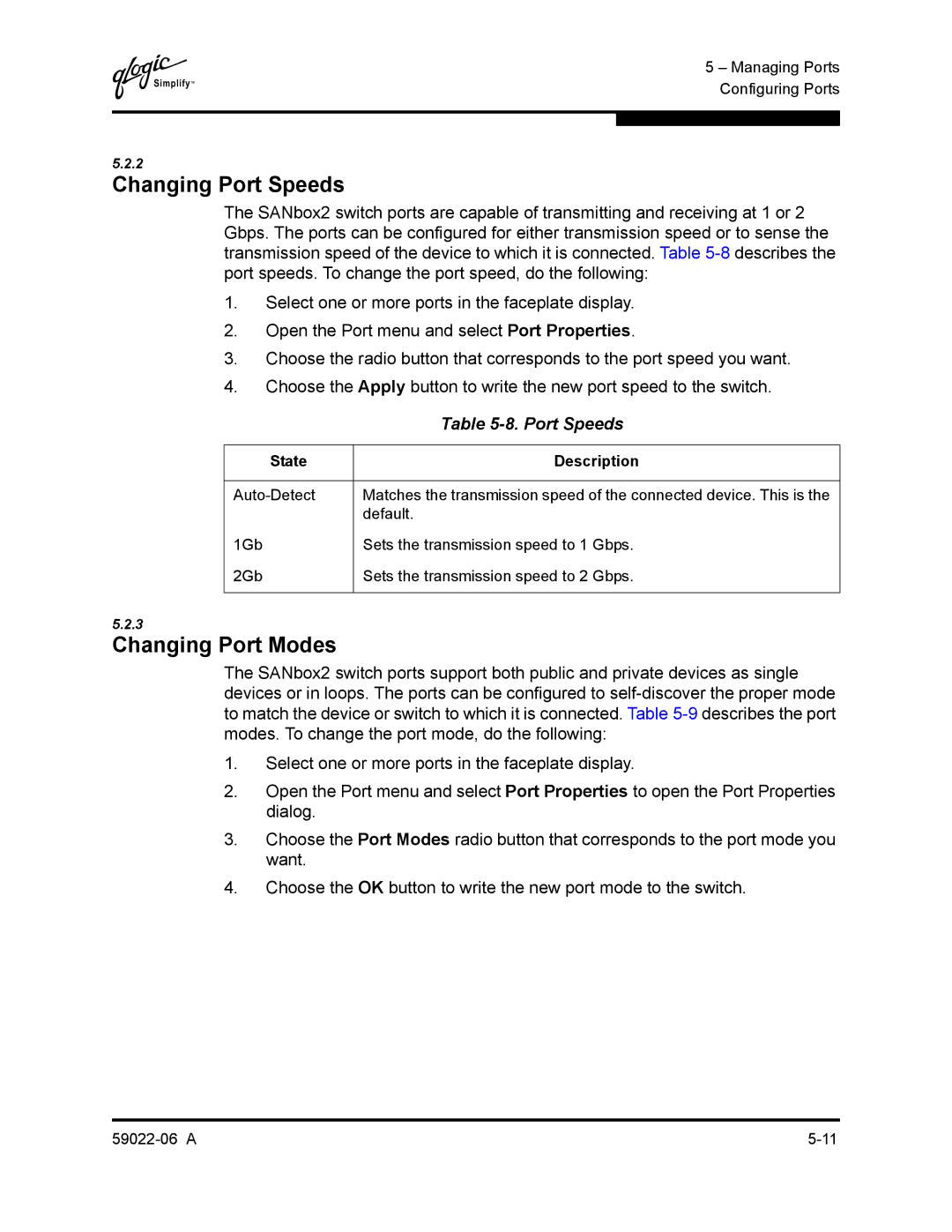Q
5 – Managing Ports Configuring Ports
5.2.2
Changing Port Speeds
The SANbox2 switch ports are capable of transmitting and receiving at 1 or 2 Gbps. The ports can be configured for either transmission speed or to sense the transmission speed of the device to which it is connected. Table
1.Select one or more ports in the faceplate display.
2.Open the Port menu and select Port Properties.
3.Choose the radio button that corresponds to the port speed you want.
4.Choose the Apply button to write the new port speed to the switch.
| Table |
|
|
State | Description |
|
|
Matches the transmission speed of the connected device. This is the | |
| default. |
1Gb | Sets the transmission speed to 1 Gbps. |
2Gb | Sets the transmission speed to 2 Gbps. |
|
|
5.2.3
Changing Port Modes
The SANbox2 switch ports support both public and private devices as single devices or in loops. The ports can be configured to
1.Select one or more ports in the faceplate display.
2.Open the Port menu and select Port Properties to open the Port Properties dialog.
3.Choose the Port Modes radio button that corresponds to the port mode you want.
4.Choose the OK button to write the new port mode to the switch.