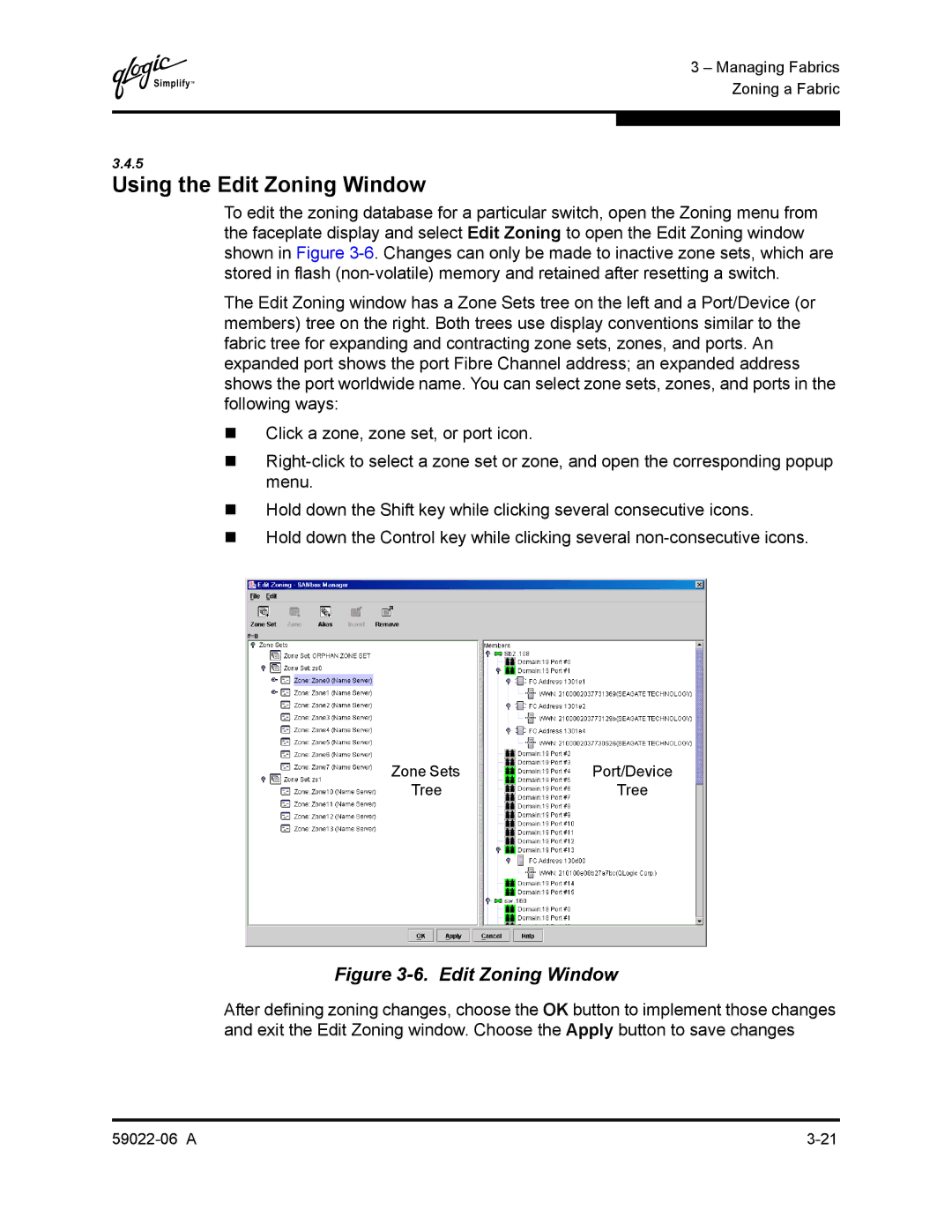Q
3 – Managing Fabrics Zoning a Fabric
3.4.5
Using the Edit Zoning Window
To edit the zoning database for a particular switch, open the Zoning menu from the faceplate display and select Edit Zoning to open the Edit Zoning window shown in Figure
The Edit Zoning window has a Zone Sets tree on the left and a Port/Device (or members) tree on the right. Both trees use display conventions similar to the fabric tree for expanding and contracting zone sets, zones, and ports. An expanded port shows the port Fibre Channel address; an expanded address shows the port worldwide name. You can select zone sets, zones, and ports in the following ways:
Click a zone, zone set, or port icon.
Hold down the Shift key while clicking several consecutive icons.
Hold down the Control key while clicking several
|
|
|
Zone Sets | Port/Device | |
Tree |
| Tree |
|
|
|
Figure 3-6. Edit Zoning Window
After defining zoning changes, choose the OK button to implement those changes and exit the Edit Zoning window. Choose the Apply button to save changes