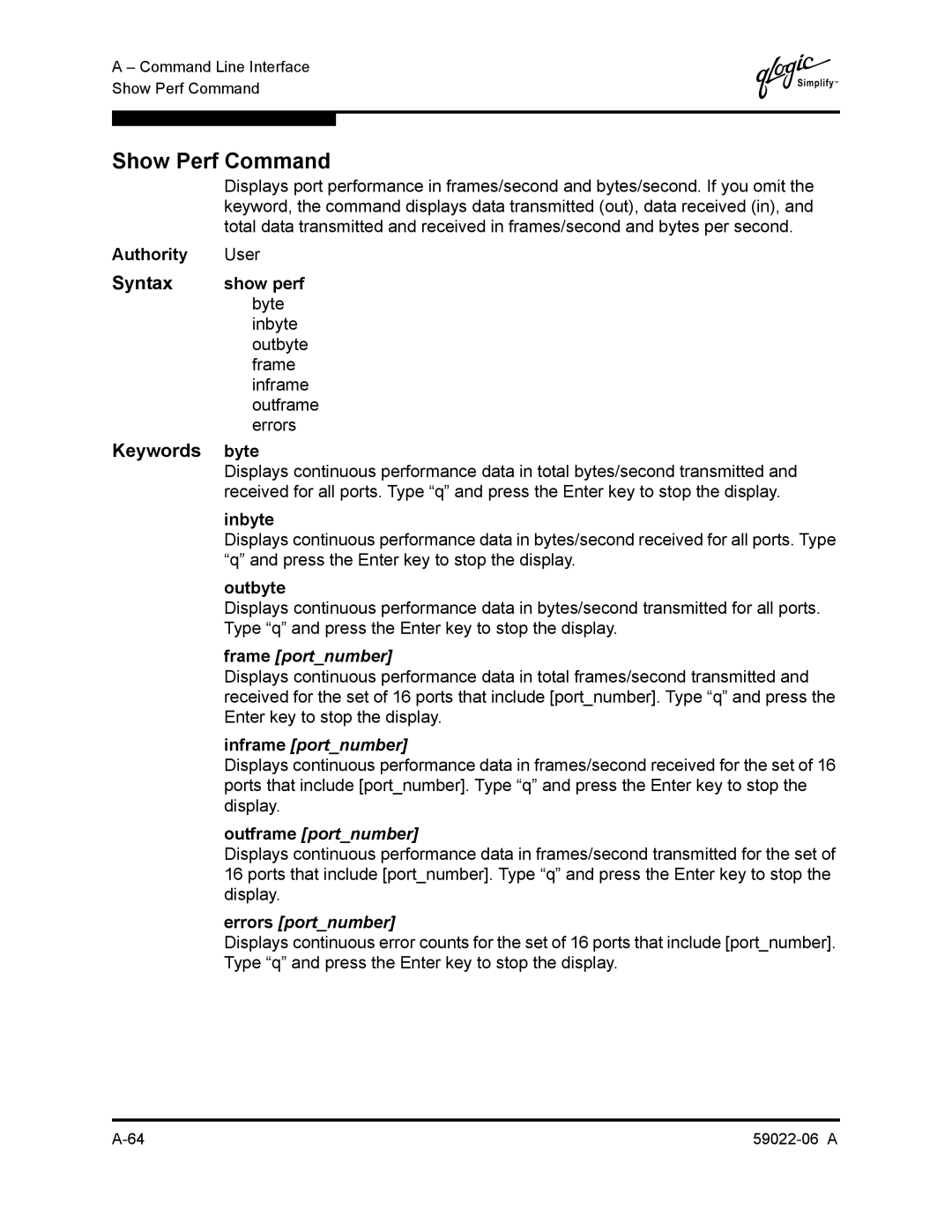A – Command Line Interface Show Perf Command
Q
Show Perf Command
Displays port performance in frames/second and bytes/second. If you omit the keyword, the command displays data transmitted (out), data received (in), and total data transmitted and received in frames/second and bytes per second.
Authority | User |
Syntax | show perf |
| byte |
| inbyte |
| outbyte |
| frame |
| inframe |
| outframe |
| errors |
Keywords | byte |
| Displays continuous performance data in total bytes/second transmitted and |
| received for all ports. Type “q” and press the Enter key to stop the display. |
| inbyte |
| Displays continuous performance data in bytes/second received for all ports. Type |
| “q” and press the Enter key to stop the display. |
| outbyte |
| Displays continuous performance data in bytes/second transmitted for all ports. |
| Type “q” and press the Enter key to stop the display. |
| frame [port_number] |
| Displays continuous performance data in total frames/second transmitted and |
| received for the set of 16 ports that include [port_number]. Type “q” and press the |
| Enter key to stop the display. |
| inframe [port_number] |
| Displays continuous performance data in frames/second received for the set of 16 |
| ports that include [port_number]. Type “q” and press the Enter key to stop the |
| display. |
| outframe [port_number] |
| Displays continuous performance data in frames/second transmitted for the set of |
| 16 ports that include [port_number]. Type “q” and press the Enter key to stop the |
| display. |
| errors [port_number] |
| Displays continuous error counts for the set of 16 ports that include [port_number]. |
| Type “q” and press the Enter key to stop the display. |