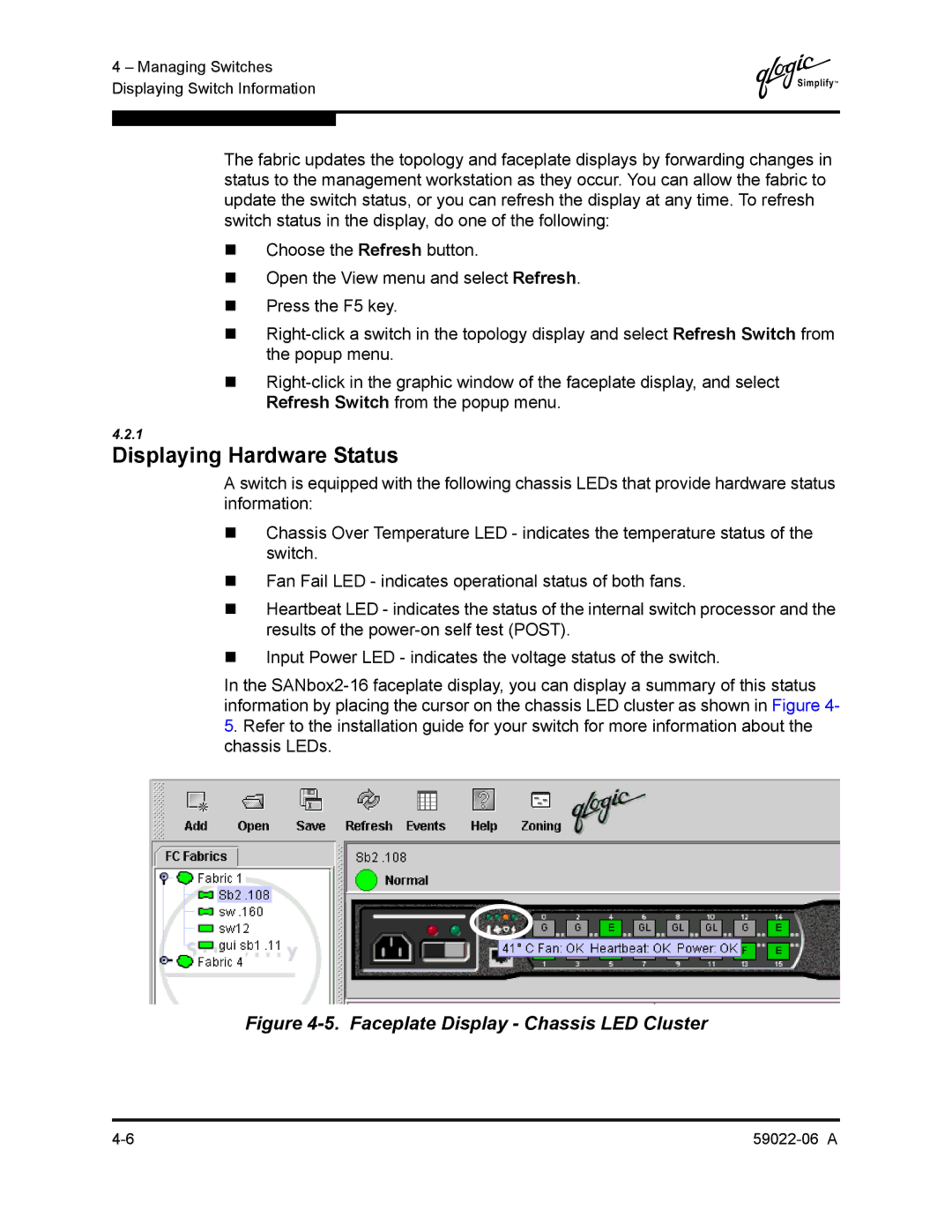4 – Managing Switches Displaying Switch Information
Q
The fabric updates the topology and faceplate displays by forwarding changes in status to the management workstation as they occur. You can allow the fabric to update the switch status, or you can refresh the display at any time. To refresh switch status in the display, do one of the following:
Choose the Refresh button.
Open the View menu and select Refresh.
Press the F5 key.
4.2.1
Displaying Hardware Status
A switch is equipped with the following chassis LEDs that provide hardware status information:
Chassis Over Temperature LED - indicates the temperature status of the switch.
Fan Fail LED - indicates operational status of both fans.
Heartbeat LED - indicates the status of the internal switch processor and the results of the
Input Power LED - indicates the voltage status of the switch.
In the