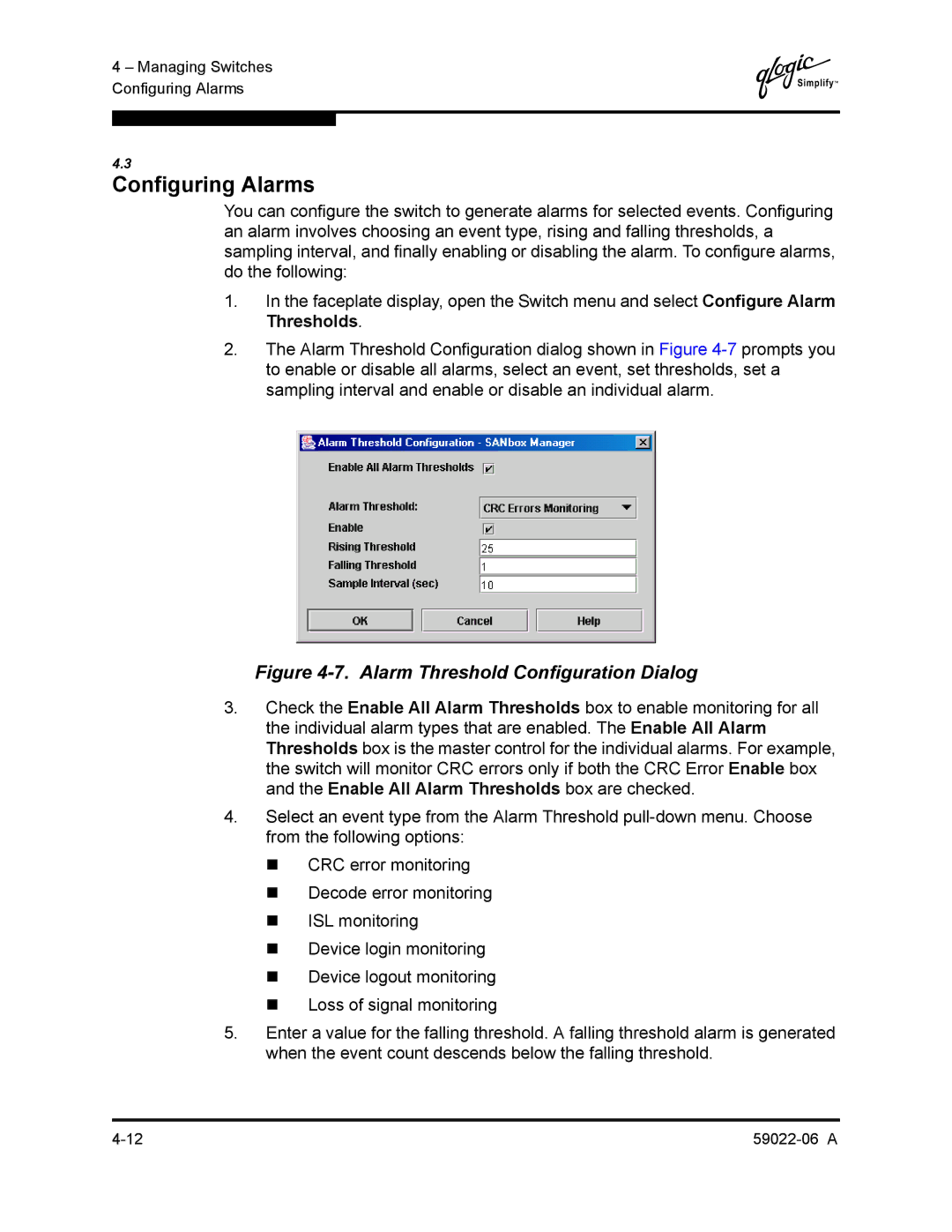4 – Managing Switches Configuring Alarms
Q
4.3
Configuring Alarms
You can configure the switch to generate alarms for selected events. Configuring an alarm involves choosing an event type, rising and falling thresholds, a sampling interval, and finally enabling or disabling the alarm. To configure alarms, do the following:
1.In the faceplate display, open the Switch menu and select Configure Alarm Thresholds.
2.The Alarm Threshold Configuration dialog shown in Figure
Figure 4-7. Alarm Threshold Configuration Dialog
3.Check the Enable All Alarm Thresholds box to enable monitoring for all the individual alarm types that are enabled. The Enable All Alarm Thresholds box is the master control for the individual alarms. For example, the switch will monitor CRC errors only if both the CRC Error Enable box and the Enable All Alarm Thresholds box are checked.
4.Select an event type from the Alarm Threshold
CRC error monitoring
Decode error monitoring
ISL monitoring
Device login monitoring
Device logout monitoring
Loss of signal monitoring
5.Enter a value for the falling threshold. A falling threshold alarm is generated when the event count descends below the falling threshold.