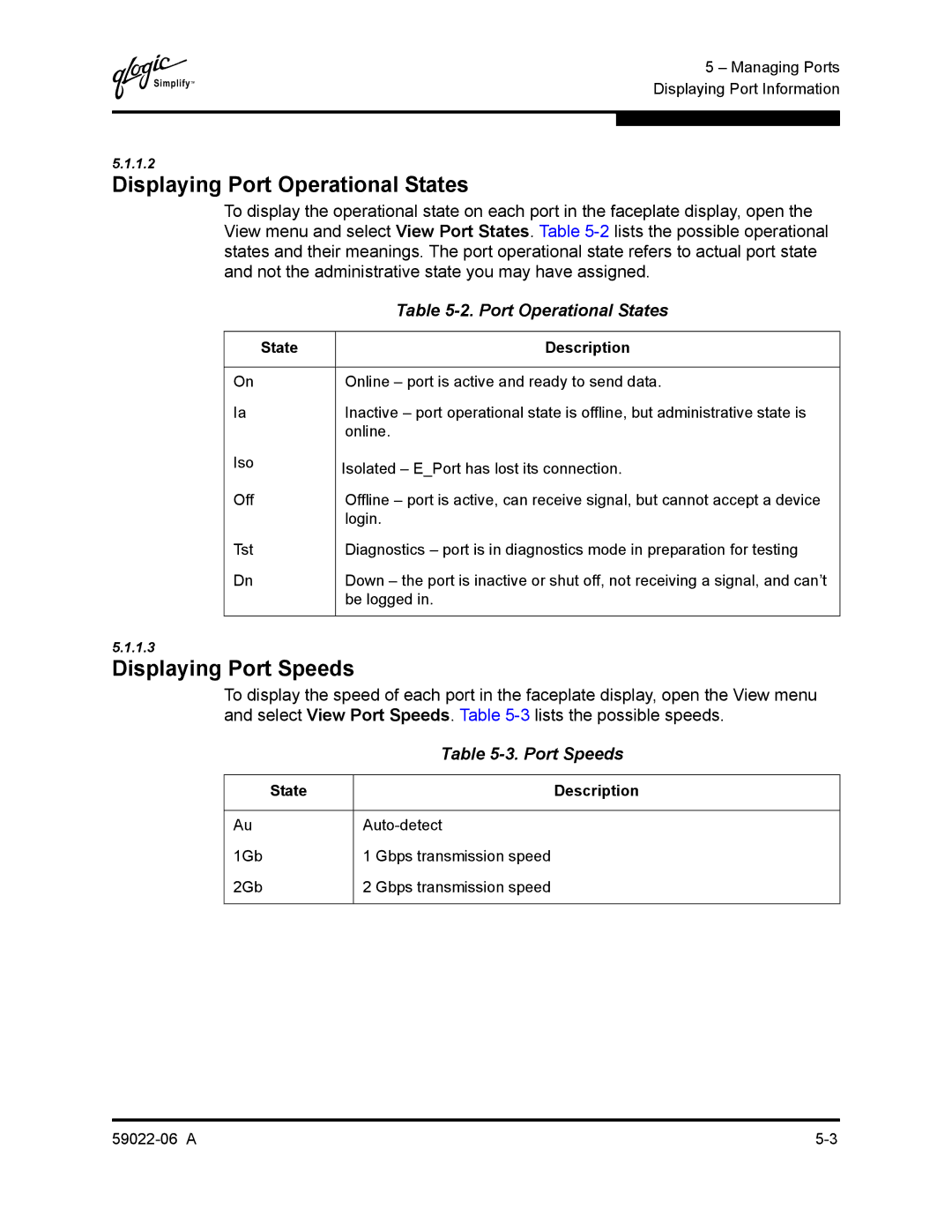Q
5 – Managing Ports Displaying Port Information
5.1.1.2
Displaying Port Operational States
To display the operational state on each port in the faceplate display, open the View menu and select View Port States. Table
| Table |
|
|
State | Description |
|
|
On | Online – port is active and ready to send data. |
Ia | Inactive – port operational state is offline, but administrative state is |
| online. |
Iso | Isolated – E_Port has lost its connection. |
| |
Off | Offline – port is active, can receive signal, but cannot accept a device |
| login. |
Tst | Diagnostics – port is in diagnostics mode in preparation for testing |
Dn | Down – the port is inactive or shut off, not receiving a signal, and can’t |
| be logged in. |
|
|
5.1.1.3
Displaying Port Speeds
To display the speed of each port in the faceplate display, open the View menu and select View Port Speeds. Table
| Table |
|
|
State | Description |
|
|
Au | |
1Gb | 1 Gbps transmission speed |
2Gb | 2 Gbps transmission speed |
|
|