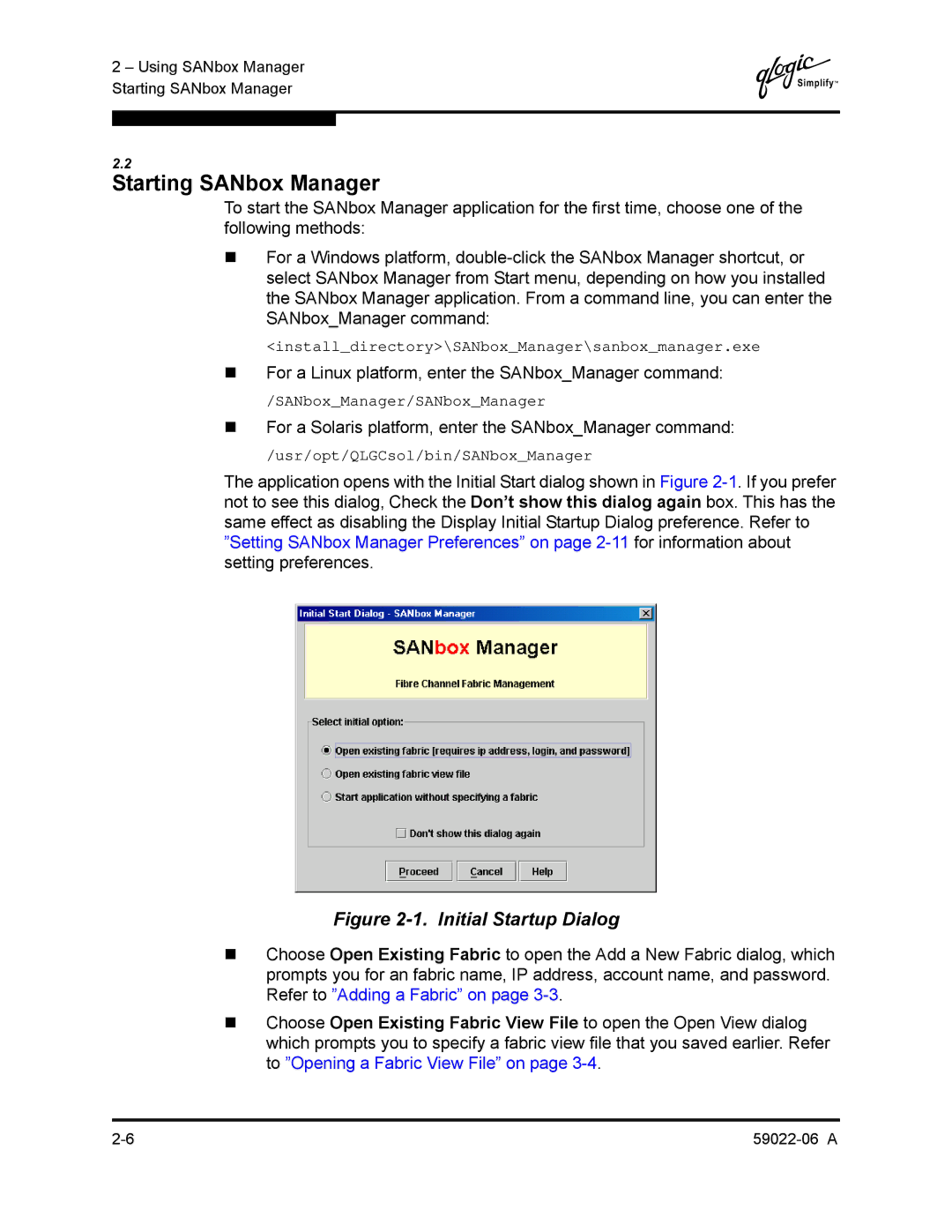2 – Using SANbox Manager Starting SANbox Manager
Q
2.2
Starting SANbox Manager
To start the SANbox Manager application for the first time, choose one of the following methods:
For a Windows platform,
<install_directory>\SANbox_Manager\sanbox_manager.exe
For a Linux platform, enter the SANbox_Manager command:
/SANbox_Manager/SANbox_Manager
For a Solaris platform, enter the SANbox_Manager command:
/usr/opt/QLGCsol/bin/SANbox_Manager
The application opens with the Initial Start dialog shown in Figure
Figure 2-1. Initial Startup Dialog
Choose Open Existing Fabric to open the Add a New Fabric dialog, which prompts you for an fabric name, IP address, account name, and password. Refer to ”Adding a Fabric” on page
Choose Open Existing Fabric View File to open the Open View dialog which prompts you to specify a fabric view file that you saved earlier. Refer to ”Opening a Fabric View File” on page