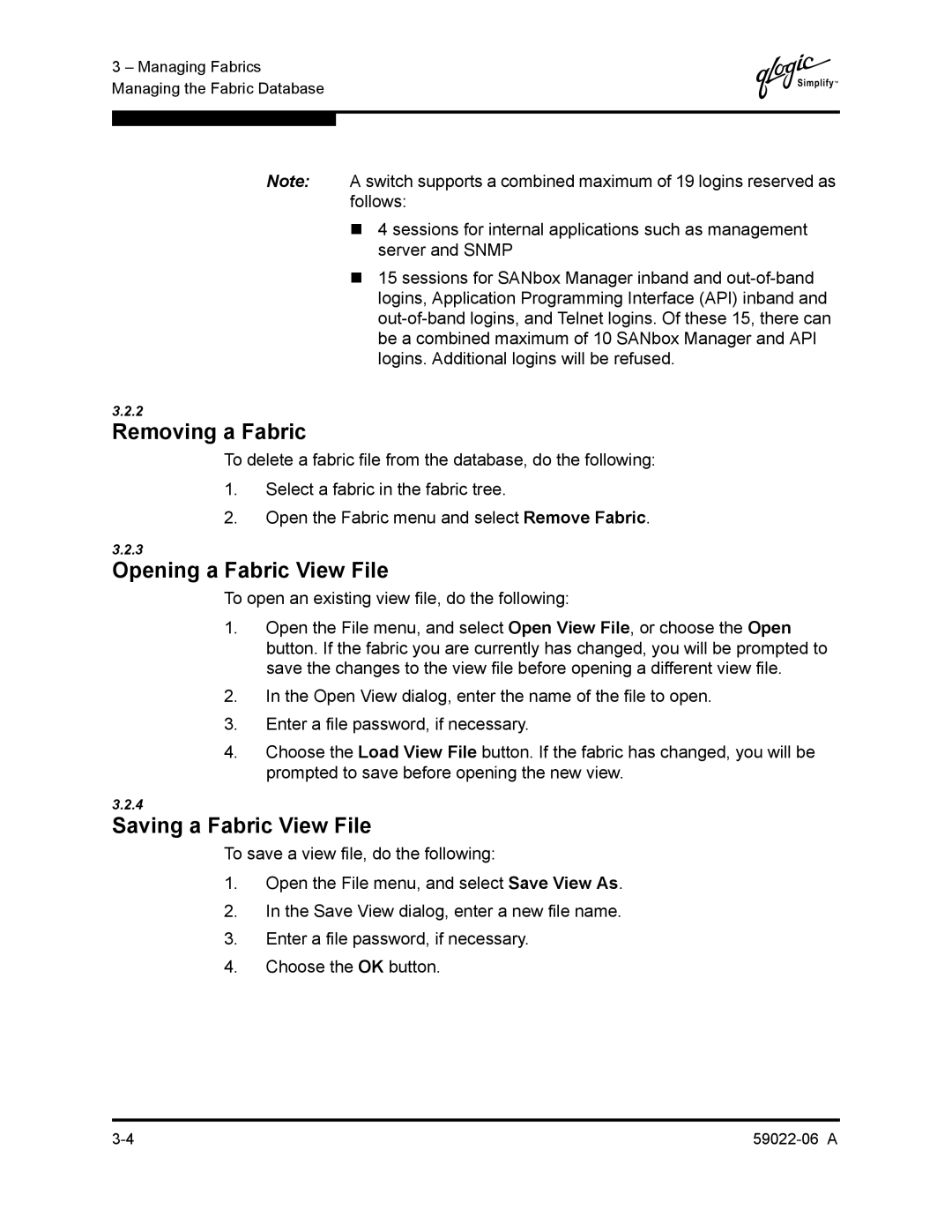3 – Managing Fabrics Managing the Fabric Database
Q
Note: A switch supports a combined maximum of 19 logins reserved as follows:
4 sessions for internal applications such as management server and SNMP
15 sessions for SANbox Manager inband and
3.2.2
Removing a Fabric
To delete a fabric file from the database, do the following:
1.Select a fabric in the fabric tree.
2.Open the Fabric menu and select Remove Fabric.
3.2.3
Opening a Fabric View File
To open an existing view file, do the following:
1.Open the File menu, and select Open View File, or choose the Open button. If the fabric you are currently has changed, you will be prompted to save the changes to the view file before opening a different view file.
2.In the Open View dialog, enter the name of the file to open.
3.Enter a file password, if necessary.
4.Choose the Load View File button. If the fabric has changed, you will be prompted to save before opening the new view.
3.2.4
Saving a Fabric View File
To save a view file, do the following:
1.Open the File menu, and select Save View As.
2.In the Save View dialog, enter a new file name.
3.Enter a file password, if necessary.
4.Choose the OK button.