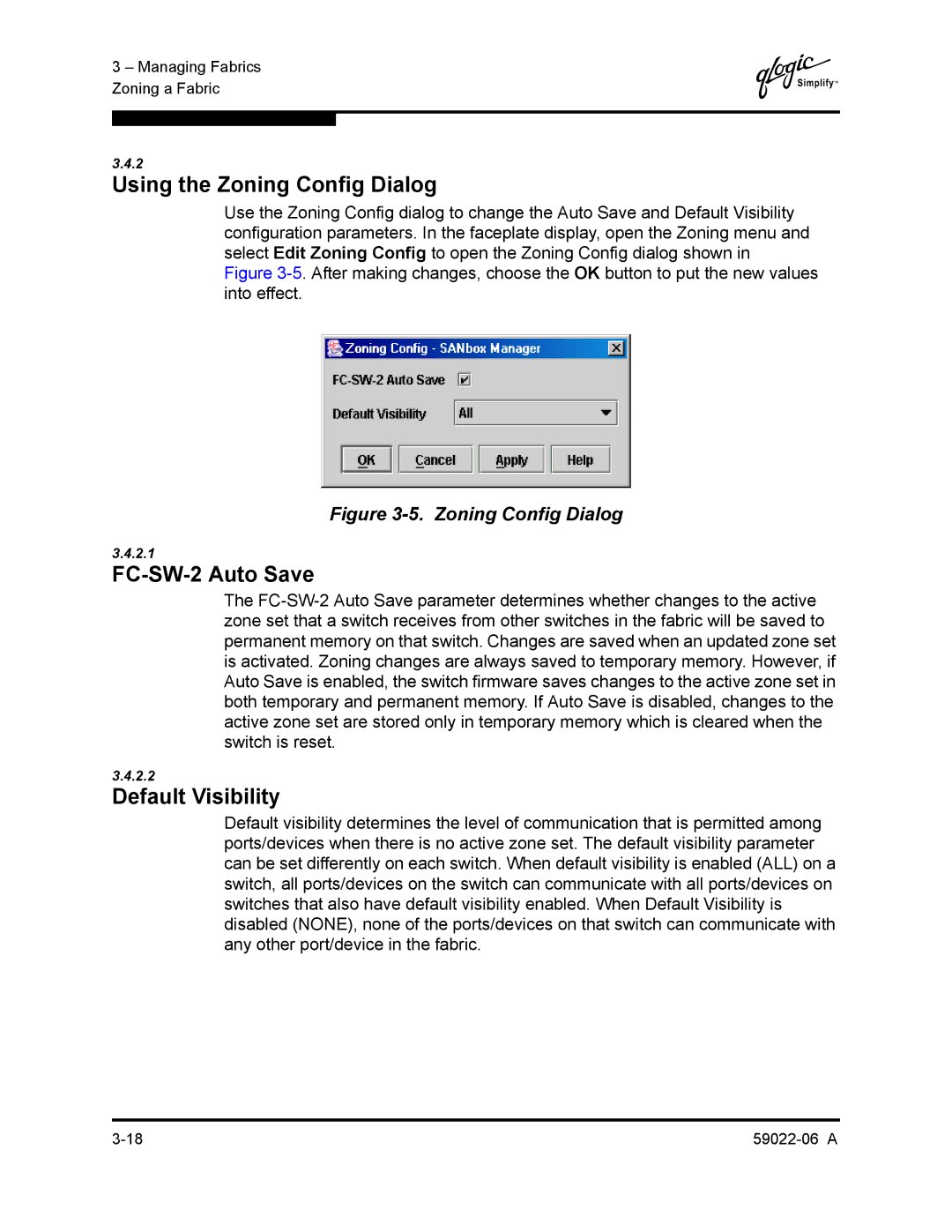3 – Managing Fabrics Zoning a Fabric
Q
3.4.2
Using the Zoning Config Dialog
Use the Zoning Config dialog to change the Auto Save and Default Visibility configuration parameters. In the faceplate display, open the Zoning menu and select Edit Zoning Config to open the Zoning Config dialog shown in Figure
Figure 3-5. Zoning Config Dialog
3.4.2.1
FC-SW-2 Auto Save
The
3.4.2.2
Default Visibility
Default visibility determines the level of communication that is permitted among ports/devices when there is no active zone set. The default visibility parameter can be set differently on each switch. When default visibility is enabled (ALL) on a switch, all ports/devices on the switch can communicate with all ports/devices on switches that also have default visibility enabled. When Default Visibility is disabled (NONE), none of the ports/devices on that switch can communicate with any other port/device in the fabric.