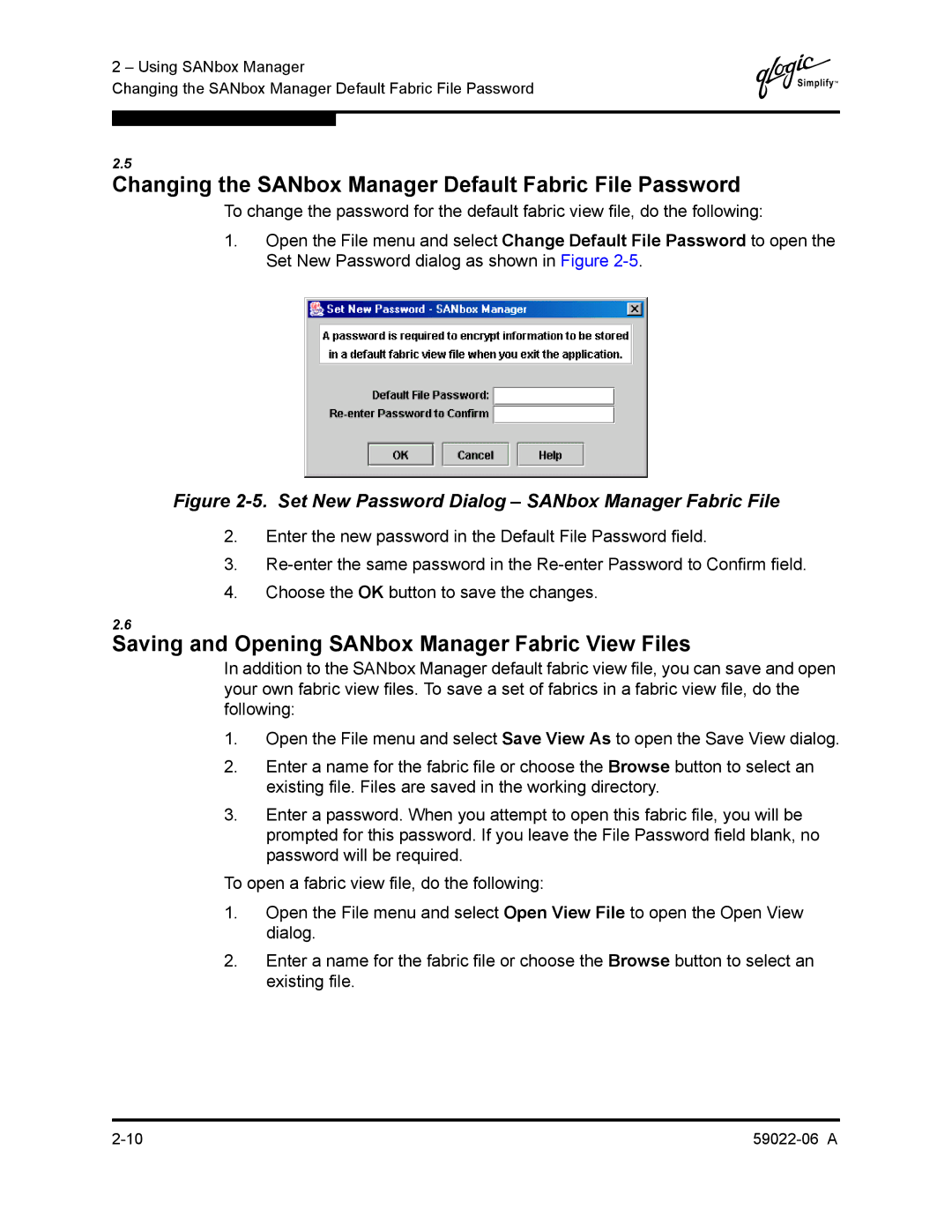2 – Using SANbox Manager
Changing the SANbox Manager Default Fabric File Password
Q
2.5
Changing the SANbox Manager Default Fabric File Password
To change the password for the default fabric view file, do the following:
1.Open the File menu and select Change Default File Password to open the Set New Password dialog as shown in Figure
Figure 2-5. Set New Password Dialog – SANbox Manager Fabric File
2.Enter the new password in the Default File Password field.
3.
4.Choose the OK button to save the changes.
2.6
Saving and Opening SANbox Manager Fabric View Files
In addition to the SANbox Manager default fabric view file, you can save and open your own fabric view files. To save a set of fabrics in a fabric view file, do the following:
1.Open the File menu and select Save View As to open the Save View dialog.
2.Enter a name for the fabric file or choose the Browse button to select an existing file. Files are saved in the working directory.
3.Enter a password. When you attempt to open this fabric file, you will be prompted for this password. If you leave the File Password field blank, no password will be required.
To open a fabric view file, do the following:
1.Open the File menu and select Open View File to open the Open View dialog.
2.Enter a name for the fabric file or choose the Browse button to select an existing file.