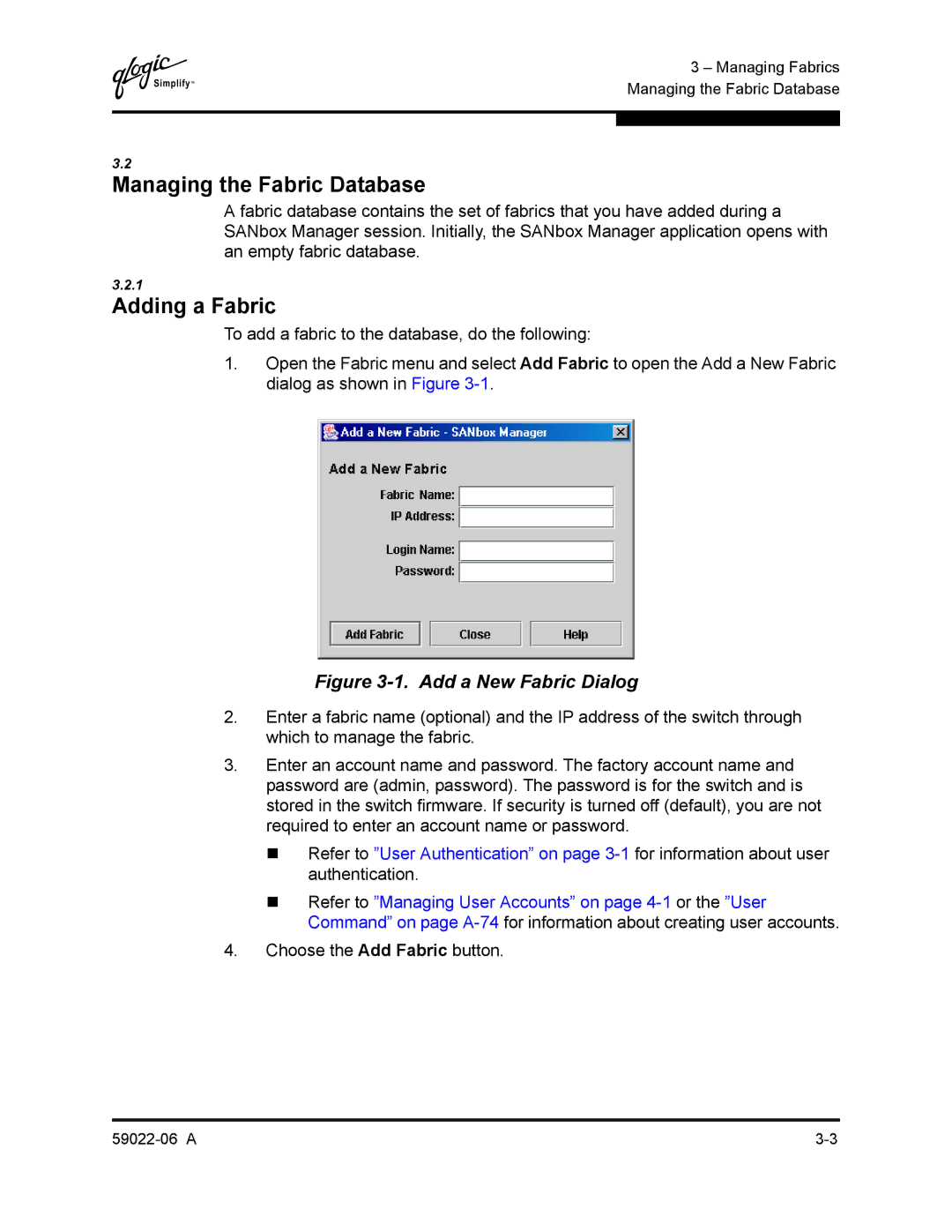Q
3 – Managing Fabrics Managing the Fabric Database
3.2
Managing the Fabric Database
A fabric database contains the set of fabrics that you have added during a SANbox Manager session. Initially, the SANbox Manager application opens with an empty fabric database.
3.2.1
Adding a Fabric
To add a fabric to the database, do the following:
1.Open the Fabric menu and select Add Fabric to open the Add a New Fabric dialog as shown in Figure
Figure 3-1. Add a New Fabric Dialog
2.Enter a fabric name (optional) and the IP address of the switch through which to manage the fabric.
3.Enter an account name and password. The factory account name and password are (admin, password). The password is for the switch and is stored in the switch firmware. If security is turned off (default), you are not required to enter an account name or password.
Refer to ”User Authentication” on page
Refer to ”Managing User Accounts” on page