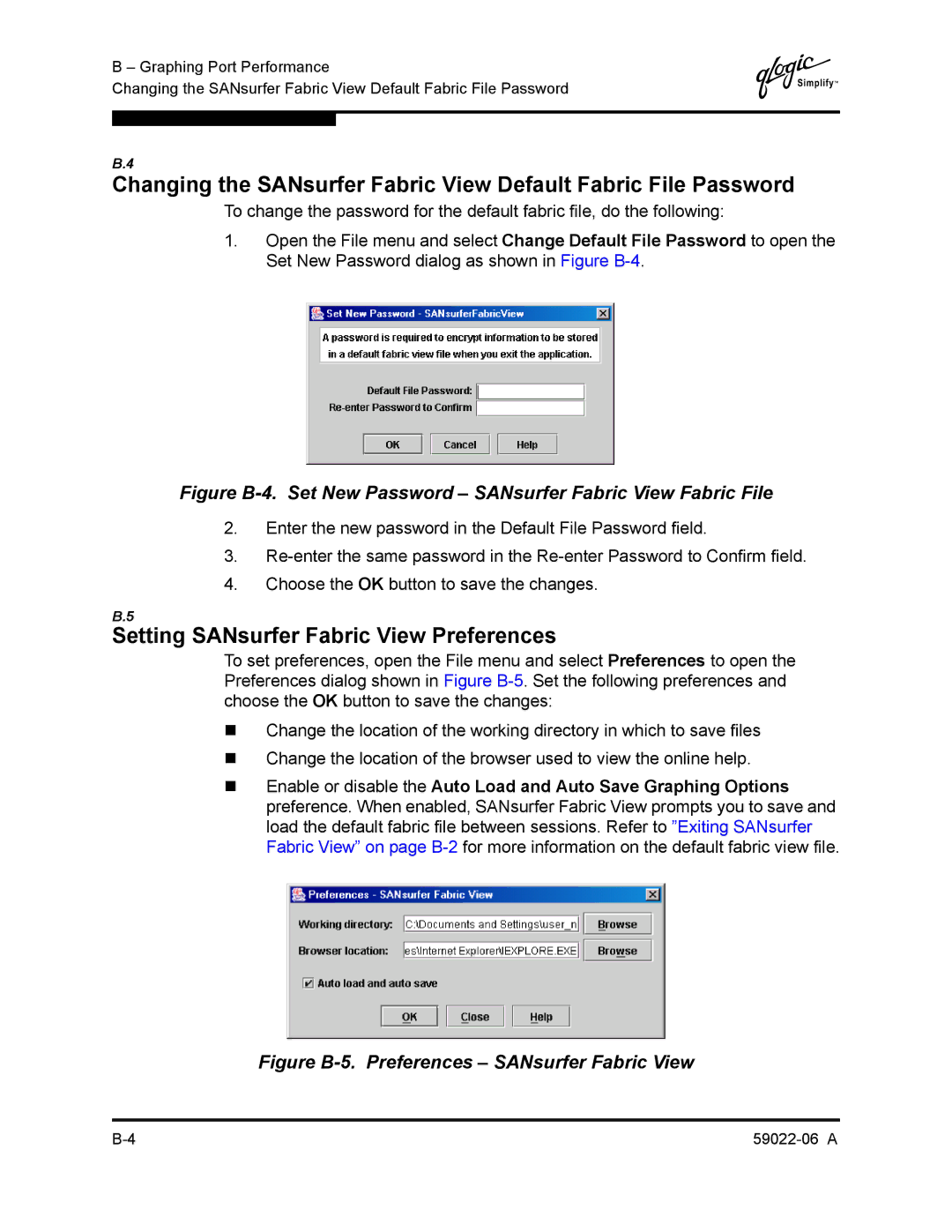B – Graphing Port Performance
Changing the SANsurfer Fabric View Default Fabric File Password
Q
B.4
Changing the SANsurfer Fabric View Default Fabric File Password
To change the password for the default fabric file, do the following:
1.Open the File menu and select Change Default File Password to open the Set New Password dialog as shown in Figure
Figure B-4. Set New Password – SANsurfer Fabric View Fabric File
2.Enter the new password in the Default File Password field.
3.
4.Choose the OK button to save the changes.
B.5
Setting SANsurfer Fabric View Preferences
To set preferences, open the File menu and select Preferences to open the Preferences dialog shown in Figure
Change the location of the working directory in which to save files
Change the location of the browser used to view the online help.
Enable or disable the Auto Load and Auto Save Graphing Options preference. When enabled, SANsurfer Fabric View prompts you to save and load the default fabric file between sessions. Refer to ”Exiting SANsurfer Fabric View” on page